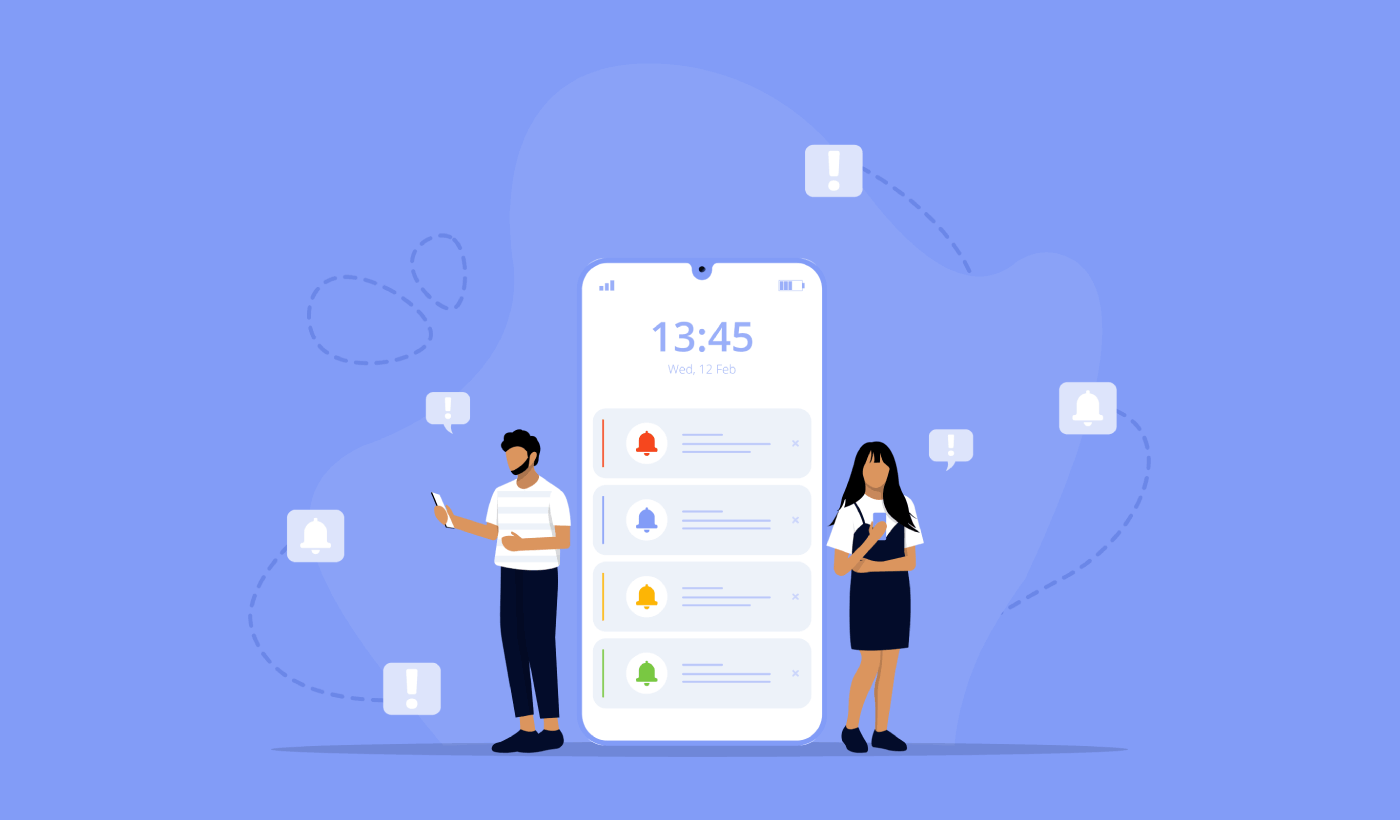Looking for a quick and easy way to multiple web push optins for push campaigns?
Growing your push notification subscribers can be a challenge if you’re just getting started. And your web push optins need to perform really well to help you grow your business.
But how do you do it? Do you need a developer? Which push notification service should you use? How long does it take to set up an optin?
Fortunately, there’s an easy way to create multiple web push optins. In this article, we’re going to help you do it in less than 15 minutes.
Are you ready? Let’s dive in.
Why Use Multiple Web Push Optins for Push Campaigns?
Using different ways for people to sign up for push notifications on your website can be a smart move. It’s like giving them more options, just like how you can choose between texting or emailing your friends.
Here’s why it’s a good idea:
- People Are Different: Not everyone likes the same things. Some folks might like getting quick messages on their browser, while others prefer using a mobile app or email. By offering these choices, you make more people happy.
- Right Message, Right Place: Different types of messages need different ways of sending them. Think of it like this: you don’t send a shopping discount to your email spam folder, right? Multiple sign-up options let you send the right messages to the right place.
- Make It Tempting: You can make signing up more appealing by showing why it’s worth it. If someone is signing up for news, tell them about the latest and greatest stuff. If it’s for sales, offer them a sweet deal. Different sign-up options let you do this better.
- Learn and Improve: It’s like trying out different recipes for your favorite dish. By using different sign-up methods, you can test which one works best. This means you can improve and get better results.
- Respect Their Choices: People like having control over what they get. By offering different sign-up options, you show that you respect their choices and privacy. It’s like saying, “You’re in charge.”
So, using different ways for people to sign up for push notifications isn’t just about making things fancy; it’s about making sure more people get what they want and making your messaging more effective. It’s a win-win!
How to Create Multiple Web Push Optins
Now that you know what dynamic segmentation is and why you should do it, let’s get started with how you can get it done. Before you get started, remember that dynamic segmentation for push subscribers only works if you have push subscribers.
If you’re not collecting push subscribers already, you need to stop missing out right now. We recommend that you use PushEngage to start collecting push subscribers right now.
PushEngage is the #1 push notifications plugin in the world.
Push notifications help you grow your website traffic and engagement on autopilot. And if you’re running an online store, PushEngage also helps you grow your sales by helping you create automated eCommerce push notifications.
You can get started for free, but if you’re serious about growing your business, you should buy a paid plan. Also, before buying any push notification service, you should check out this guide to push notification costs.
Here’s a quick glance at what you get with PushEngage:
- High-converting automated campaigns
- Multiple targeting and campaign scheduling options
- Goal tracking and advanced analytics
- Intelligent A/B testing
- A Dedicated Success Manager
You’ll see that PushEngage is hands down the best bet if you want to build traffic, engagement, and sales for your business. And if you’re on a budget, you can always get a little bit creative with your push notifications.
And lots more!
Step #1: Install and Activate PushEngage
Now, it’s time to create your PushEngage account. Start by signing up with an email address or a Gmail ID:
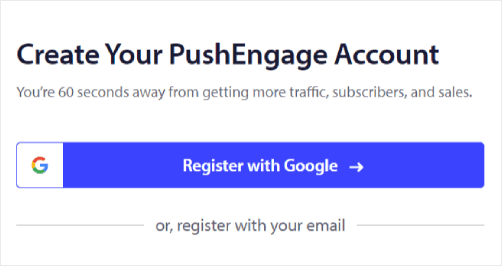
Then, fill out your account details:
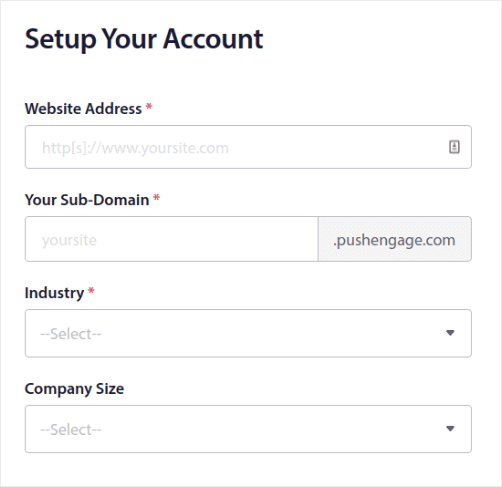
And add your credit card information to buy your plan:
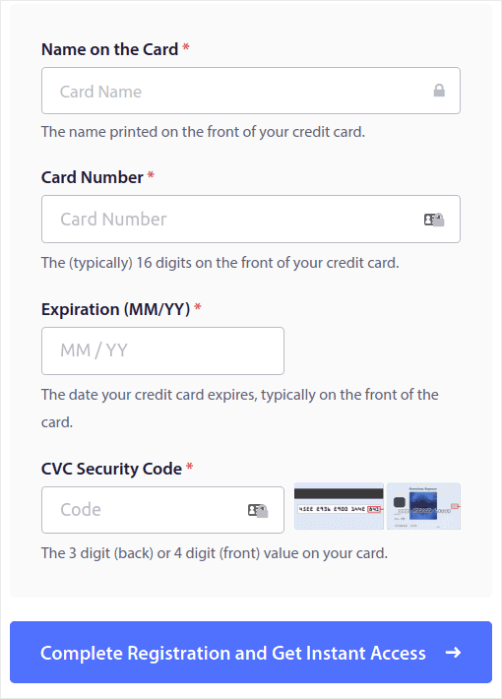
If you selected the free account, then your credit card will never be charged any money until you choose to upgrade your plan. And now, you’re all set to get access to your PushEngage dashboard. Just click on Complete Registration and Get Instant Access.
If you’ve used OneSignal or PushAlert before, you’ll see that PushEngage gives you a much cleaner experience from the dashboard. The OneSignal dashboard isn’t meant for advanced campaigns. For that, you’ll need the API more than the OneSignal plugin.
Step #2: Install the Web Notifications WordPress Plugin
NOTE: If you’re not running a WordPress site, you should check out our installation guides to get started. And if you’re running a WordPress site, then install a web notifications WordPress plugin.
You’re done creating your account. So, head over to the PushEngage plugin and follow along:
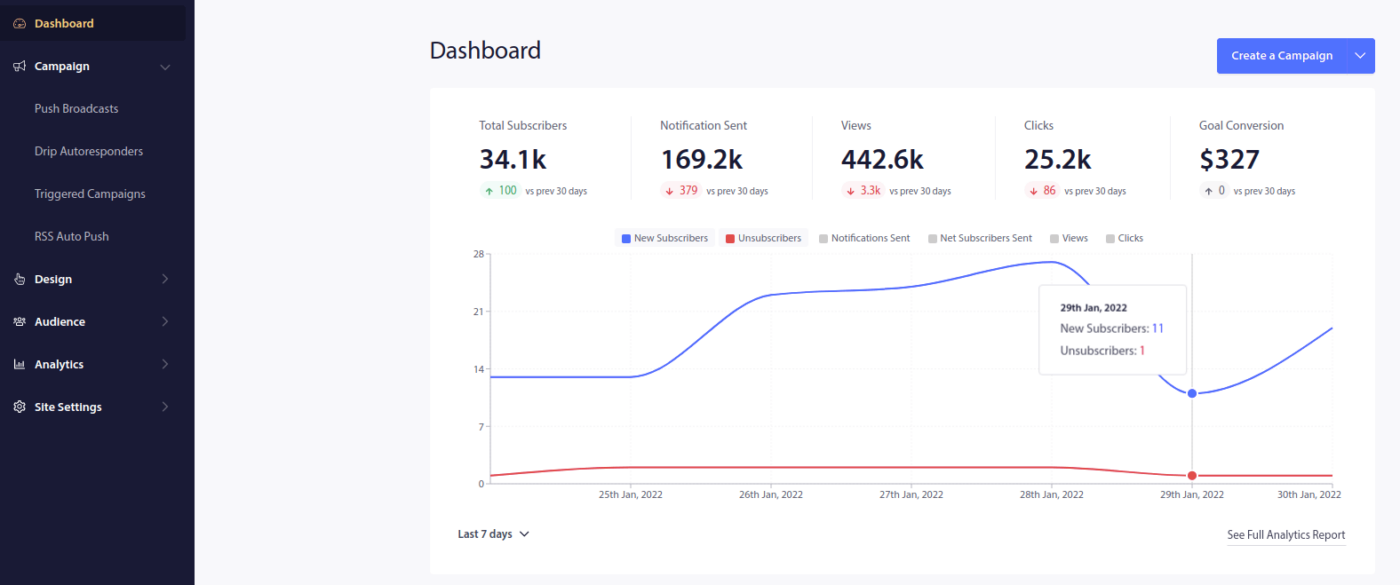
Click on Site Settings » Site Details and click the Click Here For Setup Instruction button:
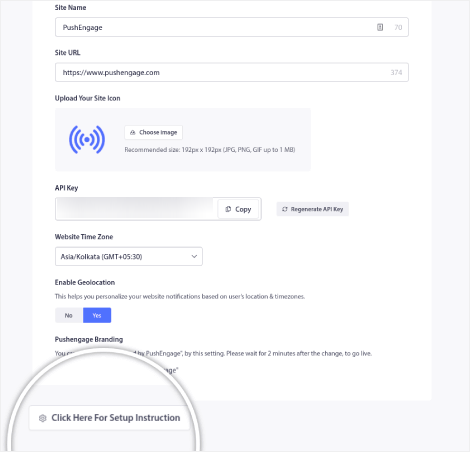
Click on the WordPress tab and click on the Install PushEngage WordPress Plugin button to install the plugin on your website.
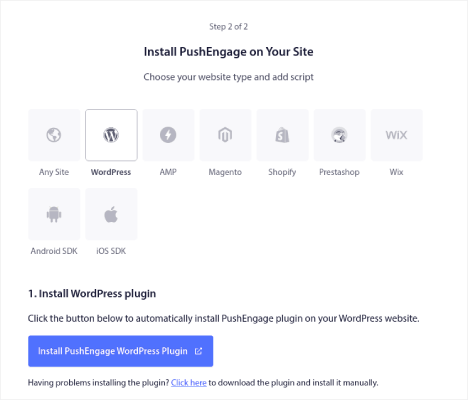
Here’s the cool part: When you created your PushEngage account, you already synced your website with your PushEngage account. So, click on the installation link in the PushEngage dashboard to automatically install the PushEngage WordPress plugin to your website.
Step #3: Connect Your WordPress Website with PushEngage
When you’re done installing and activating the PushEngage WordPress plugin, you’ll see the PushEngage onboarding wizard:
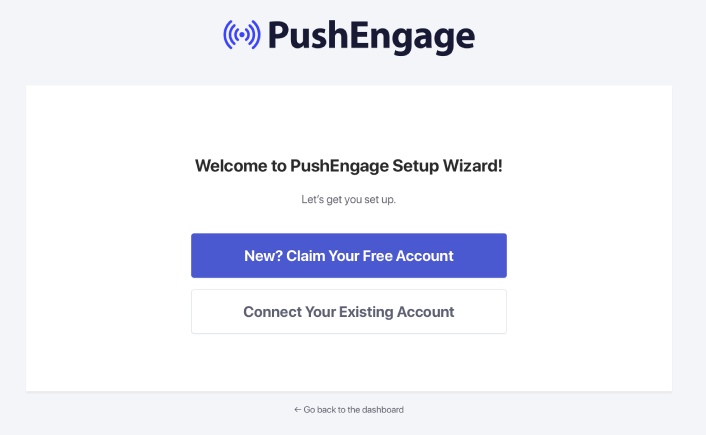
The wizard is fairly straightforward. If you’re a new user, click on New? Claim Your Free Account. And if you’ve already signed up, click on Connect Your Existing Account.
Next, you can select your site from the Select a Site dropdown under Connect a registered site if you’ve already registered a site during signup:
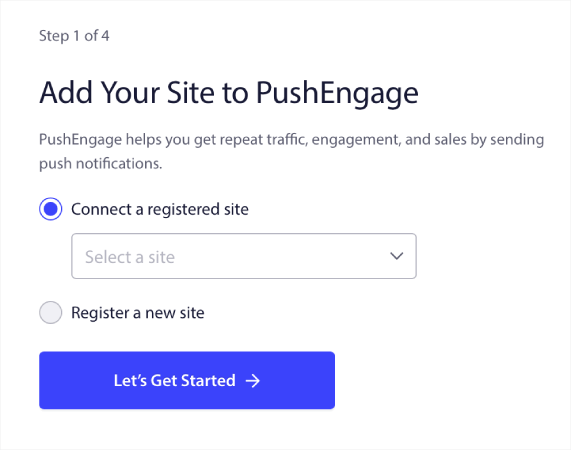
Or, you can click Register a new site to add a new site if you have a Premium pricing plan or higher. In the next step, the onboarding wizard will prompt you to install other must-have WordPress plugins.
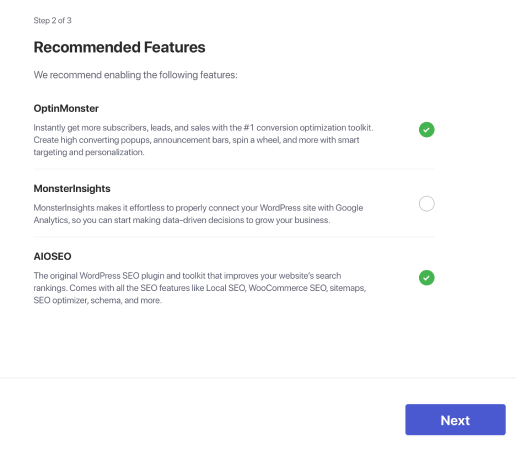
You’ll see this success message from the wizard if you followed every step correctly:
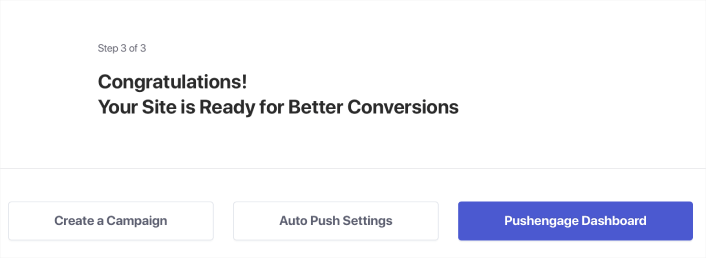
You are now ready to create campaigns and push notification popup modals.
Step #4: Create Multiple Web Push Optins
A push notification popup modal is a small window that appears on top of a website or mobile app interface to display a message or notification to the website visitor.
The popup modal can be triggered by various events. You can set up popups to get triggered on page visit, on scroll depth, and even on custom actions such as button click.
Usually, you’ll see a call to action on the popup modal such as “Subscribe” or “Allow” to get consent from visitors to send them push notifications. If you follow this tutorial, you can create a popup like this one:

You can create popup modals that can segment subscribers directly or create regular popups that simply collect subscribers with the default attributes such as geolocation and browser.
Head back to your WordPress dashboard. Go to PushEngage » Design:
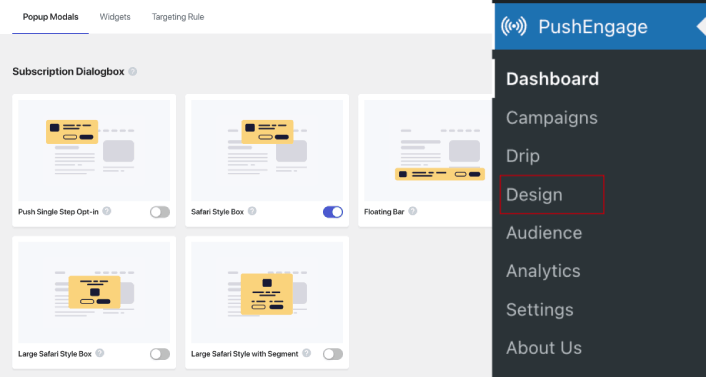
And you can set up as many popup modals as you please. Of course, you can make sure that they get triggered at different times under Display Options for each popup modal.
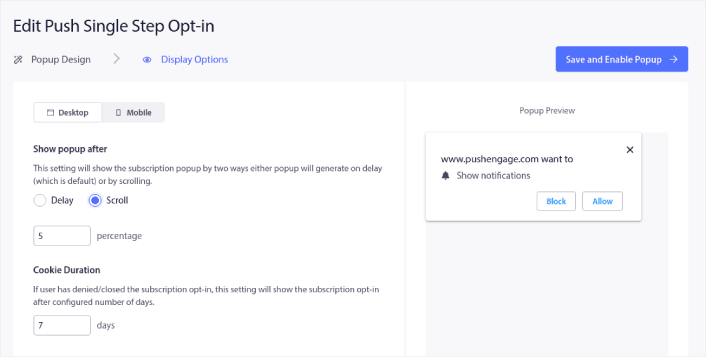
By creating popup modals that fire at different times, you can give your site visitors multiple chances to subscribe to your push notifications. This way, even if they closed or blocked one of your push notification popup modals, you can try to convince and convert them again.
The idea here is to give your visitors a solid reason to subscribe. If you need some help with that check out our article on how to create a custom push notification opt-in.

You can add segments to your popup modals to increase your conversions. And at the same time, your push campaigns are automatically going to be highly targeted and relevant.
And if you want to create more targeted popup modals, you can use the targeting rules under the Targeting Rule tab:
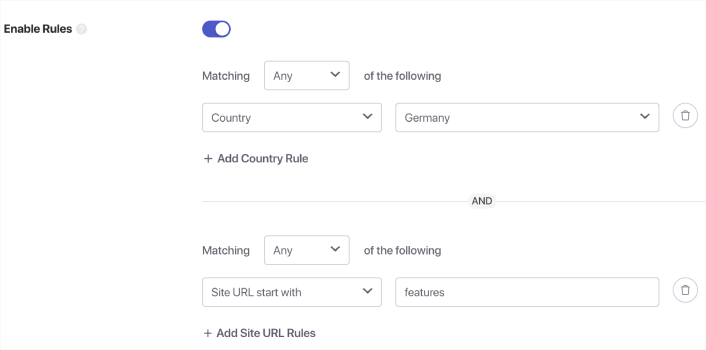
These are global targeting rules and will get preference over targeting rules for individual popup modals. But if you wish, you can create robust targeting rules for each modal by editing them.
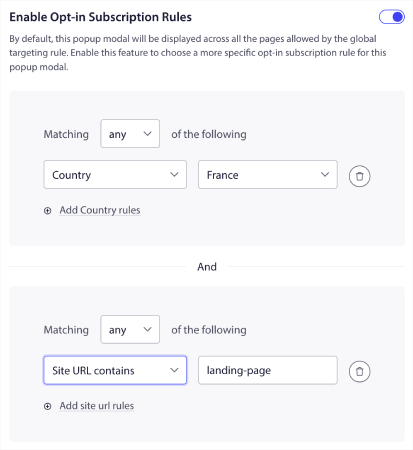
For instance, you can create popup modals in different languages to target visitors from different countries.
When you’re done with your first web push optin, go back to your list of popup modals in your WordPress dashboard under PushEngage » Design and you’ll see one modal active:
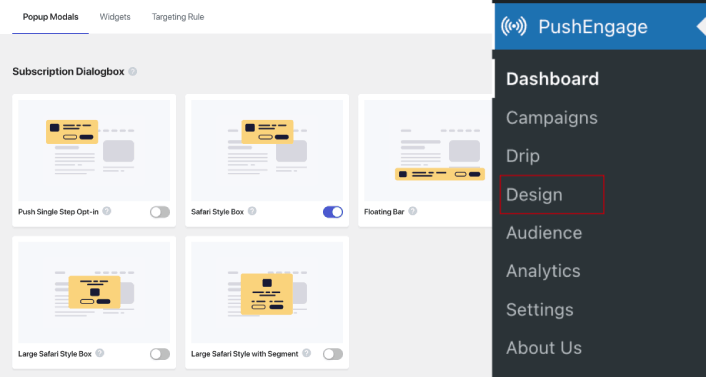
Now, you can create even more by simply selecting another popup modal style. Very cool!
And if you’d like some templates with a high click-through rate to get started, you should check out this article on high-converting push notification opt-ins.
What to Do After You Set Up Multiple Web Push Optins?
You’re almost done.
If you need some inspiration, you can check out this article on high-converting push notification opt-ins. Once you’re done setting up the opt-in, your site can collect subscribers. But how do you even know that your opt-in is working properly?
And even before you start to use dynamic segmentation for bush campaigns, you should set up other push campaigns that are know to engage and convert.
So, the sensible thing to do is set up a welcome push notification.
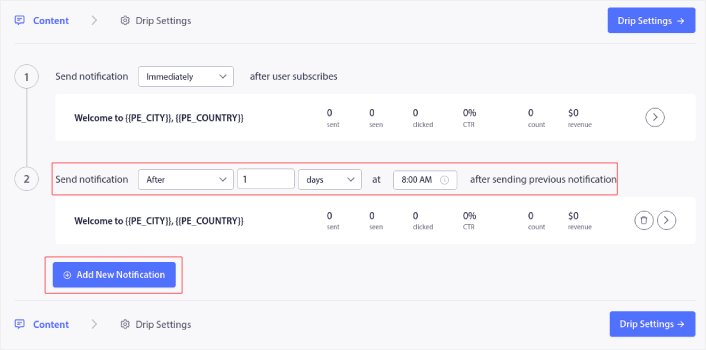
Pro-Tip: You should spend some time on a full-scale test of your push notifications. This will troubleshoot the most common problems and you won’t waste your time trying to resolve issues later on.
Getting started with targeted push notifications can seem intimidating. But if you keep an eye on goal tracking and analytics, you should be fine. More importantly, you’ll make a lot more profit with the help of push notification campaigns. Here are a few cool resources to get you started:
- How to Use Retargeting Push Notifications to 2x Your Revenue
- How to Sort Your Push Notifications and Find Winning Campaigns
- How to Clean Up Push Notifications Subscriber Lists (Easy)
- How to Automatically Send RSS Push Notifications
- How to Use Push Notifications to Promote a News Site
- How to Use Cross Selling Push Notifications to 2x Your Sales
- How to Use Browse Abandonment Push Notifications (4 Steps)
If you’re new to push notifications, you should try out PushEngage. PushEngage is the #1 push notification software in the market. And your campaigns will be in safe hands.
So, if you haven’t already, get started with PushEngage today!