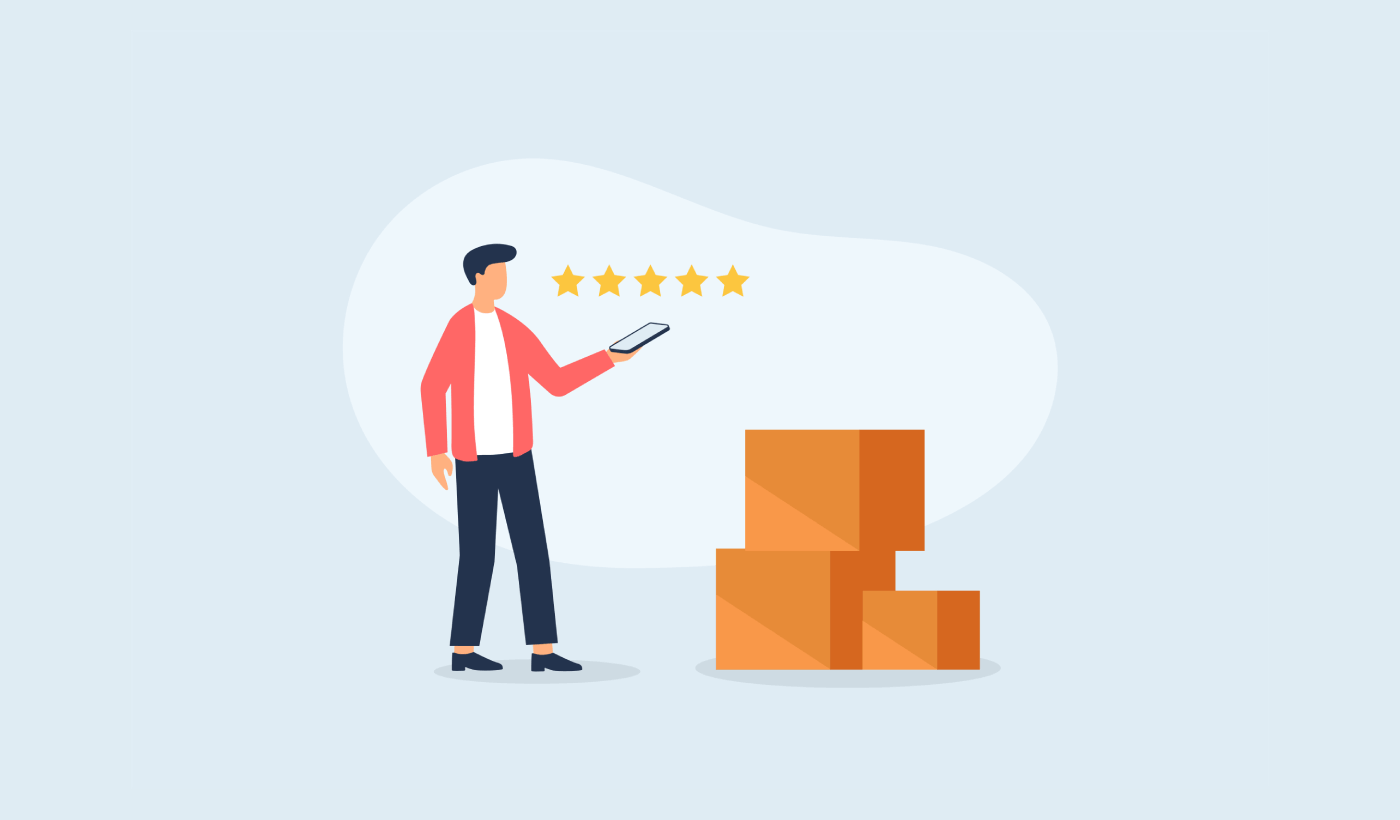Looking for an easy way to send a Shopify post purchase survey for your eCommerce store?
It’s super easy to send a survey using push notifications and you don’t need any coding or complicated steps. The best part? You can create a campaign just once and automate it so that it gets sent every time someone buys a product on your site.
In this article, I’ll show you exactly how to send a Shopify post purchase survey using automated push notifications.
Sounds good?
Let’s dive in.
Send Shopify Post Purchase Push Notifications!
Push notifications are a super effective, low-cost marketing tool to help you grow your repeat traffic, engagement, and sales on autopilot.
How to Create A Shopify Post Purchase Survey Campaign
Let’s get started with how you can create a Shopify post purchase survey using push notifications. I recommend using PushEngage for your push notification campaigns.

PushEngage is the only Shopify app that lets you engage customers across web push, app push, and WhatsApp — helping you recover more sales, drive repeat purchases, and grow revenue without relying only on email or SMS.
With a single, easy-to-install integration, you can set up automated campaigns that reach customers at the right moment, whether they’re browsing on desktop, mobile, or chatting on WhatsApp.
Here’s what you can do with PushEngage on Shopify:
- Recover abandoned carts automatically with both push notifications and WhatsApp reminders (works with WhatsApp Business API).
- Send personalized product alerts like price drops, back-in-stock notifications, and flash sale updates to bring shoppers back when they’re most ready to buy.
- Run drip campaigns & post-purchase follow-ups to get more reviews, cross-sell products, and drive repeat orders.
- Engage app users instantly with native Android and iOS app push notifications.
- Convert casual visitors into subscribers with one-click opt-in for push or a free “Click to Chat” WhatsApp widget (no Business API needed).
- Target campaigns intelligently with customer segmentation, timezone sending, and personalized smart tags.
- Track ROI with ease using built-in goal tracking, A/B testing, and advanced analytics.
Why Shopify merchants choose PushEngage:
- Seamless one-click Shopify integration that auto-syncs your products, orders, and customer activity.
- Works across web, app, and WhatsApp—so you don’t need multiple tools.
- Proven to boost engagement and recover lost revenue at a fraction of the cost of email or SMS.
- Dedicated onboarding and success support, especially for Shopify Plus merchants.
👉 If you’re looking for a smarter way to bring customers back, increase LTV, and grow sales with less effort, PushEngage is your best bet. You can get started for free, and upgrade to unlock advanced automation when you’re ready to scale.
And if you’re running an online store, PushEngage also helps you grow your sales by helping you create automated eCommerce push notifications. You can get started for free, but if you’re serious about growing your business, you should buy a paid plan. The cool part is that push notifications cost very little to get started.
Step #1: Create A New Shopify Post Purchase Survey Push Notifications Campaign
Before you create the Shopify post purchase survey campaign, let’s understand the basics of how it will work.
You’re going to create a simple dynamic segment that captures any subscriber who just bought a product and went through to your checkout page. If you have a thank you page on your site, you can set up this campaign using any post purchase thank you page as well. Then, you’ll create a simple drip autoresponder sequence to ask for reviews or redirect your customer to an NPS survey page.
Don’t worry. It’s dead simple to get all this done.
Go to the PushEngage dashboard and head over to Audience » Segments and click on Create a New Segment. Here, you can create a custom segment that captures any subscriber who hits your Thank You page:
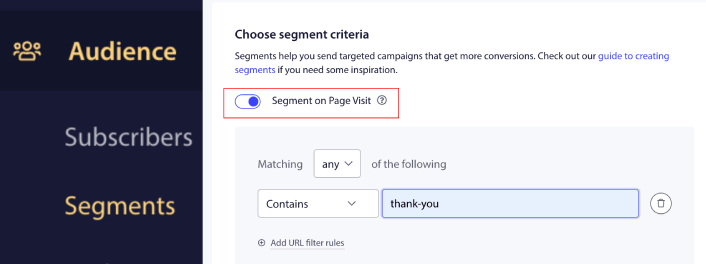
In the URL matching rules, you can add Contains “thank-you” or whatever the URL slug for your thank you page is. If you have multiple thank you pages, you can use Exact Match instead of Contains as the segmentation rule.
Step #2: Draft a Post Purchase Survey Campaign
Next, you’ll want to draft the campaign inside the PushEngage dashboard. Head over to Campaign » Drip Autoresponders and click on Create New Drip Autoresponder:

Then, name your campaign (we suggest something like Welcome Drip), and under Content, select the option that says, “Send notification immediately after user subscribes“):

At this point, you can click on the arrow next to the notification to edit the content of your notification.
This is where you can either add a link to a survey page in your push notification or if you have a Shopify app that allows you to directly collect reviews, you can send them a review link as well.
If you have a Premium or Enterprise plan with PushEngage, you’ll be able to add more than one notification to create a sequence of automated welcome messages. Just click on Add New Notification and edit the content.
Once you’re done, click on Drip Settings and select the option to send your Shopify post purchase survey campaign to your thank you page segment:
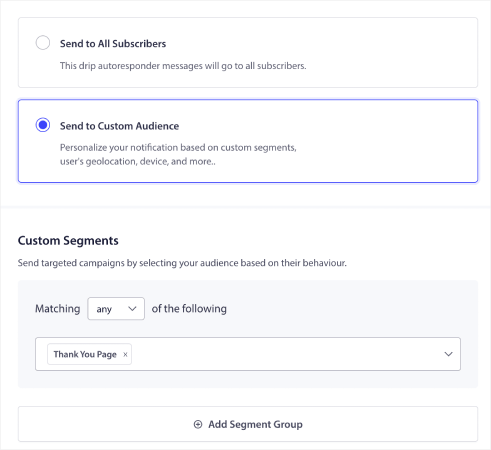
Every time a subscriber buys one of your products, they receive the post purchase survey autoamtically.
Then, scroll down to set your own UTM parameters to track the push notifications:
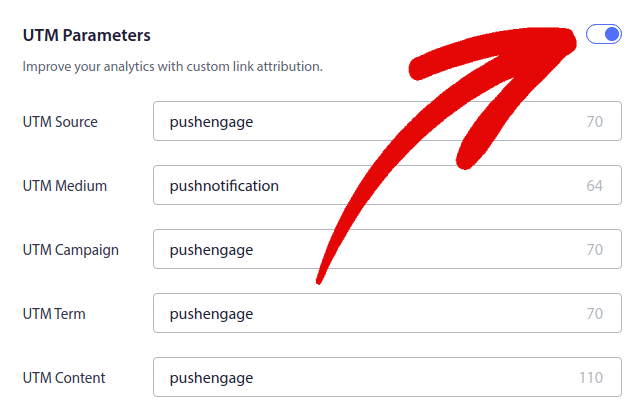
You’re almost done.
Step #3: Save and Launch the Campaign
That’s it!
Just hit the Activate Autoresponder button:
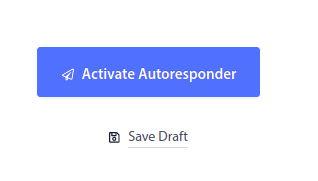
And you’re done.
What to After You Launch a Shopify Post Purchase Survey
That’s all for this one, folks! If you found this helpful, you should also check out our article on how to reduce cart abandonment. There are some really helpful ideas there.
And if you’re just starting out with push notifications, you should try out PushEngage. Check out these amazing resources to help you get started:
- How to Add Shopify Push Notifications to Your Site
- Best Shopify Apps for a Clothing Store
- Best Shopify Trust Badges to Boost Conversion Rates
- How to Send Automated Emails in Shopify (The Easy Way)
PushEngage is the #1 push notification software in the world and you can create a whole range of push notification campaigns using PushEngage.
So, if you haven’t already, get started with PushEngage today.