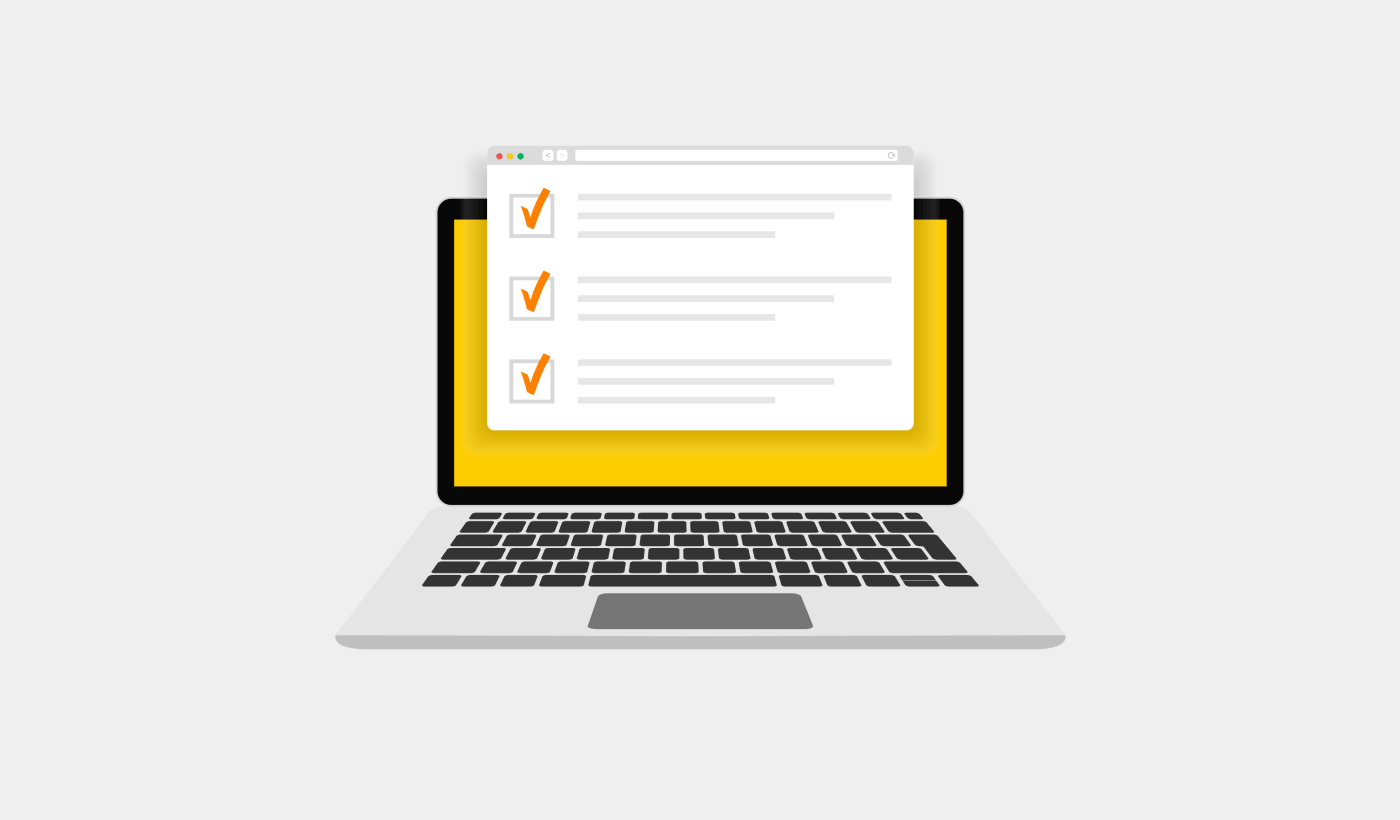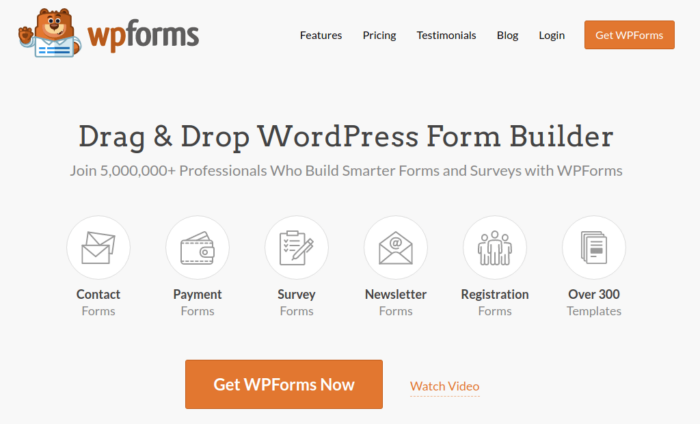Looking for a tutorial on how to create NPS survey form in WordPress?
An NPS survey form is a great way to get customer feedback on your site in a simple, scalable way. But how do you actually create one? Should you even consider creating an NPS form from scratch?
The short answer is: No. You can create a WordPress NPS form using a form plugin in less than half the time as creating one from scratch. And if you’re not a developer yourself, using a plugin is probably going to be way more affordable as well.
But there are tons of form plugins out there. Which one do you choose?
In this article, you’re going to see step-by-step how to create NPS survey form in WordPress using a simple, easy-to-use plugin. And you can use this method even if you have zero experience with coding.
Let’s dive in.
Why You Need an NPS Survey Form in WordPress
Adding an NPS (Net Promoter Score) survey form to your WordPress website can give you valuable insights into how satisfied your customers are and whether they’d recommend your product or service to others. It’s a great way to measure customer satisfaction and loyalty.
By asking a simple question like, “How likely are you to recommend us to a friend or colleague?” you can gauge customer satisfaction. The survey categorizes respondents into promoters (highly satisfied customers), passives (somewhat satisfied), and detractors (dissatisfied). This helps you identify your strongest supporters and those who might need some attention.
The NPS survey often includes an open-ended question where customers can provide additional feedback. This qualitative data gives you a deeper understanding of their sentiments and specific areas for improvement.
By regularly conducting NPS surveys, you can track changes in customer sentiment over time. Comparing scores from different periods allows you to see if your efforts to improve customer experience are working.
The feedback you gather can guide actionable improvements. Analyzing the data helps you make informed decisions about product enhancements, service improvements, and overall customer experience strategies.
To add an NPS survey form to your WordPress site, you can use plugins or embed forms from external survey platforms. Keep the survey brief, user-friendly, and placed strategically on your website to encourage customer participation.
Remember, NPS surveys help you align your business goals with customer expectations, leading to higher satisfaction and loyalty.
How to Create NPS Survey Form in WordPress
To create our NPS survey form, we’re going to use a super popular form builder plugin for WordPress called WPForms. If you follow every step in this article, you can create a WordPress order form like this one:
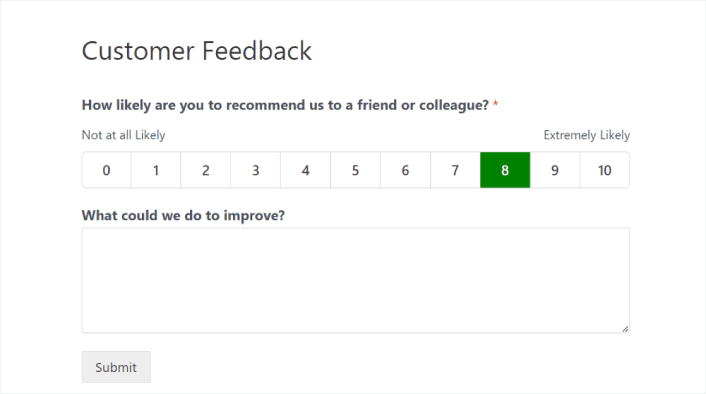
Step #1: Create a New WordPress Form
The first thing you’ll need to do is install and activate WPForms.
WPForms is the #1 WordPress form builder plugin in the world. If you’re not sure how to install WPForms, you should check out this step-by-step guide on how to install a plugin in WordPress.
Then, head over to your WPForms dashboard and go to Downloads to get your plugin:
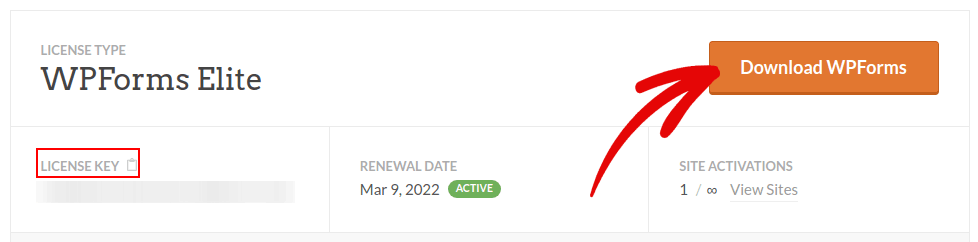
Next, install and activate the plugin on your site. And copy your license key in the same tab.
Finally, go to your WordPress dashboard and head over to WPForms » Settings and paste in your License Key:
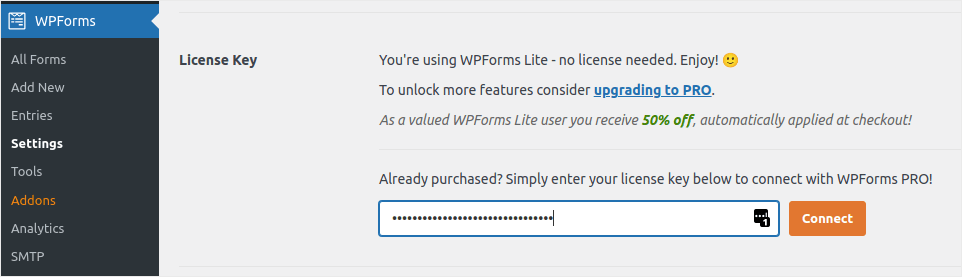
When you’re done, click Connect.
From your WordPress dashboard, navigate to WPForms » Addons.
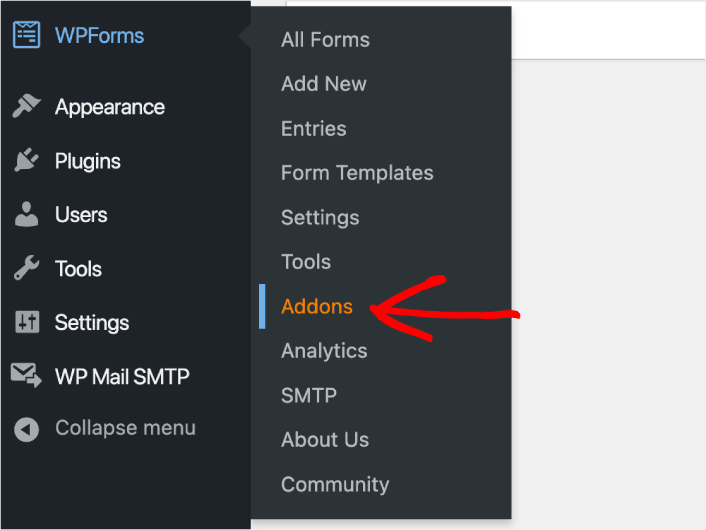
On the next screen, find the Survey and Polls addon and click on the Install Addon button under it.
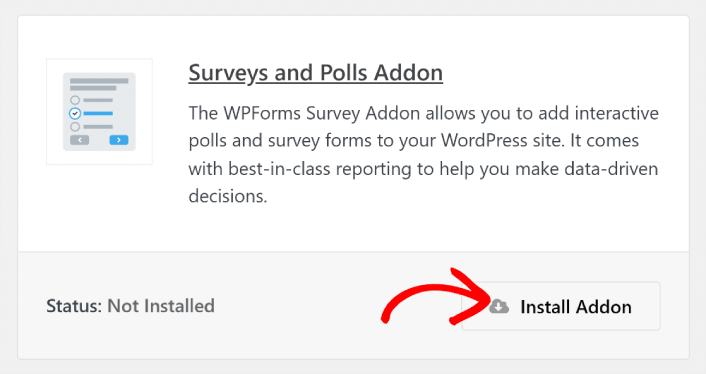
Now that WPForms is installed and activated, it’s time to create your first form. Head over to WPForms » Add New:
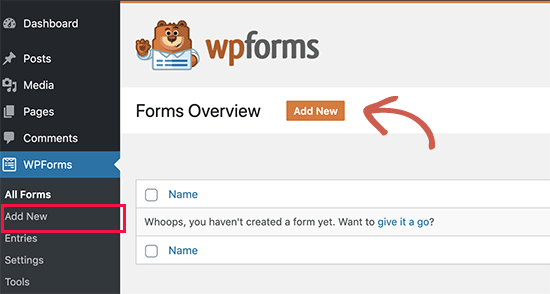
This will open the WPForms drag and drop form builder.
Step #2: Select NPS Survey Form Template
To create a new form, give it a name and select your form template:
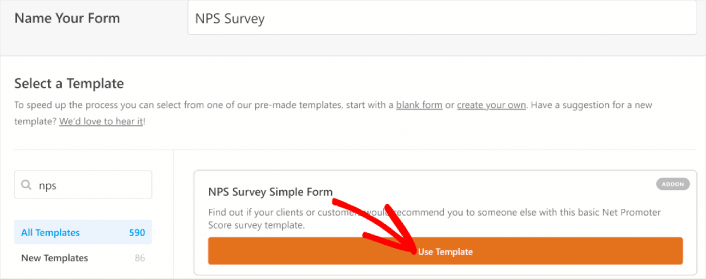
With WPForms, you get a ton of predesigned form templates that you can simply import with a single click and then customize as you please. For a closer look at the full list of features, you should check out our review of WPForms.
Step #3: Customize Your Survey Form
Next, you’ll be taken to the form builder with your template loaded.
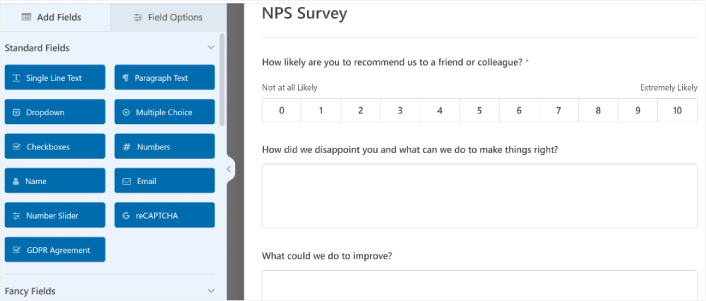
You can use the template straight off the rack to collect feedback from your customers. But you’re free to make changes to this template if you’d like to add additional fields to collect more details and insights from your customers.
One of the neatest things about the Net Promoter Score form field in WPForms is its ability to work with conditional logic. You can get even more information from your site visitors when they fill out your form, regardless of their answers.
Here’s what’s already pre-built with conditional logic in this NPS feedback form:
- If someone answers your NPS field as a passive (7-8), this will display a text box asking What could we do to improve?
- If someone answers your NPS field as a detractor (0-6), this will display a text box asking How did we disappoint you and what can we do to make things right?
And if you’d like to edit the conditional logic on your form, click on a paragraph field you’d like to edit and select Smart Logic under Field Options on the left-hand pane.
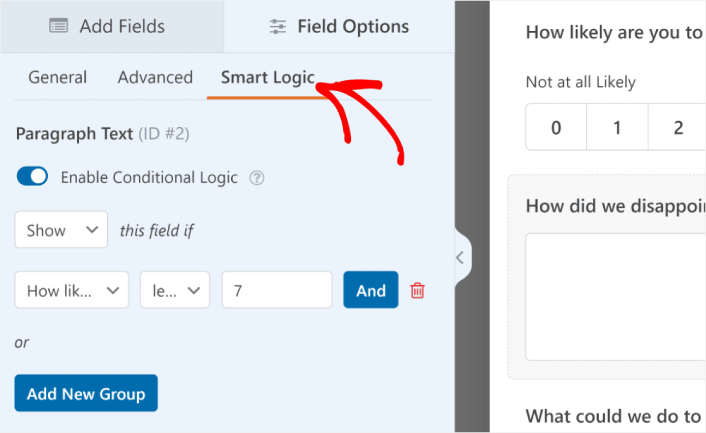
Here, you can add any conditional logic you want to create a powerful, custom, NPS survey form in WordPress. When you’re done customizing your WordPress order form, click Save.
You can also make forms look great by following the steps in our post on how to create a multi-step form in WordPress. It’s a great way to improve the user experience and reduce cart abandonment rates. But we’ll stick with a single page for this tutorial.
Step #4: Configure Your WordPress NPS Form Settings
Next, you’ll want to set up notifications and confirmations.
Notifications are emails that you get when someone fills out the form. Confirmations are meant to alert the user that they’ve successfully filled up the form. Usually, this is a “Thank You” message, but you can also redirect your users to a dedicated page.
Head over to Settings » Confirmations to configure confirmation settings:
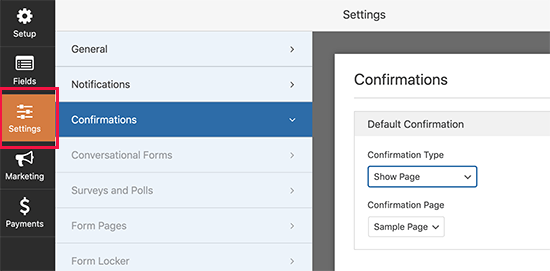
And then in the same menu, go to Notifications to configure your notification messages:
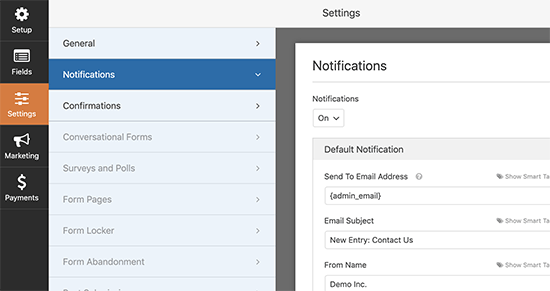
By default, the notifications are sent to the WordPress admin email. So, if you’d like the emails to be sent somewhere else, such as the email ID of your Head of Sales, you can do that right here.
Step #5: Add the WordPress NPS Form to Your Site
You can add the online event registration form anywhere on your site using the WPForms WordPress block:
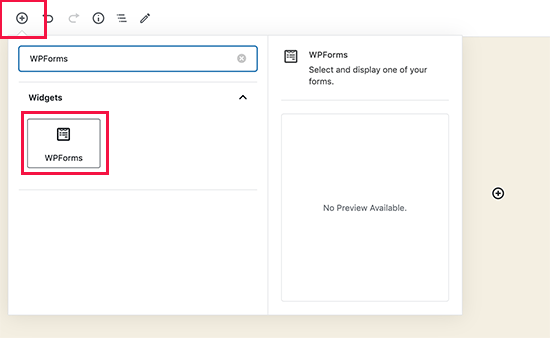
Select your NPS survey form and you’re done!
If you followed every step, you should see an order form on your site like this:
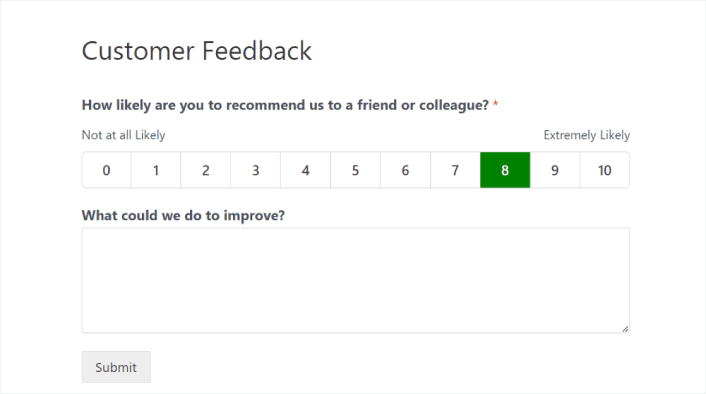
How to Calculate Your Net Promoter Score
WPForms automatically starts calculating your Net Promoter Score based on the form entries. To view these results, go to WPForms » All Forms. From there, hover over the form name to display the extra menu items, and click on Survey Results.
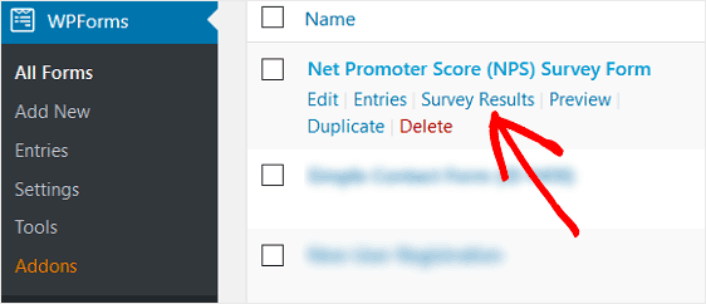
Once you’re on the Survey Results page, you’ll be able to see your Net Promoter Score calculations.
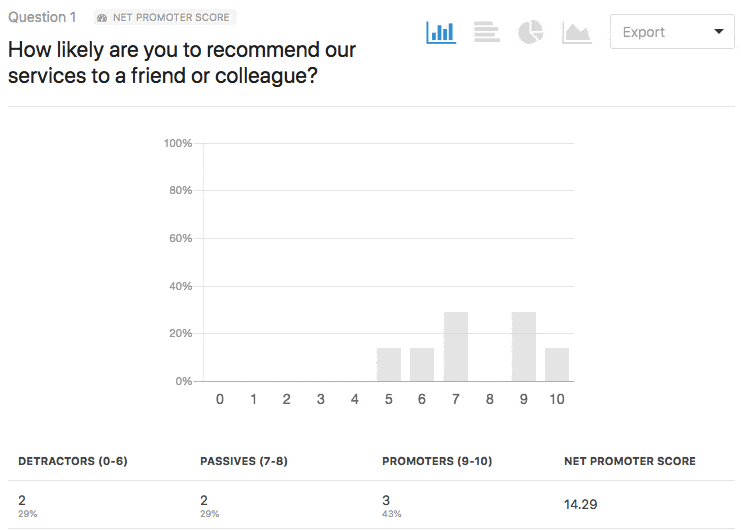
You’ll see the number of detractors, passives, and promoters that have filled out your NPS survey form. You’ll also see a calculation of your overall final Net Promoter Score.
How to Promote Your NPS Survey Form
That’s all for this one, folks!
By now, you’ve learned how to create NPS survey form in WordPress. Next, you should set up form abandonment tracking to reduce your form abandonment rates.
After that, all that’s left is generating traffic to your site so that your form can get to work and start converting. A simple way to do that is to start using push notifications. Sending push notifications is a great way to generate repeat traffic for your site. If that’s something you’re interested in, you should check out these articles as well:
- Push Notification Cost: Is It Really Free? (Pricing Analysis)
- How to Get More Traffic to Your WordPress Blog (9 Easy Ways)
- How to Boost Your Web Push Notification Opt-In Rate (7 Ways)
- How to Add a Web Notifications WordPress Plugin to Your Site
We recommend using PushEngage to send your push notifications. PushEngage is the #1 push notification software in the world. So, if you haven’t already, get started with PushEngage today.