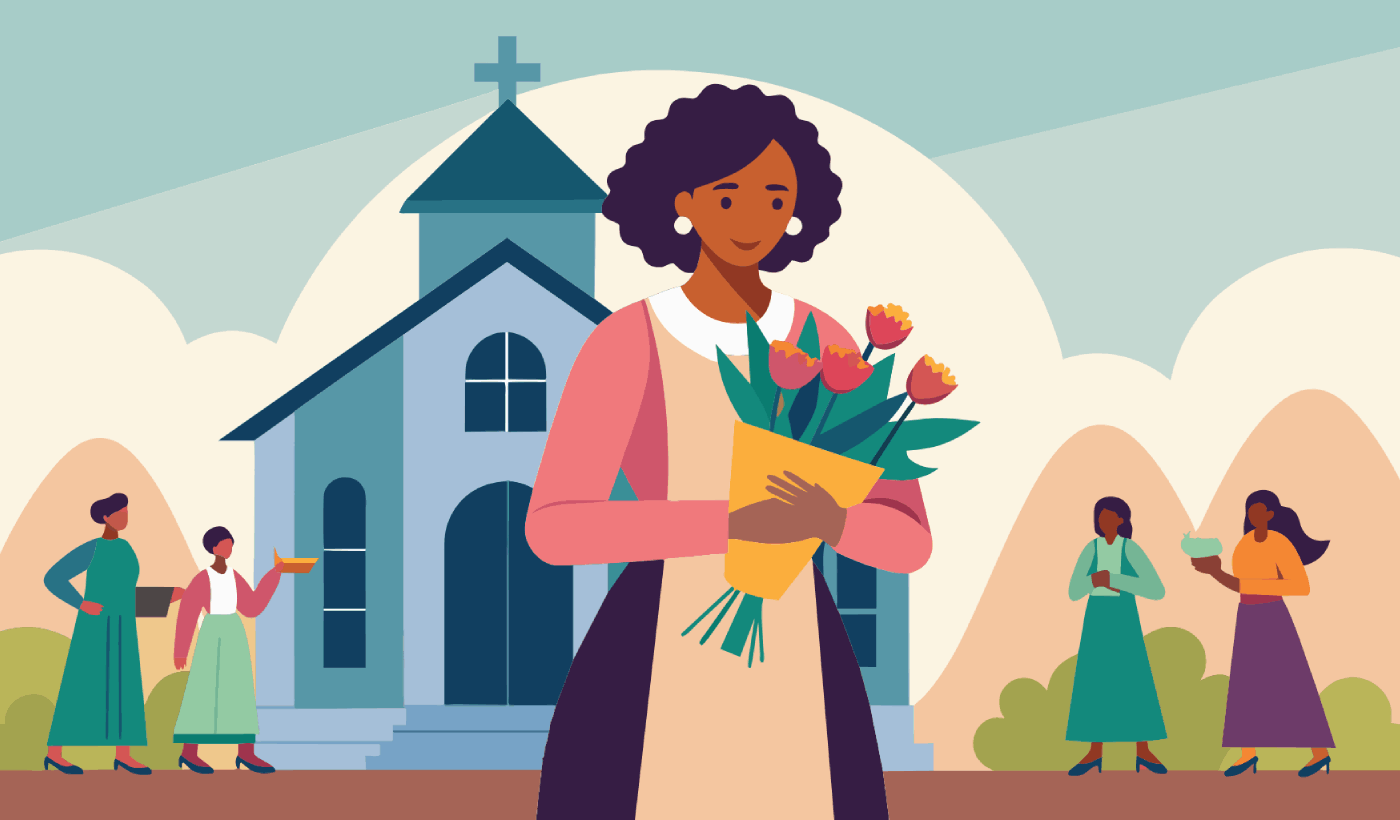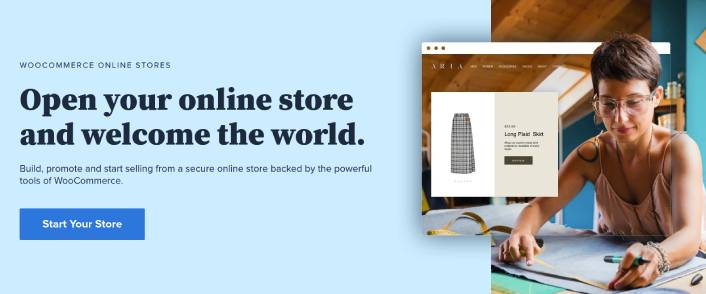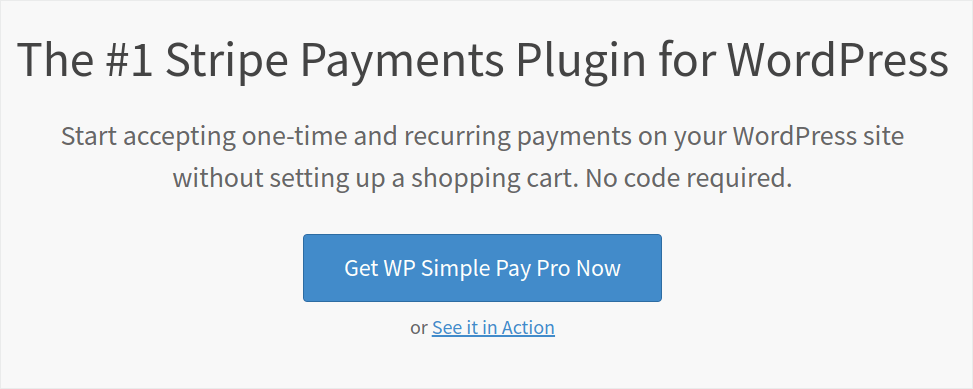Are you trying to figure out how to grow Church membership online?
Membership sites let you charge users for access to restricted content so you can skyrocket your website’s revenue. In other words, you can easily monetize a community and sell products, courses, and merchandise to your community. You can even sell exclusive access to specific content or your time by creating site memberships.
But how do you do it?
In this article, we’ll show you step-by-step how to grow Church membership without having to hire an expensive team to develop, manage, and market your Church.
Sounds good? Let’s dive in.
PushEngage is the #1 push notifications plugin in the world. Get it for free!
- Should You Consider How to Grow Church Membership Online?
- How to Grow Church Membership From Scratch
- Step #1: Get Powerful Hosting to Grow Memberships
- Step #2: How to Grow Church Membership With a WordPress Membership Plugin
- Step #3: How to Configure MemberPress on Your Site
- Step #4: How to Set Up Payment Methods and Charge Membership Access Fees Online
- Step #5: How to Create Membership Levels
- Step #6: How to Set Membership Access Levels
- Step #7: How to Grow Church Membership With Members-Only Content
- Step #8: How to Create a Pricing Page to Charge Membership Access Fees
- Step #9: How to Create a Login and Signup Form
- How to Grow Church Membership Faster
- #1. How to Grow Memberships Using Welcome Push Notifications
- #2. How to Grow More Memberships Using Cart Abandonment Push Notifications
- #3. How to Get More Members With Browse Abandonment Push Notifications
- #4. Cross-Selling eCommerce Push Notifications
- #5. How to Grow Church Membership Using Recurring Sales
- What to do After You Know How to Grow Church Membership
Should You Consider How to Grow Church Membership Online?
A church or any religious institution has traditionally been all about in-person activities. So, is it even worth looking at how to grow church membership online?
Short answer: Yes. The vast majority of people spend significantly more time online than they do on in-person group activities. And if your Church has no engaging online presence, then there’s a chance that youngsters will simply look at Church as a chore.
But how do you even get started? Isn’t building and managing a website expensive and time-consuming? Well, yes and no. You can build a simple membership site for your Church almost completely for very little money. Also, once you build a membership site, a lot of things such as accepting donations online, promoting Church activities, and building a following become super easy and simple.
A membership site requires visitors to log in or sign up to access certain pages, posts, or features. This makes it a great option for businesses, organizations, or individuals who want to keep certain information or content private and only available to members. But even beyond that, you can manage a community online and advertise to them with very little effort.
We recommend using WordPress to build your Church community site. But all communities come with some kind of exclusivity. So, what kind of exclusive content can you offer on your Church membership site? Here are a few cool ideas:
- Sermon Archives and Recordings: Provide access to a library of past sermons, both audio and video. You could even include transcripts and notes from sermons.
- Bible Study Materials: Offer in-depth Bible study guides, commentaries, and reading plans. Include downloadable study materials for personal or group study.
- Prayer Requests and Support: Create a dedicated prayer wall where members can submit prayer requests and offer prayers for others. Add resources on how to pray effectively as well as guides on various types of prayer.
- Exclusive Devotionals: Publish daily or weekly devotionals written by church leaders or members. Include audio or video versions of the devotionals for diverse preferences.
- Community Forums and Discussion Groups: Set up forums where members can discuss faith-related topics, share experiences, and ask questions. Organize discussion groups around specific interests or demographic segments (e.g., youth, women, men, parents).
- Event Access and Special Invitations: Provide early or exclusive access to register for church events, retreats, and workshops. You could even host members-only events, such as Q&A sessions with church leaders or special guest speakers.
- Educational Resources and Courses: Offer online courses on theology, church history, or practical Christian living. Provide video lectures, quizzes, and certificates of completion. Since most membership software allows for gamification, you can make this a fun experience.
- Volunteer Opportunities and Sign-Ups: List exclusive volunteer opportunities within the church and community. Allow members to sign up for service projects and ministry teams directly through the site.
- Newsletter and Updates: Send out an exclusive members-only newsletter with church updates, member highlights, and inspirational stories. Include special announcements and information about upcoming projects or changes.
- Counseling and Pastoral Support: Provide access to pastoral counseling services through appointment scheduling. Offer resources on mental health, marriage, parenting, and other life issues.
- Member Directory and Profiles: Create a directory where members can create profiles, connect, and network with each other. Include features for members to share their testimonies and stories of faith.
- Resource Library: Build a library of Christian books, articles, and media that members can access and download. Include recommendations for further reading and study on various topics.
- Youth and Children’s Ministry Content: Provide exclusive content for youth and children, such as lesson plans, activity sheets, and video lessons. Offer parents resources to support their children’s spiritual growth at home.
- Music and Worship Resources: Share recordings of worship sessions, playlists, and song sheets. Provide tutorials for musical instruments and vocal training for those involved in the worship team.
By offering a variety of exclusive content, you can cater to the diverse needs and interests of your church members, fostering a strong sense of community and engagement.
How to Grow Church Membership From Scratch
The good news is that growing memberships on WordPress is pretty easy even without any coding. All you need is a WordPress membership plugin to import powerful features to your site directly. We’ll talk about this in more detail soon. But before we think of how to grow Church membership, let’s build a membership site.
Step #1: Get Powerful Hosting to Grow Memberships
Before you start building a WordPress member site, you need a reliable WordPress hosting service. We recommend using Bluehost to create your WordPress site.
Bluehost is one of the most popular WordPress web hosting services. It’s officially recommended by both WordPress and WooCommerce as a WordPress hosting service. The beautiful part is that you can get shared hosting to run a WordPress site, which is pretty affordable.
Over time, as your site scales, you can also upgrade to a higher plan to accommodate your growth. And yes, you get an SSL certificate and a domain name for a year as part of your hosting plan with Bluehost.
You don’t have to worry about your website being slow just because there’s a spike in traffic. And any WordPress hosting plan with Bluehost comes with an amazing 1-click install for WordPress.
If you’ve never built a WordPress site before, check out this tutorial on how build a WordPress website from scratch.
Again, keep in mind that this is only the cost of setting up your site. You’ll need to spend more money to extend your store’s functionality using themes and plugins.
On top of that, prices start at just $2.75 per month.
- Speed: 689 ms
- Uptime: 99.99%
- Customer Support: 4/5
Get started with Bluehost today!
Step #2: How to Grow Church Membership With a WordPress Membership Plugin
WordPress membership plugins convert a regular WordPress site into a member site simply by clicking a few buttons. You don’t have to code anything into your site. So, they will reduce the time it takes to launch your members-only site.
Not to mention, you get all the support you need from the plugin developers. In simple terms, you won’t need a development team to maintain your site for you.
If you’re wondering how to grow Church membership with minimal coding, we recommend using MemberPress.
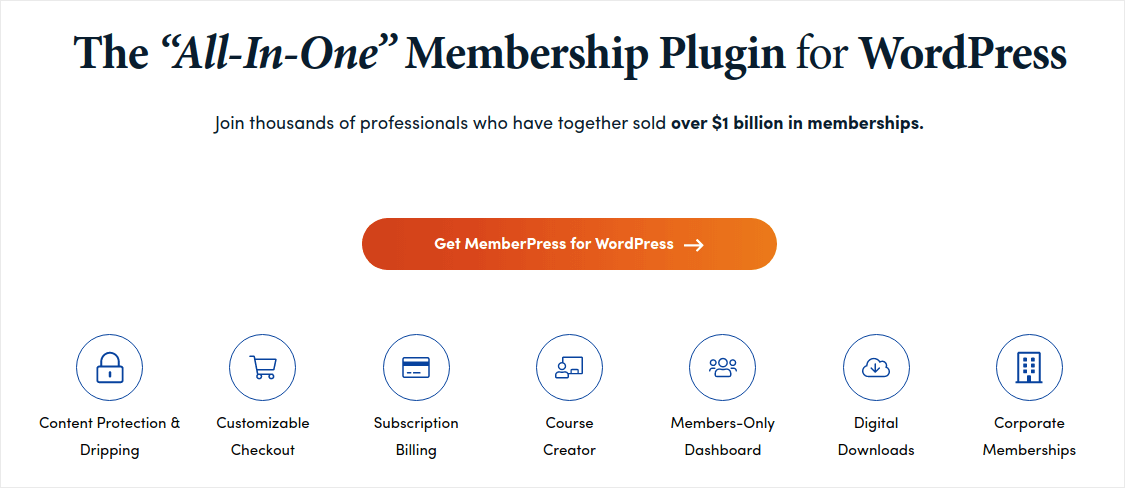
MemberPress is one of the easiest WordPress membership site plugins to use. It also comes with an entire suite of great features to help you grow and monetize your members’ community.
To get started all you need to do is:
- Install the plugin
- Configure your payment gateway
- Create different membership levels
- Add perks to each membership level
- Add some products
And you’re good to go! After that, it’s a simple matter of inviting people to join your membership program.
You can restrict access to different pages, post types, tags, and categories based on custom membership levels. The best part is that you get a course builder as well. So, if you’re thinking of creating courses for your members, you can do that without installing any other plugin.
Click here to get started with MemberPress.
Step #3: How to Configure MemberPress on Your Site
Setting up MemberPress is super easy. If you’ve never used WordPress plugins before, check out this tutorial on how to install a WordPress plugin. Once you’re done installing the plugin, head over to your WordPress dashboard and go to MemberPress » Settings.
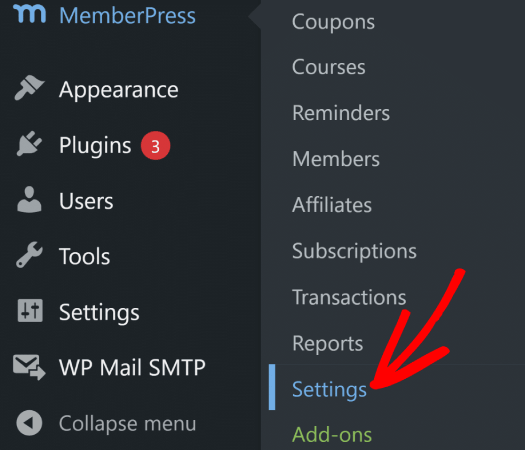
This will take you to the License settings, where you can enter your MemberPress license key.
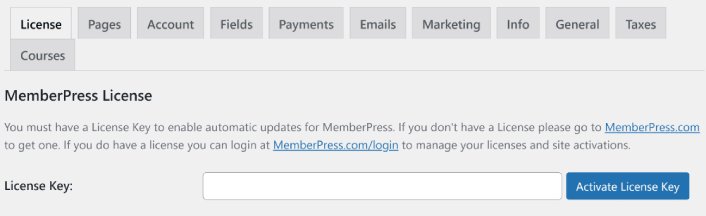
Paste in your license key and hit the Activate License Key button. You will now get full access to all MemberPress features to sell memberships.
Step #4: How to Set Up Payment Methods and Charge Membership Access Fees Online
For any member site to work, you need to accept and process payments to allow access to your premium content. So, we’re going to set up payment options for your subscribers next. Of course, there may not be a membership fee for your Church. So, if this is not relevant to you, feel free to skip it.
To add a payment method, visit the Settings page of MemberPress. Click on the Payments tab and click on Add Payment Method.
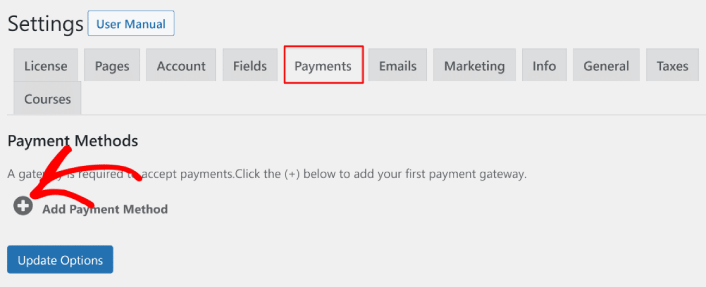
MemberPress lets you accept payments with Stripe, PayPal, and Authorize.net. We recommend using WP Simple Pay to accept Stripe payments on your site.
WP Simple Pay is exactly what it sounds like. It makes online payments simple on your WordPress site. It’s easy to use, highly reliable, and it requires zero coding to set up.
The best part? WP Simple Pay helps you focus on creating products and selling them without having to worry about accepting payments from across the world.
All customer and payment information is stored on your Stripe account, not on your WordPress website. As a result, the plugin won’t bloat your site like other alternatives. WP Simple Pay offers the simplest way to add Stripe payments to your WordPress site.
If you’re not sure if it’s the right Stripe plugin for you, check out our review of WP Simple Pay.
Step #5: How to Create Membership Levels
Once you’re done setting up the payment gateway on your site, go ahead and create membership levels for your members. If you’re a streamer, or if you’ve watched live streamers on Twitch or YouTube before you probably know how Patreon and YouTube memberships work.
Head over to MemberPress » Memberships and click Add New to create your membership tiers.
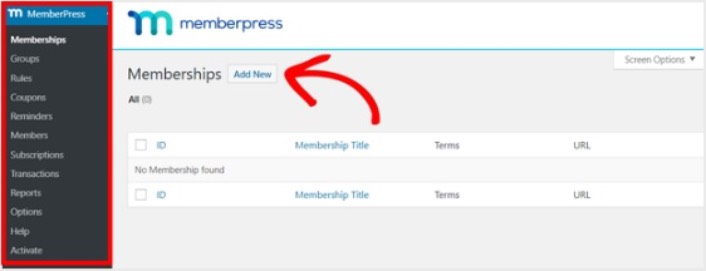
Next, enter a title and description for your membership level in the editor. Then, set the price, billing type, and access time from the Membership Terms section on the right.
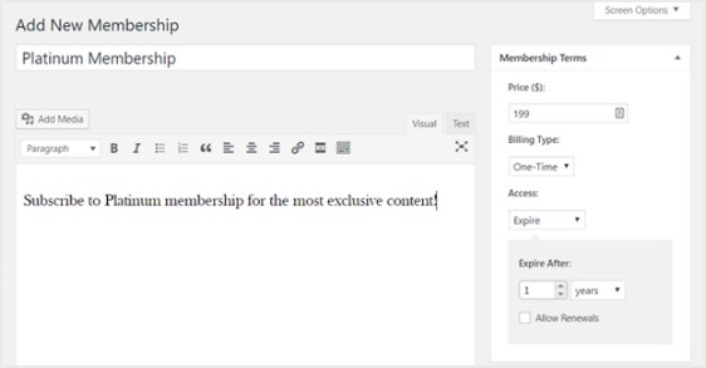
After that, you’ll want to scroll down to the Membership Options section to customize it the way you want it. And don’t forget to click on the other tabs to configure the Permissions and Price Box as well.
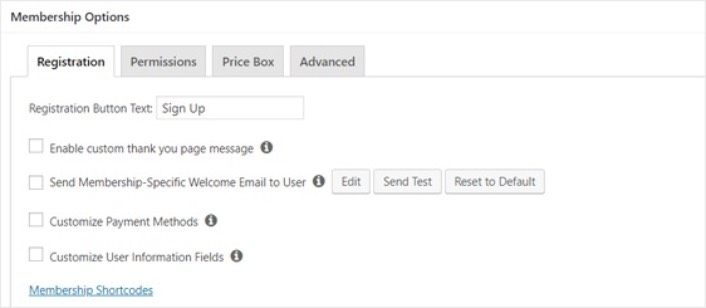
Then, simply publish your membership tiers.
Step #6: How to Set Membership Access Levels
Not every member should get access to everything if you have multiple membership tiers. So, you’ll need to restrict access to your membership website. Go to MemberPress » Rules and click on Add New.
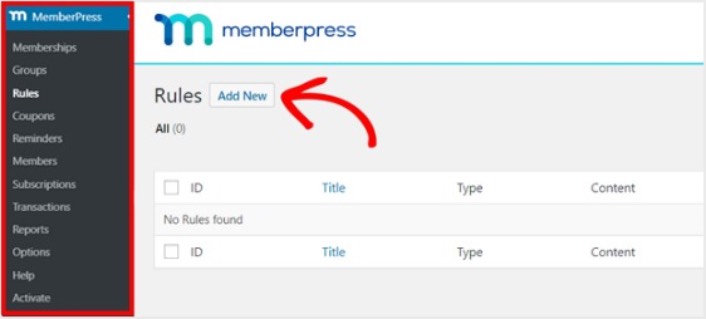
You can select all the content under a specific category to be made accessible only by users with the 2 most expensive membership plans. In this example, we selected the Advanced WordPress Guide category.
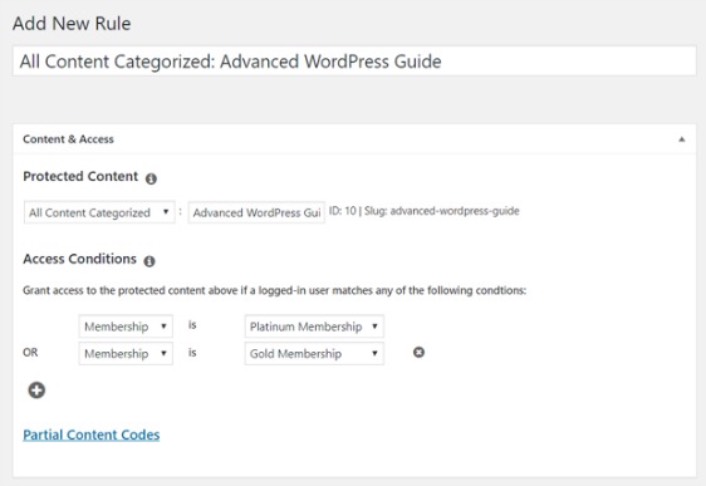
Next head to the Drip/Expiration settings.
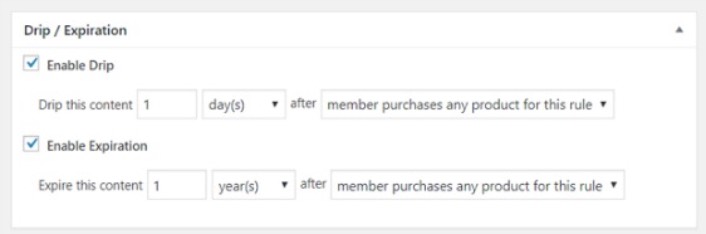
If you choose to enable the Drip option, this will let you gradually release content. The Expiration option lets you choose the time when the content is no longer available.
Step #7: How to Grow Church Membership With Members-Only Content
Next, you want to upload the content for your paying members. You’ll also need to restrict access to it based on membership levels. You can add content with a post or page. So for this example, we’ll create content to link to the access rule we created in the last step.
Create a new post and add the content you want to it. Next, select the Advanced WordPress Guide category.
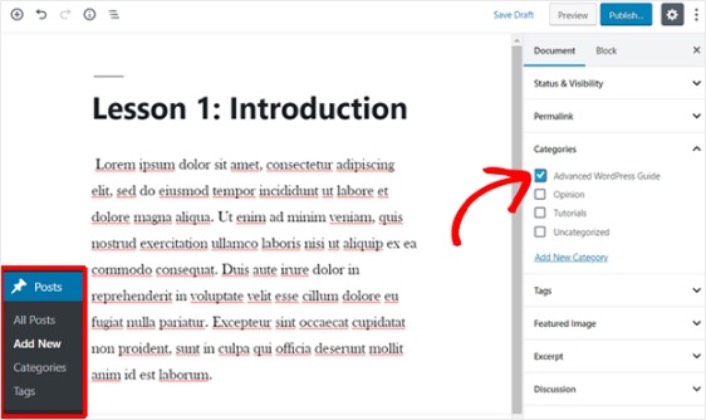
Next, scroll down to the MemberPress Unauthorized Access section.
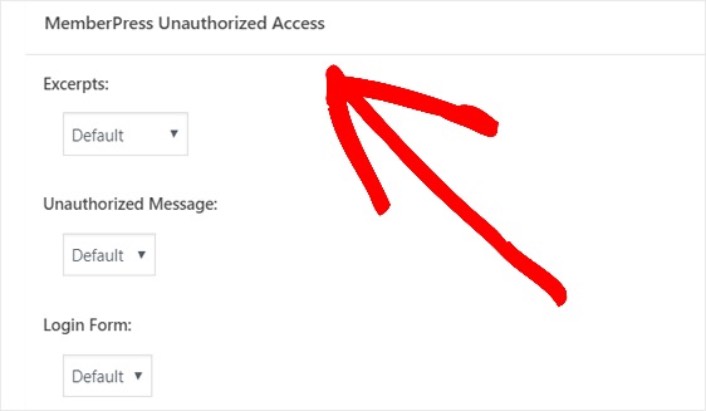
This is where you can set up how much of your members-only content your non-members can see. And when everything is configured the way you’d like it, publish your page. Then, you can head to Posts » All Posts to see which content access is restricted to certain membership levels.
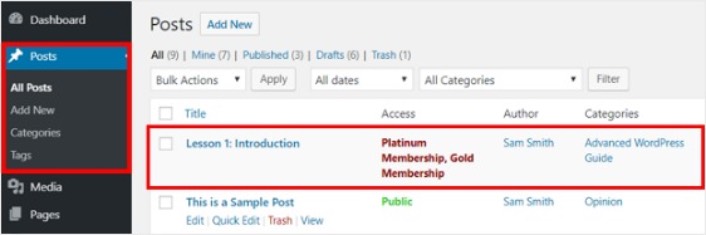
You can even create full-blown online courses using MemberPress. But this is all about creating content to sell. How to grow Church membership online? That’s next.
Step #8: How to Create a Pricing Page to Charge Membership Access Fees
We’re almost all the way through. By now, you have membership tiers and premium content for each tier. Next, you’ll need to create a pricing page for your memberships.
Go to MemberPress » Groups and click on the Add New button.
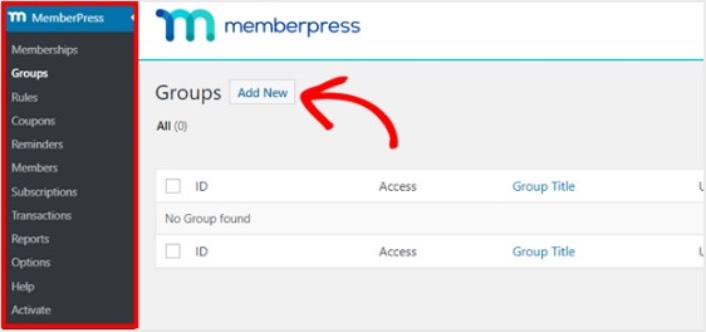
Name your group something like Pricing Plans so people know what the page is about. After that, scroll down to the Group Options section. Here, you can add the memberships you want to show on your pricing page.
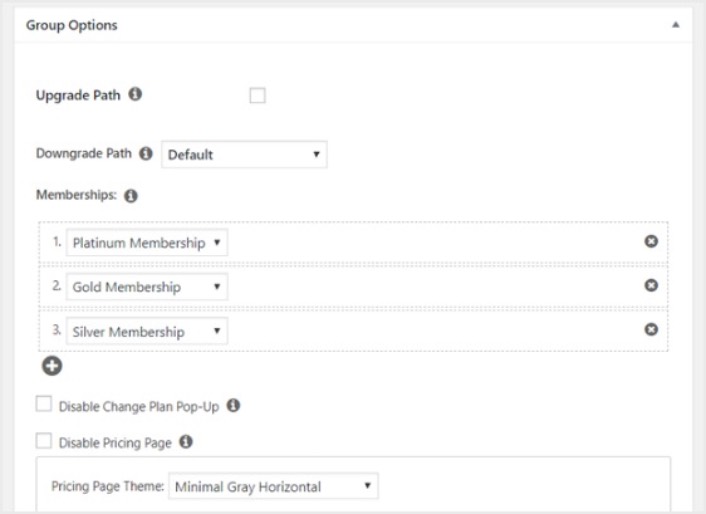
Pro Tip: You can also change the pricing page theme on this page. We recommend using SeedProd to build custom themes and pages in WordPress.
Publish this page when you’re ready, and preview it to check it out. If you followed every step, it should look something like this:
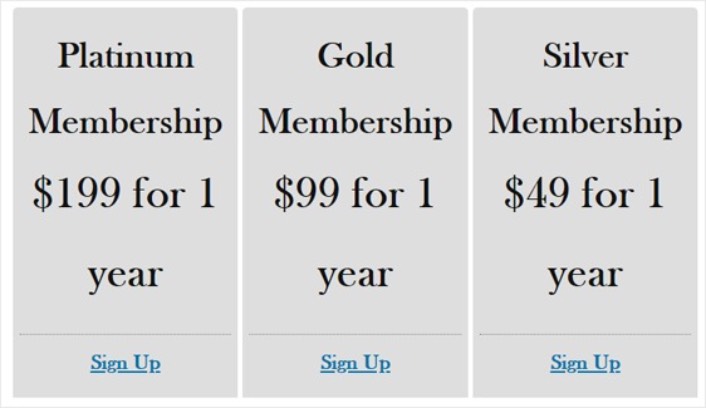
Now, you need to make sure that your WordPress member site redirects unauthorized users to the pricing page. Copy the URL for your pricing page and go to MemberPress » Options and scroll down to the Unauthorized Access section.
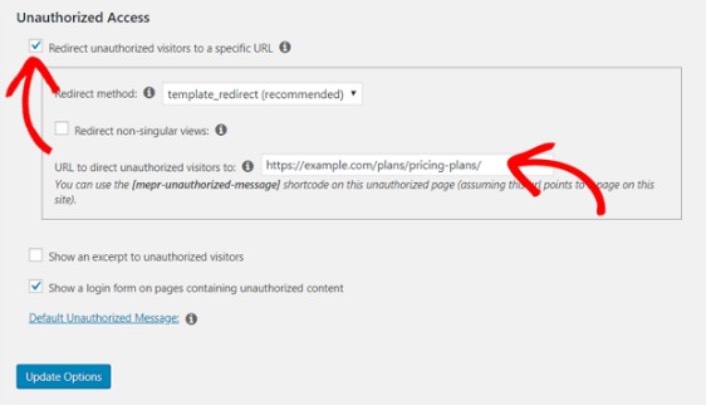
Check the box next to Redirect unauthorized visitors to a specific URL and paste the URL to your pricing page. Finally, click on Update Options to save your changes.
Step #9: How to Create a Login and Signup Form
You need to give your registered users a way to sign in and access their content. And you also need to create a form to accept new members.
The simplest way to do this is to use the MemberPress login widget. MemberPress already has a login and signup form module that you can simply import without any custom coding.
Go to Appearance » Widgets in your WordPress dashboard and drag the MemberPress login widget to a widget-ready area on your site.
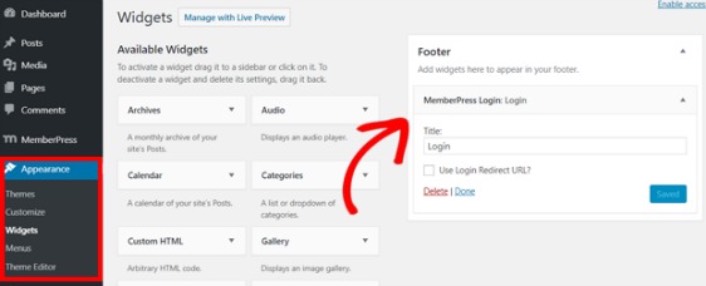
The example shows us adding it to the footer. But you can also add it to the sidebar if you like.
Finally, you need to advertise your Pricing Plans page by adding it to the site navigation menu. Go to Appearance » Menus and create a new menu or choose an existing one. Then, select Pricing Plans from the left under Groups and click on the Add to Menu button.
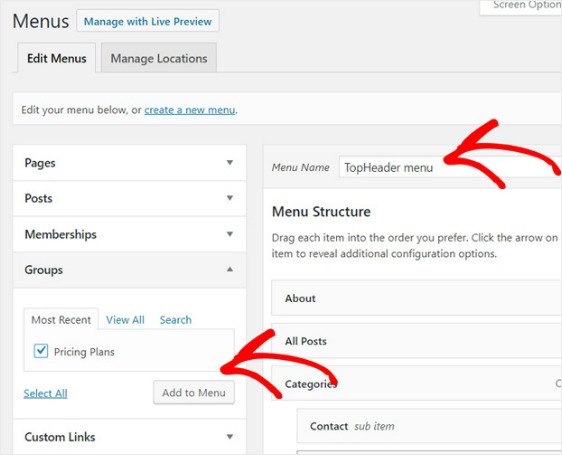
And that’s it! You’ve successfully created a member site. Now, it’s time to figure out how to grow Church membership faster.
How to Grow Church Membership Faster
You should consider using push notifications with your membership plugin. Most membership plugins come with automated email campaigns to engage and retain members. But we recommend using push notifications to grow traffic, engagement, and sales on your memberships alongside your email campaigns.
Let’s check out how to grow Church membership faster using push campaigns.
PushEngage is the #1 push notification software in the world. And it’s super easy to set up welcome notifications using PushEngage. You can check out the full list of features in our review of PushEngage. Or, you could also take a look at the best push notification services in the world and choose the right one for you.
Or, you can simply get started right away with PushEngage.
#1. How to Grow Memberships Using Welcome Push Notifications
Whether you have a new store or an established one, website welcome messages are absolutely essential. Welcome push notifications are great for:
- Confirmation: You want to confirm that your new subscriber is indeed subscribed to your web push notifications.
- Re-engagement: Welcome campaigns are a great way to get your subscribers to come back to your site.
- Sales: You can give your new subscribers a welcome offer with discounts, freebies, and coupons.
Let’s create a welcome push notification campaign now. Head over to your PushEngage dashboard and go to Campaign » Drip Autoresponders » Create New Drip Autoresponder:
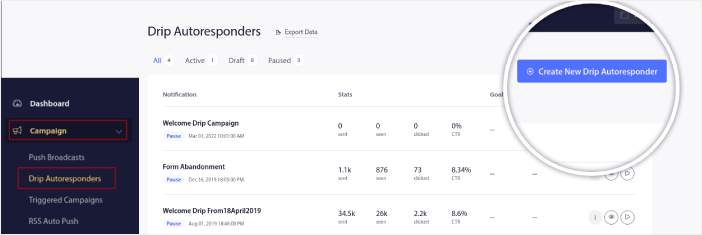
Give your drip campaign a name that you can easily remember. Then, set the first push notification to go out immediately after a visitor subscribes to your push notifications.

You can edit the notification to create custom content for your welcome message. When you’re done, click the Add New Notification button to add more notifications to the sequence. You can edit the new notifications and set a custom delay between each notification.
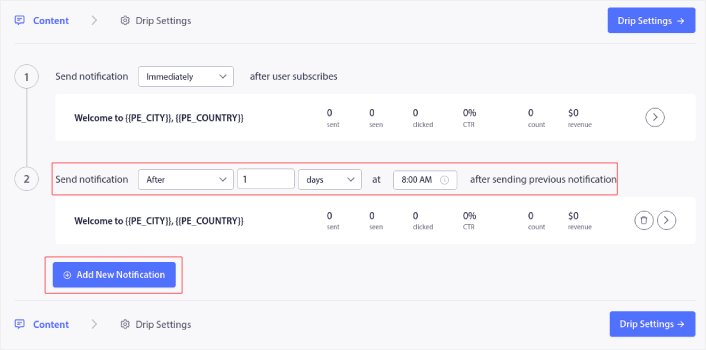
You can add as many notifications as you like, but we recommend creating a welcome drip with 5-7 notifications.
After that, select your audience in Drip Settings:
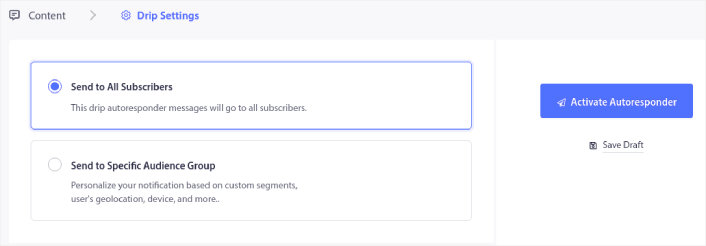
You can send different welcome drips for different segments by using the Send to Specific Audience Group option. This is especially useful when you’re segmenting visitors when they opt for push notifications. When you’re happy with your targeting, click on the Activate Autoresponder button. And you’re done!
#2. How to Grow More Memberships Using Cart Abandonment Push Notifications
Shopping cart abandonment is when a potential customer adds a product to the shopping cart and doesn’t complete the checkout process. In other words, they abandon your products for some reason and simply move on.
Online shopping cart abandonment can be due to a significant problem in the user interface or a lack of trust, or even some hidden charges. If you’re running a new store, then you should check out our article on how to reduce shopping cart abandonment.
Now, it’s time to create your cart abandonment campaign. Head over to Campaigns » Triggered Campaigns and click on Create New Triggered Campaign:

Then, from the campaign templates, select Cart Abandonment and click on Create New:
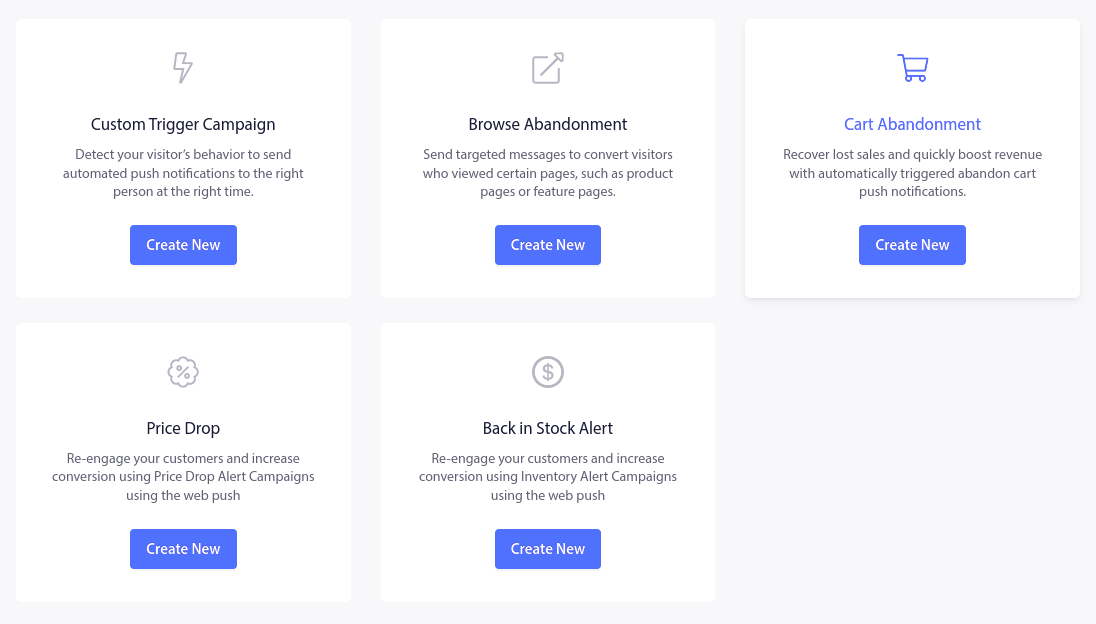
If you need a detailed tutorial on creating an abandoned cart campaign, check out this article on how to set up cart abandonment push notifications.
#3. How to Get More Members With Browse Abandonment Push Notifications
A browse abandonment notification is an automated push notification that gets sent when someone browsing your website decides to bounce without taking any action. Sending the visitor a reminder that they were interested in something on your website can hugely increase your conversion rates.
Browse abandonment campaigns are most commonly used by eCommerce sites. But that’s not to say that a travel portal or a news site (or any website, really) can’t use them.
A browse abandonment notification ends when your visitor adds something to their cart. After that, a cart abandonment notification takes over to convert them into paying customers.
That’s where browse abandonment campaigns come into play. Using the browse abandonment email examples in this article, you can target, convince, and convert:
- Customers who added a product to a Wishlist, but not their Cart
- Customers who viewed a product more than once
- Customers who browsed more than 3 products in the same category
- Customers who searched the site for a specific product
- Customers who stayed on a product page for at least 3 minutes and didn’t buy
Head over to your PushEngage dashboard and go to Campaign » Triggered Campaigns. Then click on Create New Browse Autoresponder:

And then, select the Browse Abandonment Campaign type from the list of campaign types and click on Create New:
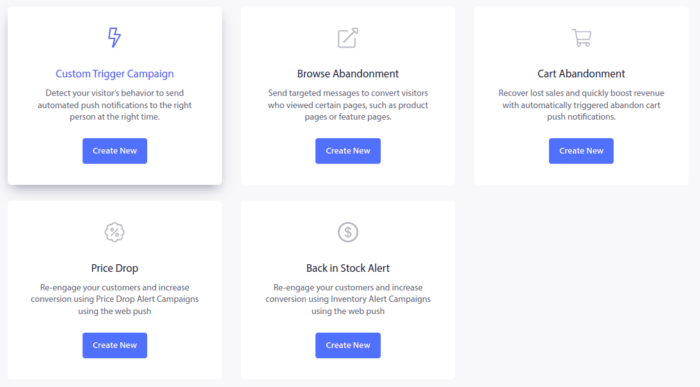
By now, you should be able to see a campaign setup dashboard. Create your campaign under Content:
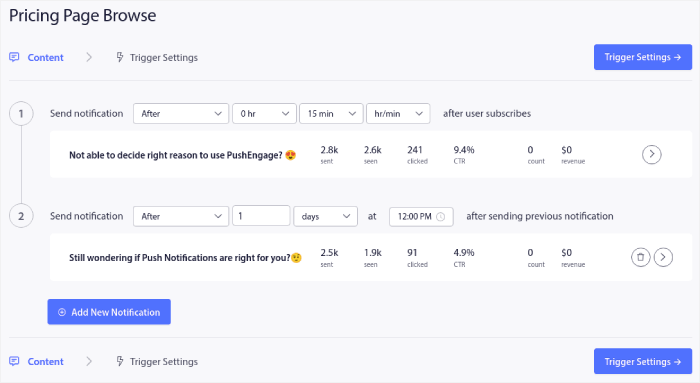
Most of this is straightforward. Give your campaign a name and create a sequence of browse abandonment push notifications. When you’re done, click on Trigger Settings.
It’s time to set up the trigger for browse abandonment:
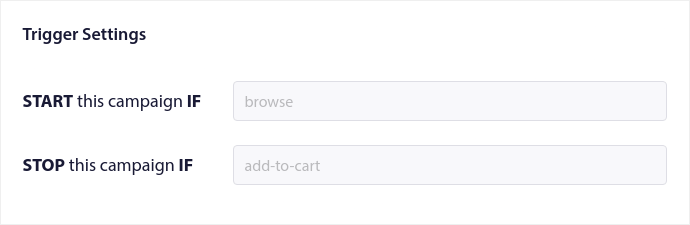
These are default values for the browse abandonment campaign template. So, you don’t have to change anything here.
You can set Trigger Limits based on how often you want to send push notifications:
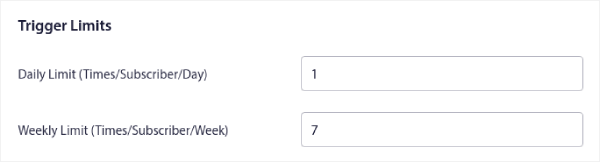
And you can also set up UTM parameters here:
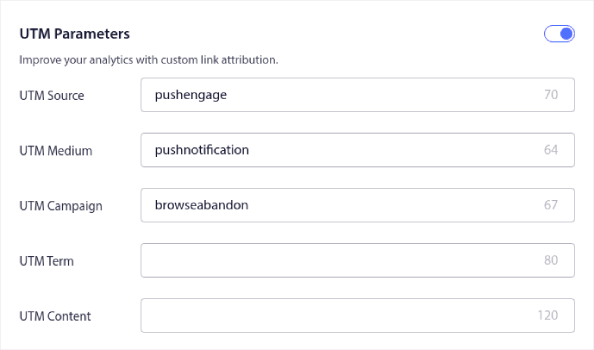
And enable Goal Tracking as well:
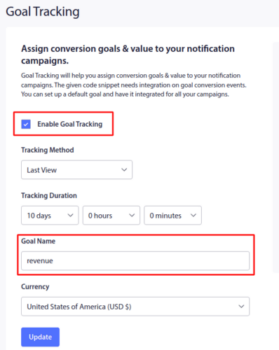
If you’re new to push notification analytics, check out our guide to goal tracking for push notifications.
#4. Cross-Selling eCommerce Push Notifications
Cross-selling is selling related or complementary products to a customer. It’s one of the most effective methods of marketing. You can easily increase your Average Order Value (AOV) using cross-selling campaigns.
According to Amazon, 35% of its sales come from cross-selling. Cross-selling push notifications are campaigns that automatically cross-sell products to your customers. Cross-selling push notifications help you increase sales as you’re 60-70% more likely to sell to an existing customer.
It’s also super easy to set up a cross-selling campaign for your eCommerce site using push notifications.
- Create segments based on product categories and add a customer to the relevant segment when they make a purchase
- Identify products to cross-promote under each segment
- Create a drip notification for each segment and send the relevant product or product list to cross-promote
It’s as simple as that.
Head back to your PushEngage dashboard, and go to Audience » Segments and create your segments:

You’ll want to segment your visitors when they visit a product in a specific category:
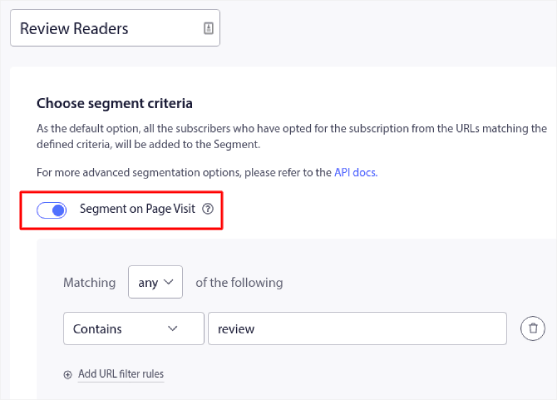
Then, find a product to cross-sell for each segment and create a drip autoresponder to promote it.
#5. How to Grow Church Membership Using Recurring Sales
You can schedule push notifications to keep repeating every week. Or every few days. Loads of PushEngage customers use repeat scheduling and they absolutely love this feature. It’s made an especially significant difference for eCommerce sites.
Why would you use repeat scheduling?
Imagine that you have a weekly sale for a flea market. Or a weekend sale. Or a stock clearance sale. Or even a monthly flash sale.
These are live events that keep repeating like clockwork.
Do you honestly want to create a different push notification every week? Especially if you know ahead of time that these sales are going to be a major part of your marketing strategy?
Or, would you rather just create the notification once and schedule it to fire off every week at a fixed time?
That’s exactly what recurring push notifications can do for you. It’s the perfect way to save a lot of time and energy. Instead of wasting time with new notifications, you can simply keep optimizing the existing campaign.
It’s also really easy to do. Just head over to the PushEngage dashboard and create a broadcast under Broadcast Push:

Then, create a new push notification to send. Customize the content under the Content tab:
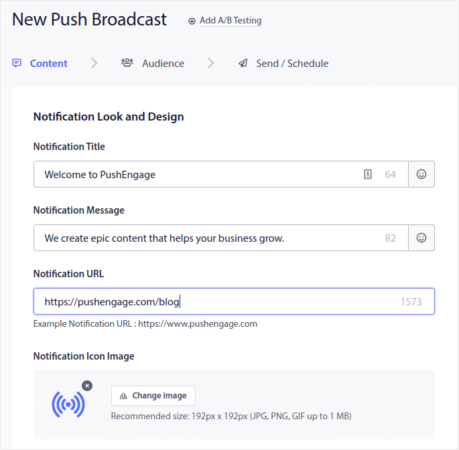
Next, select your audience under Audience:
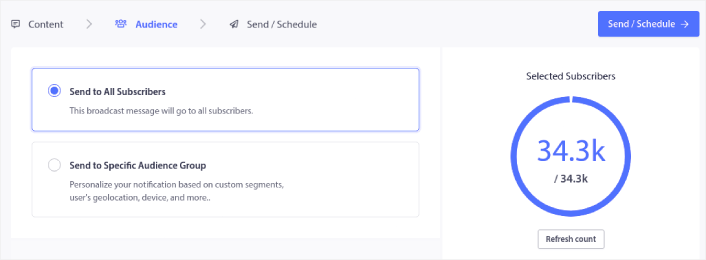
And finally, under Send/Schedule, you can schedule the notification as a recurring push notification:
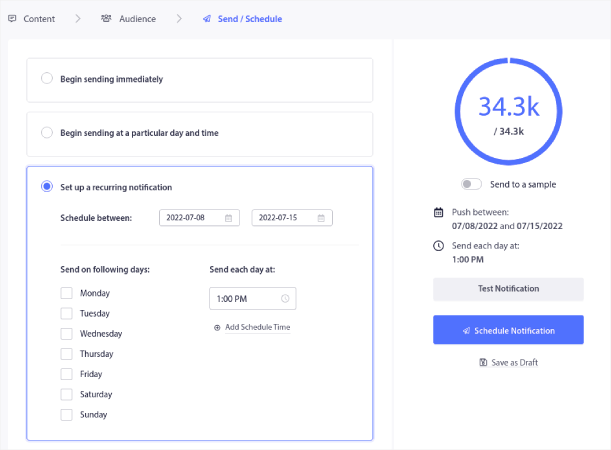
You can easily create any schedule you like for your push notifications including custom days, dates, and times.
What to do After You Know How to Grow Church Membership
Now that you know how to grow Church membership, you should get right into growing your business.
Did you know that push notifications come with a lot of automated campaigns as well? Take a look at a few that could help you grow your memberships quickly:
- Drip Campaigns and Autoresponders For Web Push Notifications
- 5 Benefits of Using Cart Abandonment Push Notification Campaign
- How to Convert Subscribers To Buyers Using Web Push Notifications
- How to Add a Web Notifications WordPress Plugin to Your Site
And if you’re just starting out with push notifications, we recommend using PushEngage. PushEngage is the #1 push notification software in the world. So, your campaigns will be in safe hands.