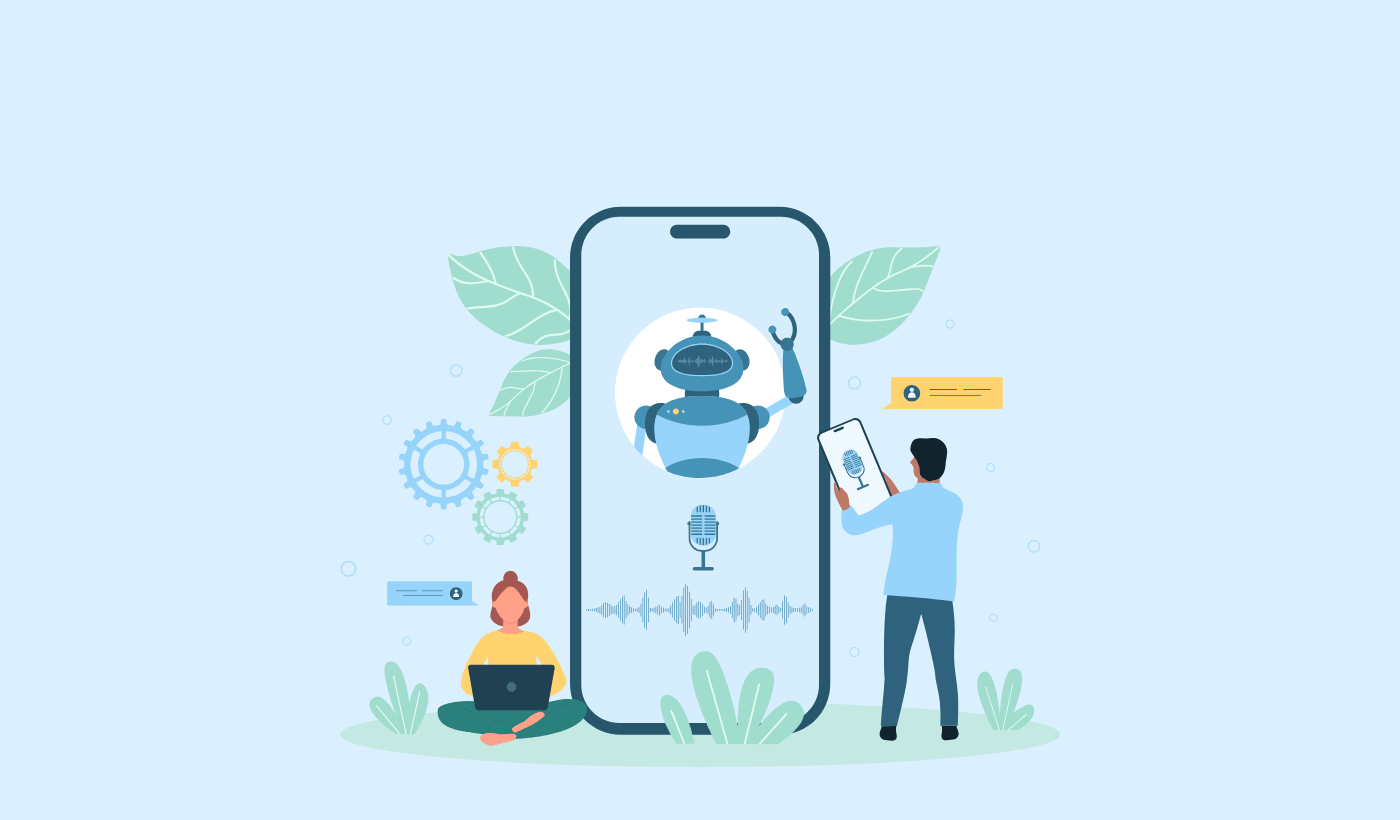Looking for an Android push notification SDK to grow your app business?
Using a push notification SDK is a really good decision. You can use Firebase to send push notifications. But you’ll need to manage the entire infrastructure yourself. You’ll need to create an interface to send push notifications so that your marketing team can handle the campaigns without bothering developers at odd hours.
And then, you’d also have to manage and maintain the interface for sending push notifications. For a single organization, that’s a bad idea. Just the cost alone will cripple your app’s budget for growth and marketing.
Fortunately, there’s a workaround.
In this article, I’ll show you how to use an Android push notification SDK to grow your business. It’s super easy to do and all you have to do is integrate the SDK into your app.
Let’s dive in.
Send Android App Push Notifications Today!
Push notifications are a super effective, low-cost marketing tool to help you grow your repeat traffic, engagement, and sales on autopilot.
Why Use An Android Push Notification SDK for Your App
Push notifications are a marketing tool that helps you connect with web visitors even after they leave your website. You can send targeted notifications to your push subscribers and even personalize your notifications for different customer segments.
We’ll get to the Android push notification SDK in a second. But first, which app push notification service should you choose?
I recommend using PushEngage to send push notification campaigns.

PushEngage is the best push notifications service in the world. And we’re not just talking about the free version. It lets you connect with visitors after they leave your site with targeted push messages.
PushEngage is our first choice for push notification services and tools because it’s:
- Super easy to use
- Got a visual campaign builder with pre-built templates which requires little to no coding to set up
- Easy to set up fully automated push notification campaigns for any kind of site
- Fully equipped with Android and iOS SDKs to quickly develop, deploy, analyze, and manage app push campaigns
- Built with multiple options to send personalized push notifications for higher click rates
- Equipped with custom goal tracking, UTM parameters, and advanced analytics
- Got powerful push notification A/B testing options
And this is barely scratching the surface. Check out PushEngage’s full list of features before you go any further. The most incredible part about PushEngage is that it has a forever-free plan that you can try out before making a purchase decision.
Pro Tip: Check out our article on push notification cost analysis before you buy any service.
How to Use the PushEngage Android Push Notification SDK
Right till now, you had to use skeleton SDKs to send app push notifications. The problem with using those SDKs is that they are pretty bare bones.
Theoretically, you can send any type of mobile app push campaign with them. But then, you also have to build:
- An interface to manage your campaigns
- An analytics suite to track your campaign performance
- Better support for rich media and in-app redirection links (or deep links)
- Processes to liaise both marketing and development teams
All for the sake of introducing a single channel of growth. Using the old tools to send mobile app push notifications is tedious, expensive, resource-intensive, and time-consuming. And of course, it requires deep coding skills in your team to develop and manage everything you build.
With the new PushEngage Android SDK, you can send mobile app push using the same reliable software for great delivery rates. But we’ve built several layers on top that make it super easy to build custom integrations with your app. And PushEngage manages the entire SDK. So, you don’t even have to spend a ton of time and money to manage your integrations.
All you have to do is build!
You can send broadcast notifications directly from your PushEngage dashboard once you’ve set up your app to send mobile app push notifications using PushEngage’s SDK. Yes, you still have to add code to your app and develop the connectors between your app and the PushEngage API.
But once that’s done, you can easily create mobile app push campaigns from a pre-built software interface that also comes with:
- Highly engaging push campaign types
- Proven campaign templates with high conversion rates
- Web and app push campaigns
- Increased audience retention using data-based personalization
- High-converting automated campaigns to promote your content whenever you publish
- Multiple targeting and campaign scheduling options
- Goal tracking and advanced analytics
- Intelligent A/B testing
- A Dedicated Success Manager
And so much more. We just took the pain out of developing Android mobile push campaigns for your app. Let’s take a look at all the different ways you can use the Android push notification SDK to get started quickly with your campaigns.
How to Add or Edit Your App Push Notification Icon for Android
You can easily set an icon for Android mobile app push notifications.
Under Android Options, check the Large Icon Image checkbox:
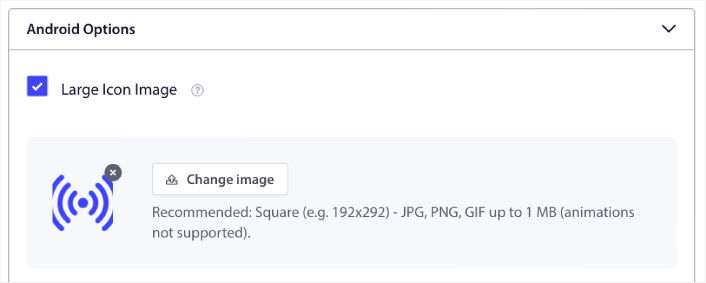
The image you upload is your app push notification icon for Android. Keep the dimensions of the image at 192px x192px for the best results and make sure that the image size is less than 1MB. You can use a JPG, PNG, or even a GIF for animated brand marks. Just makes sure that the icon is consistent with brand marks that you use on social network sites.
If you need to edit your icon later, this is where you do it. Simply upload a different image and you’re done!
In other words, you can preserve your brand design guidelines pretty easily when you send mobile push notifications. And all that, from an easy to use interface that you’ll never have to manage!
How to Create Groups and Channels for Your Android Push Notifications
For Android app push, you can create Groups and Channels to customize exactly what your notifications look, feel, and sound like.
A Group is a collection of notification types with a common name.
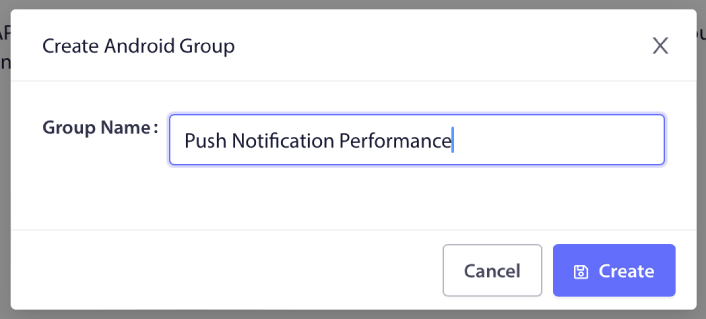
Think of it as categories in a blog. Inside each Group, you can add Channels:

A channel describes how your app notifications will behave when your users receive the notification. Will it show up over the lock screen? Should it show the app icon as the badge? What priority level will it have for your users? Do you want a custom notification sound to play when your users receive it?
All these settings can be configured within a channel.
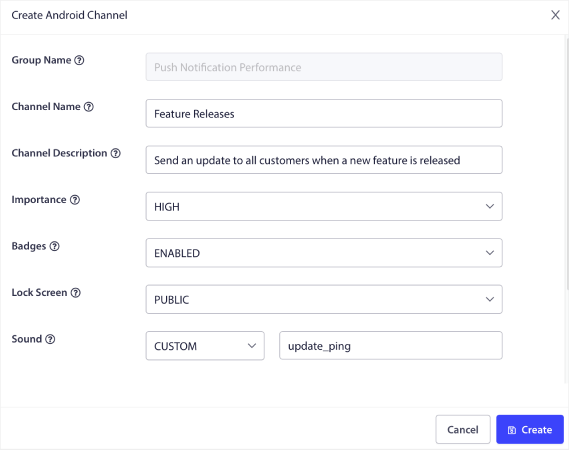
You can even set a custom alert sound for specific channels. Just upload the sound file to your app’s resources and paste the name in the dashboard. It’s that simple!
How to Add a Deep Link in Push Notifications
A deep link in push notifications is a URL or URI that directs users to a specific location within a mobile app, rather than just launching the app. This allows for a more seamless and targeted user experience by taking the user directly to the content or feature referenced in the push notification.
Deep links work for Android apps, iOS apps, and even iPadOS apps.
Under Android Options, edit the Deep Link field:
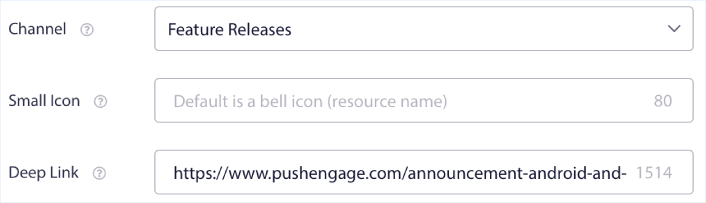
You can do the same for iOS. Under iOS Options, edit the Deep Link field:
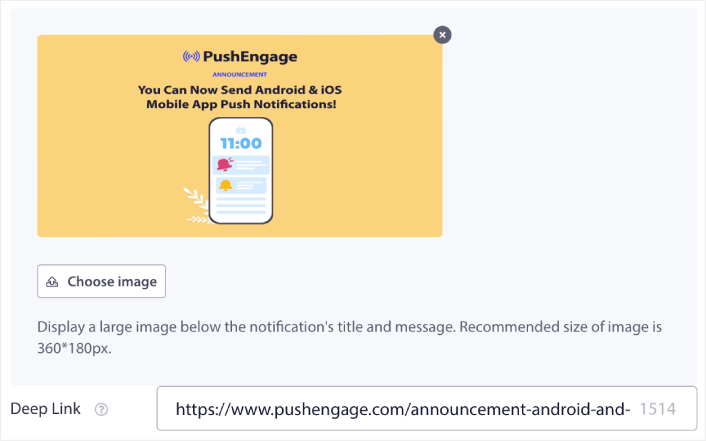
And all that, from an easy-to-use interface that you’ll never have to manage!
The coolest part is that even our free users will get access to some free templates. Of course, you can always upgrade your PushEngage account and access all the templates.
And the coolest part is that even our free users will get access to some free templates. Of course, you can always upgrade your PushEngage
Let’s create a welcome push notification campaign now. Head over to your PushEngage dashboard and go to Campaign »
What to do After You Add a Deep Link in Push Notifications
Now that you know how to add a deep link in push notification campaigns, it’s time for you to start creating your campaigns. But before you get started with the campaigns, you should study some great push notification examples first.
And if you’re new to push notifications, you should check out our article on push notification best practices before you start creating campaigns. Some of the best practices that we actively recommend include:
- Boost Clicks With Curiosity
- Personalize Each Push Notification
- Stand Out With Rich Media
- Reactivate Dormant Push Subscribers
- Keep Customers Informed
- Use Emojis Wherever You Can
- Create a Sense of Urgency
We recommend using PushEngage to create your push notification campaigns. PushEngage is the #1 push notification software in the market and your campaigns will be in safe hands.
So, if you haven’t already, get started with PushEngage today.