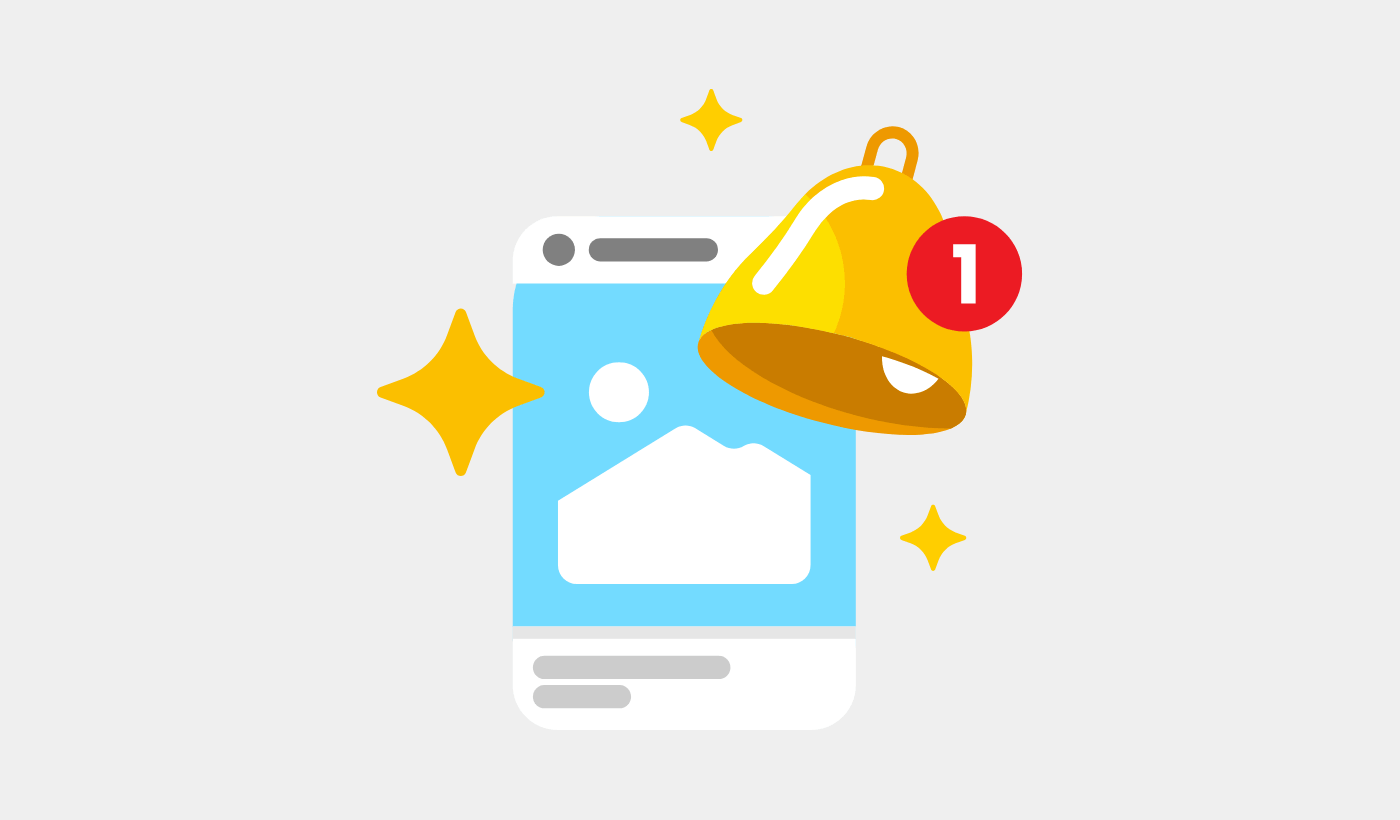Looking for a quick way to add a deep link in push notifications? It’s super easy.
A deep link in push notifications is a URL or URI that directs users to a specific location within a mobile app, rather than just launching the app. This allows for a more seamless and targeted user experience by taking the user directly to the content or feature referenced in the push notification.
Deep links work for Android apps, iOS apps, and even iPadOS apps.
In this article, I’ll show you how to add a deep link in push notifications. And like I said, it’s super easy.
Let’s dive in.
Send App Push Notifications With Deep Links on Android & iOS Now!
Push notifications are a super effective, low-cost marketing tool to help you grow your repeat traffic, engagement, and sales on autopilot.
Why Add a Deep Link in Push Notifications
Adding a deep link in a push notification enhances user experience, engagement, and conversion rates by directing users to specific content or actions within the app, rather than just opening the app’s home screen. Here are some examples to illustrate this:
#1. eCommerce App
Scenario: A user receives a push notification about a limited-time sale on electronics.
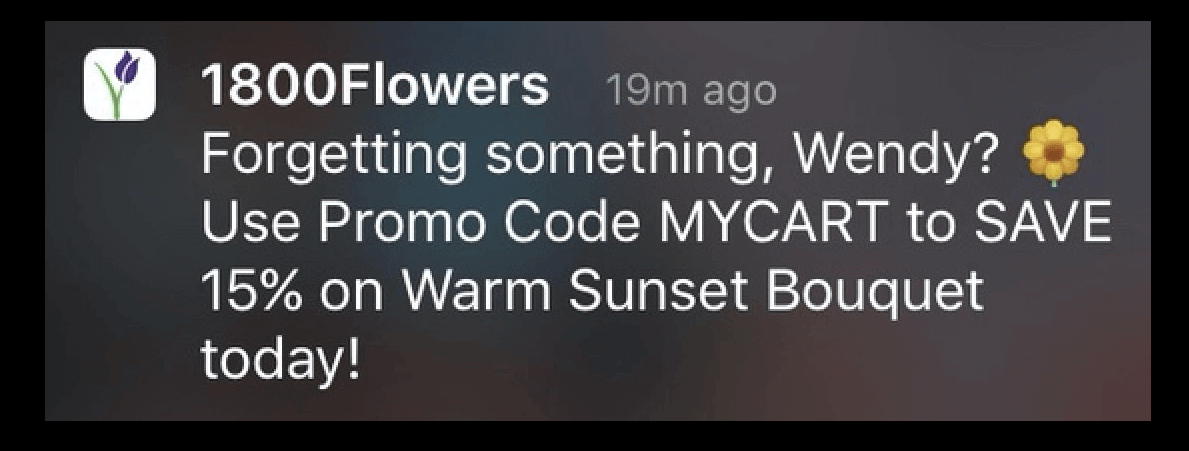
Without Deep Link: The notification opens the app’s home screen, and the user has to navigate manually to find the sale.
With Deep Link: The notification opens directly to the electronics sale page, making it easier for the user to browse and purchase items.
#2. Social Media App
Scenario: A user is notified about a friend’s new post or story.
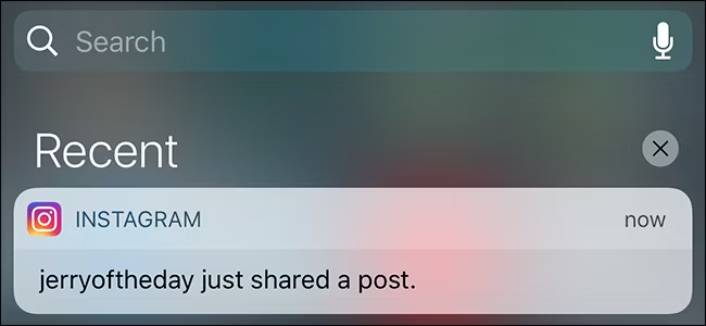
Without Deep Link: The notification opens the app, and the user has to search for the friend’s profile to view the new content.
With Deep Link: The notification opens directly to the friend’s new post or story, providing immediate access to the content.
#3. Banking App
Scenario: A user receives a notification about a suspicious transaction.
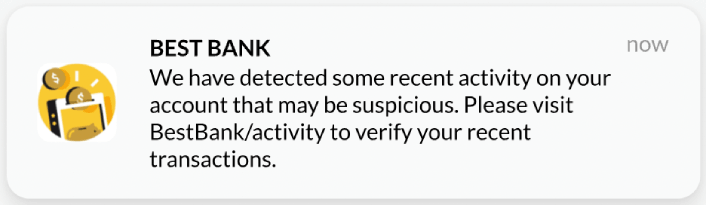
Without Deep Link: The notification opens the app, and the user has to navigate to the transactions section to review the suspicious activity.
With Deep Link: The notification opens directly to the transaction details, allowing the user to quickly review and take necessary actions.
#4. Gaming App
Scenario: A user is notified about a special event or reward.
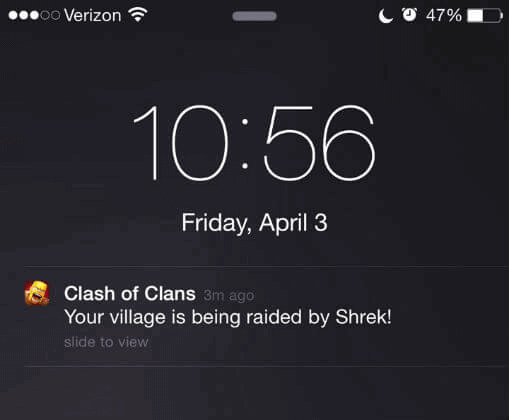
Without Deep Link: The notification opens the app, and the user has to find the event or reward section.
With Deep Link: The notification opens directly to the event or reward screen, allowing the user to engage immediately.
#5. News App
Scenario: A user receives a push notification about a breaking news story.
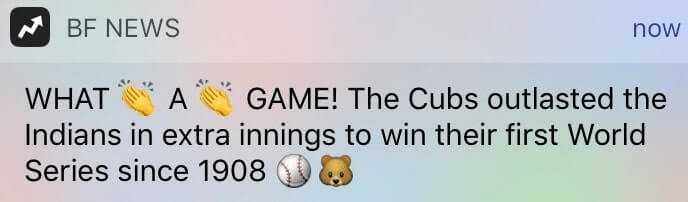
Without Deep Link: The notification opens the app’s main news feed, and the user has to scroll to find the story.
With Deep Link: The notification opens directly to the breaking news article, providing immediate access to the important information.
In these examples, deep links save users time and effort, leading to higher satisfaction and engagement. They ensure that users can quickly and easily access the most relevant content or features, improving the overall effectiveness of the push notifications.
How to Add a Deep Link in Push Notifications
Now that we understand what a deep link in push notifications means and why you should add it, let’s check out how you can add it easily without any coding at all.
Step #1: Select an App Push Notification Service
Push notifications are a marketing tool that helps you to connect with web visitors even after they leave your website. You can send targeted notifications to your push subscribers and even personalize your notifications for different customer segments. But which app push notification service should you choose?
I recommend using PushEngage to send push notification campaigns.

PushEngage is the best push notifications service in the world. And we’re not just talking about the free version. It lets you connect with visitors after they leave your site with targeted push messages.
PushEngage is our first choice for push notification services and tools because it’s:
- Super easy to use
- Got a visual campaign builder with pre-built templates which requires little to no coding to set up
- Easy to set up fully automated push notification campaigns for any kind of site
- Fully equipped with Android and iOS SDKs to quickly develop, deploy, analyze, and manage app push campaigns
- Built with multiple options to send personalized push notifications for higher click rates
- Equipped with custom goal tracking, UTM parameters, and advanced analytics
- Got powerful push notification A/B testing options
And this is barely scratching the surface. Check out PushEngage’s full list of features before you go any further. The most incredible part about PushEngage is that it has a forever-free plan that you can try out before making a purchase decision.
Pro Tip: Check out our article on push notification cost analysis before you buy any service.
Step #2: Set Up App Push Notifications Using the PushEngage SDK
Right till now, you had to use skeleton SDKs to send app push notifications. The problem with using those SDKs is that they are pretty bare bones.
Theoretically, you can send any type of mobile app push campaign with them. But then, you also have to build:
- An interface to manage your campaigns
- An analytics suite to track your campaign performance
- Better support for rich media and in-app redirection links (or deep links)
- Processes to liaise both marketing and development teams
All for the sake of introducing a single channel of growth. Using the old tools to send mobile app push notifications is tedious, expensive, resource-intensive, and time-consuming. And of course, it requires deep coding skills in your team to develop and manage everything you build.
With the new PushEngage Android SDK, you can send mobile app push using the same reliable software for great delivery rates. But we’ve built several layers on top that make it super easy to build custom integrations with your app. And PushEngage manages the entire SDK. So, you don’t even have to spend a ton of time and money to manage your integrations.
All you have to do is build!
You can send broadcast notifications directly from your PushEngage dashboard once you’ve set up your app to send mobile app push notifications using PushEngage’s SDK. Yes, you still have to add code to your app and develop the connectors between your app and the PushEngage API.
But once that’s done, you can easily create mobile app push campaigns from a pre-built software interface that also comes with:
- Highly engaging push campaign types
- Proven campaign templates with high conversion rates
- Web and app push campaigns
- Increased audience retention using data-based personalization
- High-converting automated campaigns to promote your content whenever you publish
- Multiple targeting and campaign scheduling options
- Goal tracking and advanced analytics
- Intelligent A/B testing
- A Dedicated Success Manager
And so much more. We just took the pain out of developing Android mobile push campaigns for your app.
Step #3: Add or Edit Your Deep Link in Push Notifications
You can easily set an icon for Android mobile app push notifications. Go back to your PushEngage dashboard and head over to Campaign » Broadcasts and click on Create a New Push Broadcast.

Under Android Options, edit the Deep Link field:
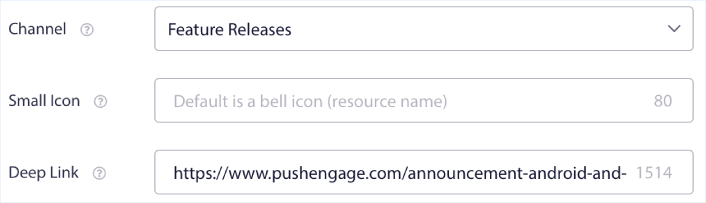
You can do the same for iOS. Under iOS Options, edit the Deep Link field:
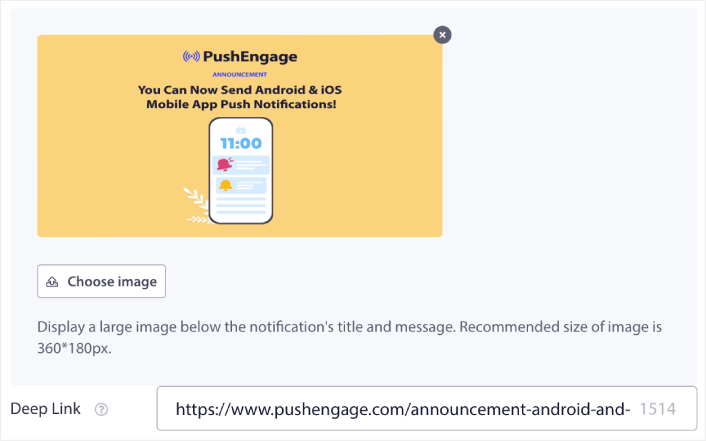
And all that, from an easy-to-use interface that you’ll never have to manage!
And the coolest part is that even our free users will get access to some free templates. Of course, you can always upgrade your PushEngage account and access all the templates.
What to do After You Add a Deep Link in Push Notifications
Now that you know how to add a deep link in push notification campaigns, it’s time for you to start creating your campaigns. But before you get started with the campaigns, you should study some great push notification examples first.
And if you’re new to push notifications, you should check out our article on push notification best practices before you start creating campaigns. Some of the best practices that we actively recommend include:
- Boost Clicks With Curiosity
- Personalize Each Push Notification
- Stand Out With Rich Media
- Reactivate Dormant Push Subscribers
- Keep Customers Informed
- Use Emojis Wherever You Can
- Create a Sense of Urgency
We recommend using PushEngage to create your push notification campaigns. PushEngage is the #1 push notification software in the market and your campaigns will be in safe hands.
So, if you haven’t already, get started with PushEngage today.