Looking for a quick way to customize Android notification color for your apps?
It’s actually super easy. The Android notification color reminds your subscribers who you are. It’s an easy way to reinforce your brand’s look and feel on each push notification you send. And that can be priceless because it helps your audience remember your brand.
The cost of making sure that each push notification you send helps you become more memorable? Less than 5 minutes.
In this article, we’re going to show you how to customize Android notification color for your apps. And like we said, it’s super easy.
Let’s dive in.
Send Android Mobile App Push Notification Campaigns Now!
Push notifications are a super effective, low-cost marketing tool to help you grow your repeat traffic, engagement, and sales on autopilot.
Why Add a Custom Android Notification Color for Apps
Sure thing! Let’s break it down in simpler terms:
Imagine your app as a character in a story. Now, think about how you want people to recognize that character in a crowd. That’s where custom Android notification colors come in handy!
- Brand Look: When your app’s notifications match its colors, it’s like dressing up your character in their signature outfit. It makes them instantly recognizable, which builds trust and loyalty with users.
- Stand Out: In a world full of notifications, yours needs to stand out. Custom colors help your messages catch the eye, making sure users notice them among the sea of updates.
- Make Users Happy: People love when things feel like they’re made just for them. Letting users pick notification colors gives them a sense of control and personalization. Happy users mean more engagement with your app.
- Help Everyone: Not everyone sees colors the same way. By offering different color options, you’re making sure everyone can easily spot and understand your notifications, no matter how they see the world.
- Send a Message: Colors can say a lot without words. For example, a calming blue might signal something informative, while a bold red might mean urgent action needed. It’s like your notifications are speaking a language everyone understands.
- Stay Ahead: In a crowded app store, every little detail counts. Offering custom notification colors shows you’re paying attention to what users want. It helps your app shine brighter than the rest.
So, by adding custom notification colors to your Android app, you’re not just making it look pretty. You’re creating a stronger connection with users, making your app easier to spot, and giving it that extra edge in the competitive world of apps. Plus, it’s easier than you think to set up and can make a big difference in how people interact with your app.
How to Add a Custom Android Push Notification Color
Now that we understand what an Android notification color means for your apps and why you should add it, let’s check out how you can add it easily without any coding at all.
Step #1: Select an Android App Push Notification Service
Push notifications are a marketing tool that helps you to connect with web visitors even after they leave your website. You can send targeted notifications to your push subscribers and even personalize your notifications for difference customer segments. But which Android push notification service should you choose?
We recommend using PushEngage to send push notification campaigns.

PushEngage is the best push notifications service in the world. And we’re not just talking about the free version. It allows you to connect with visitors after they leave your site with targeted push messages.
PushEngage is our first choice for push notification serives and tools because it’s:
- Super easy to use
- Got a visual campaign builder with pre-built templates which requires little to no coding to set up
- Easy to set up fully automated push notification campaigns for any kind of site
- Fully equipped with Android and iOS SDKs to quickly develop, deploy, analyze, and manage app push campaigns
- Built with multiple options to send personalized push notifications for higher click rates
- Equipped with custom goal tracking, UTM parameters, and advanced analytics
- Got powerful push notification A/B testing options
And this is barely scratching the surface. Check out PushEngage’s full list of features before you go any further. The most incredible part about PushEngage is that it has a forever-free plan that you can try out before making a purchase decision.
Pro Tip: Check out our article on push notification cost analysis before you buy any service.
Step #2: Set Up PushEngage Android App Push Notifications
Right till now, you had to use skeleton SDKs to send app push notifications. The problem with using those SDKs is that they are pretty bare bones.
Theoretically, you can send any type of mobile app push campaigns with them. But then, you also have to build:
- An interface to manage your campaigns
- An analytics suite to track your campaign performance
- Better support for rich media and in-app redirection links (or deep links)
- Processes to liaise both marketing and development teams
All for the sake of introducing a single channel of growth. Using the old tools to send mobile app push notifications is tedious, expensive, resource-intensive, and time consuming. And of course, it requires deep coding skills in your team to develop and manage everything you build.
With the new PushEngage Android SDK, you can send mobile app push using the same reliable software for great delivery rates. But we’ve built several layers on top that make it super easy to build custom integrations with your app. And PushEngage manages the entire SDK. So, you don’t even have to spend a ton of time and money to manage your integrations.
All you have to do is build!
You can send broadcast notifications directly from your PushEngage dashboard once you’ve set up your app to send mobile app push notifications using PushEngage’s SDK. Yes, you still have to add code to your app and develop the connectors between your app and the PushEngage API. But once that’s done, you can easily create mobile app push campaigns from a pre-built software interface that also comes with:
- Highly engaging push campaign types
- Proven campaign templates with high conversion rates
- Automated campaigns to promote your content whenever you publish
- Multiple targeting and campaign scheduling options
- Web push campaigns as a complementary growth channel
- Increased audience retention using data-based personalization
- Goal tracking and advanced analytics
- Smart A/B testing
- A Dedicated Success Manager
And so much more. We just took the pain out of developing Android mobile push campaigns for your app.
Step #3: Add or Edit Your Android Notification Color
You can easily set a custom color for Android mobile app push notifications. Go back to your PushEngage dashboard and head over to Campaign » Broadcasts and click on Create a New Push Broadcast.

Under Android Options, go to Accent Color:
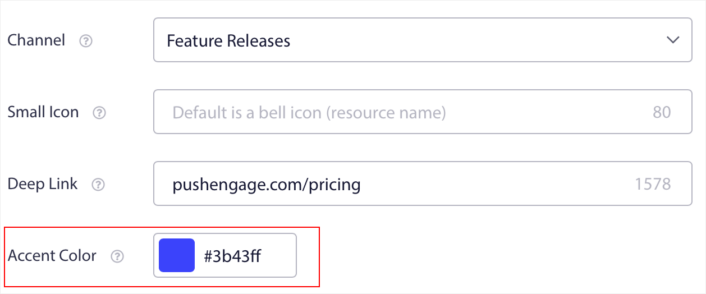
You can use the RGB or Hex code for any accent color you want. Every time you send a notification, the Android notification color you select here will show up in the text for the call to action buttons and the small icon.

In other words, you can preserve your brand design guidelines pretty easily when you send Android push notifications. And all that, from an easy to use interface that you’ll never have to manage!
And the coolest part is that even our free users will get access to some free templates. Of course, you can always upgrade your PushEngage
Let’s create a welcome push notification campaign now. Head over to your PushEngage dashboard and go to Campaign »
What to do After You Add an Android Notification Color
Now that you know how to add a Android notification color, it’s time for you to start creating your own campaigns. But before you get started with the campaigns, you should study some great push notification examples first.
And if you’re new to push notifications, you should check out our article on push notification best practices before you start creating campaigns. Some of the best practices that we actively recommend include:
- Boost Clicks With Curiosity
- Personalize Each Push Notification
- Stand Out With Rich Media
- Reactivate Dormant Push Subscribers
- Keep Customers Informed
- Use Emojis Wherever You Can
- Create a Sense of Urgency
We recommend using PushEngage to create your push notification campaigns. PushEngage is the #1 push notification software in the market and your campaigns will be in safe hands.
So, if you haven’t already, get started with PushEngage today.
