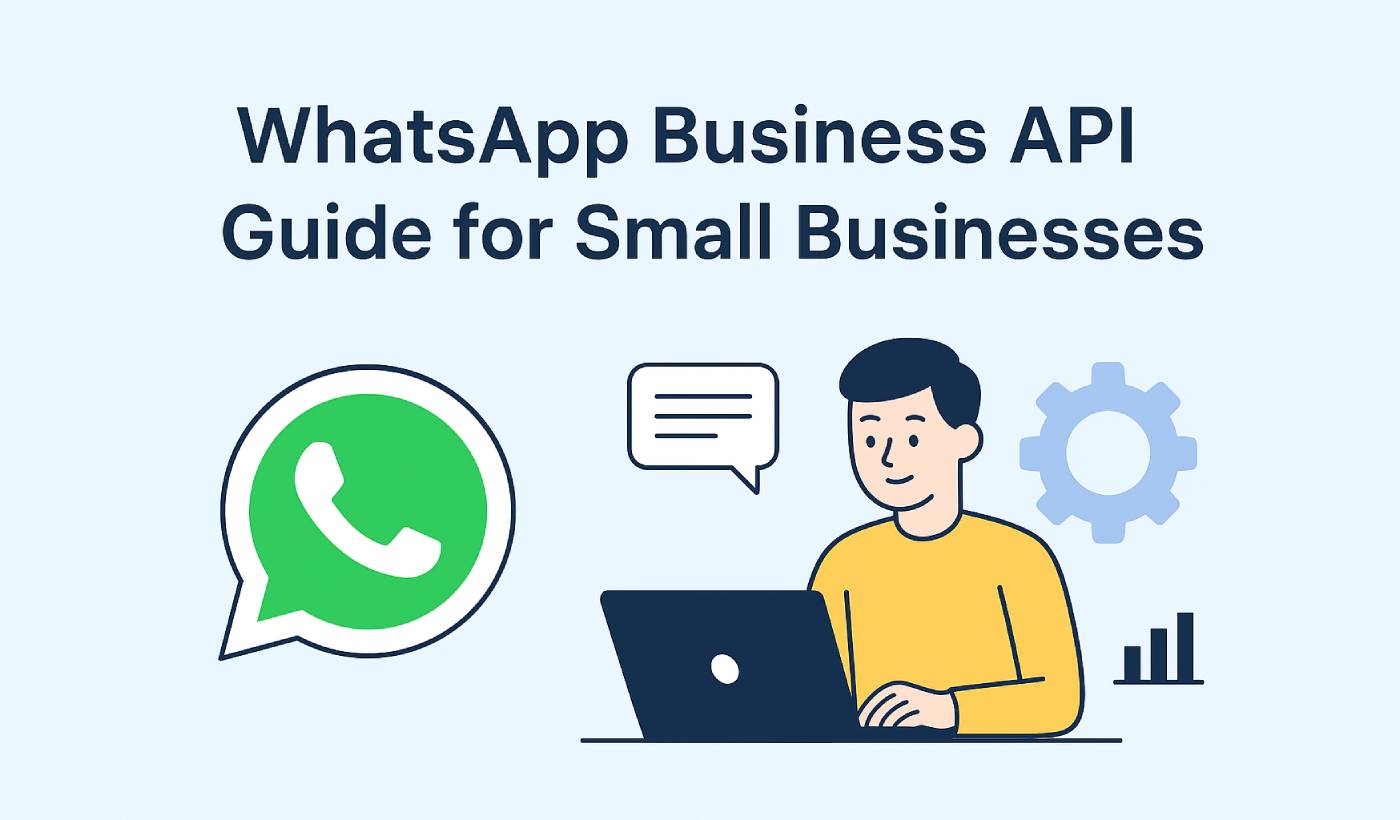If you run a small business, chances are you’re already using WhatsApp to communicate with customers. But as your business grows, simply replying from a personal account won’t cut it. That’s where the WhatsApp Business API comes in — a powerful solution that lets you send automated messages, manage large-scale customer communication, and integrate WhatsApp into your marketing stack.
In this guide, we’ll walk you through everything you need to know about the WhatsApp Business API — what it is, how it works, and how small businesses can start using it effectively.
Send WhatsApp Messages Today!
Push and WhatsApp messaging are super effective, low-cost marketing tools to help you grow your repeat traffic, engagement, and sales on autopilot.
- What is the WhatsApp Business API?
- WhatsApp Business API vs. WhatsApp Business App
- How the WhatsApp Business API Works
- Benefits of WhatsApp Business API for Small Businesses
- How to Get Started with WhatsApp Business API
- WhatsApp Business API Pricing
- WhatsApp API Best Practices for Small Businesses
- Why PushEngage is Your Best WhatsApp Business API Partner
- The Bottom Line: Stop Paying the "Stupid Tax"
What is the WhatsApp Business API?
The WhatsApp Business API is designed for medium and large businesses to connect with customers at scale. Unlike the free WhatsApp Business App, the API doesn’t have a standalone interface. Instead, it integrates with CRM systems, marketing automation platforms, and customer service tools.
With the API, you can:
- Send bulk notifications like order updates, reminders, and promotions.
- Automate customer support with chatbots.
- Manage two-way communication at scale.
- Track delivery and read status for every message.
WhatsApp Business API vs. WhatsApp Business App
| Feature | WhatsApp Business App | WhatsApp Business API |
|---|---|---|
| Best For | Small businesses with low message volume | Medium to large businesses |
| Interface | Mobile app | No direct interface — works via integrations |
| Bulk Messaging | Limited | Scalable bulk messaging |
| Automation | Basic quick replies | Advanced automation with chatbots |
| Multi-Agent Support | No | Yes |
| Cost | Free | Paid (depends on provider) |
If you’re a small business just starting out, the free app might be enough. But if you want to run WhatsApp campaigns, send bulk alerts, and handle high message volumes, the API is the way to go.
How the WhatsApp Business API Works
Here’s the simplified flow:
- Your business gets approved for the API through a WhatsApp Business Solution Provider (BSP).
- The BSP connects your WhatsApp Business Account to their platform.
- You use that platform (or your own CRM) to send, receive, and automate messages.
Since the API itself doesn’t have a UI, you’ll need a BSP or a platform like PushEngage that supports WhatsApp messaging.
Benefits of WhatsApp Business API for Small Businesses
- Scalable Customer Communication: Send thousands of personalized messages at once.
- Automated Workflows: Save time with chatbots, auto-replies, and scheduled campaigns.
- Higher Engagement: WhatsApp messages have a 98% open rate on average.
- Secure Messaging: End-to-end encryption keeps customer data safe.
- Rich Media Support: Send images, PDFs, videos, and location info.
How to Get Started with WhatsApp Business API
Creating your Business App with Meta
First, set up a Business app on Meta. This is necessary to use Meta services like WhatsApp for sending messages and setting up automation. We will help you with every step.
1. Create a Business app on developers.facebook.com
Start by heading over to the Facebook Developers website at developers.facebook.com. You’ll want to log in if you’re not already. If you haven’t used the site before, you might need to sign up as a developer first – it’s quick, free, and you can usually do this by clicking “Get started” near the top of the page.
2. Click on My Apps and then Create App.

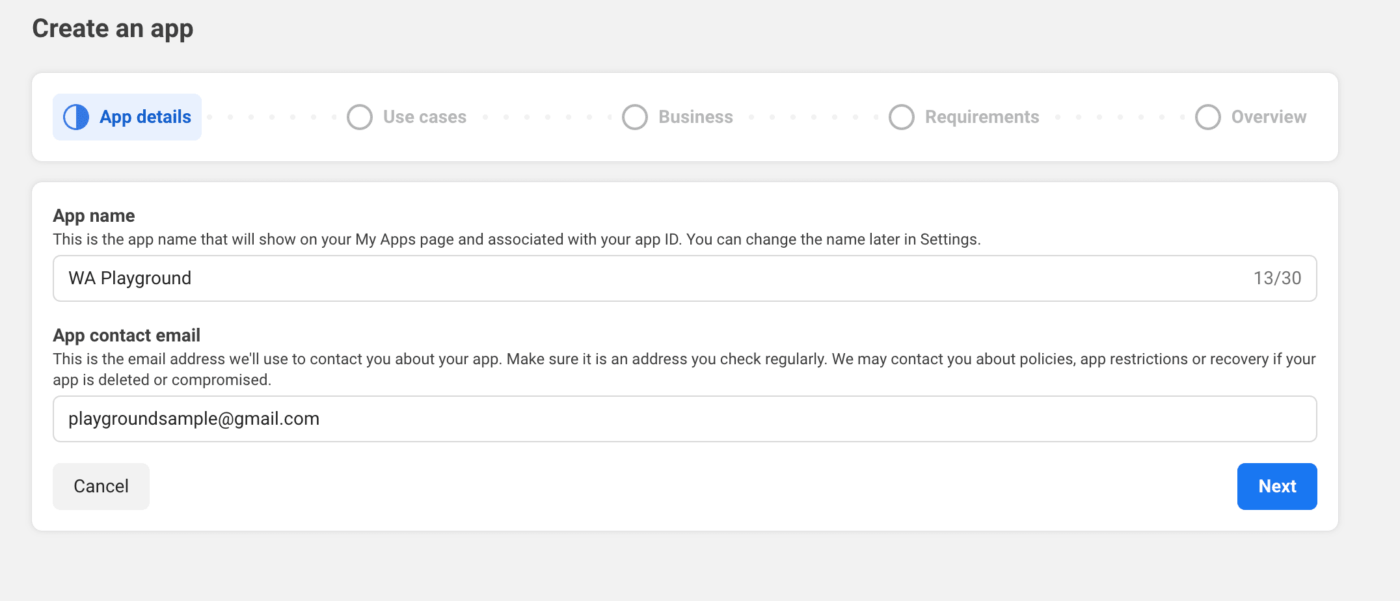
3. You will be seeing a popup that will ask you about the use cases for which you want to create the app. For example, we are using the name as WA Playground. Now you can click on Next. You can choose any of the use cases that suits your business.
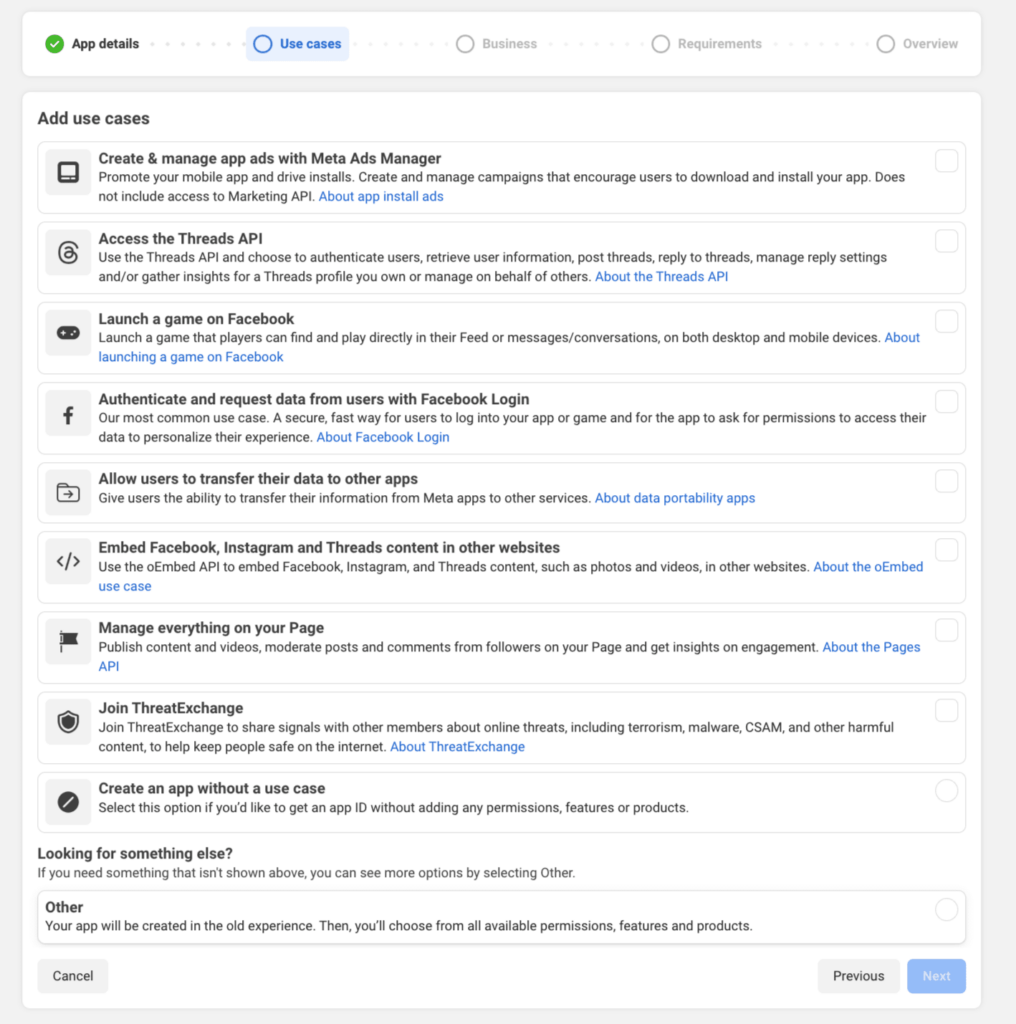
4. You need to now select the app type, we recommend you choose ‘Business‘.
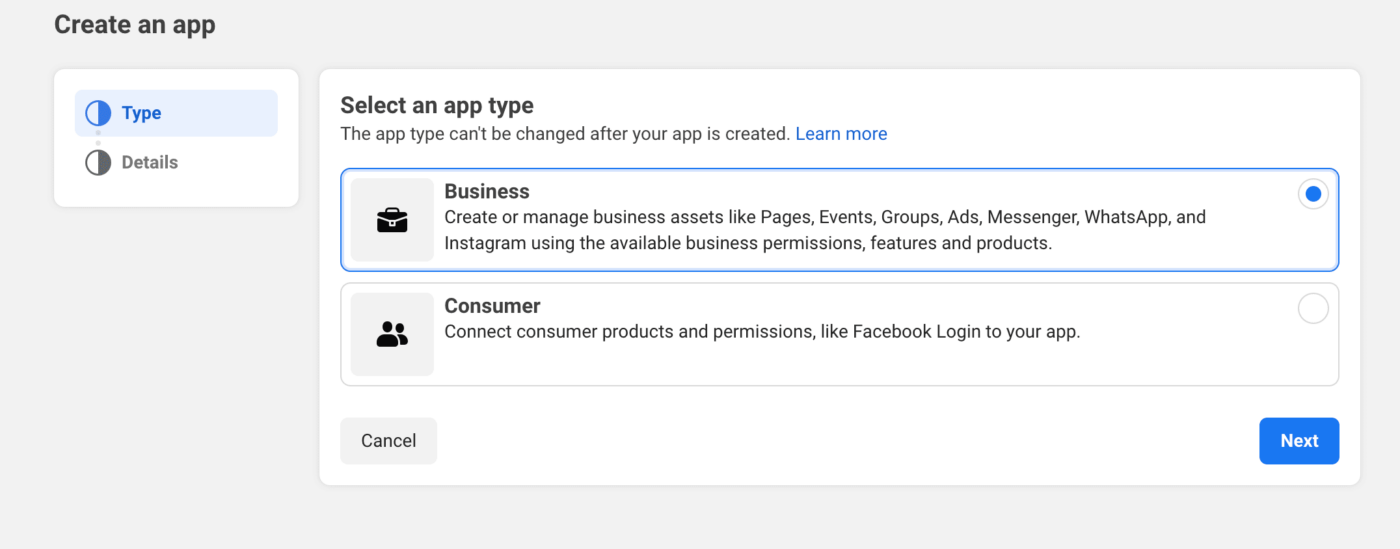
5. You can fill out the required details, if you have the Business Account associated you can choose that otherwise you can leave the field empty. Simply click on Create App
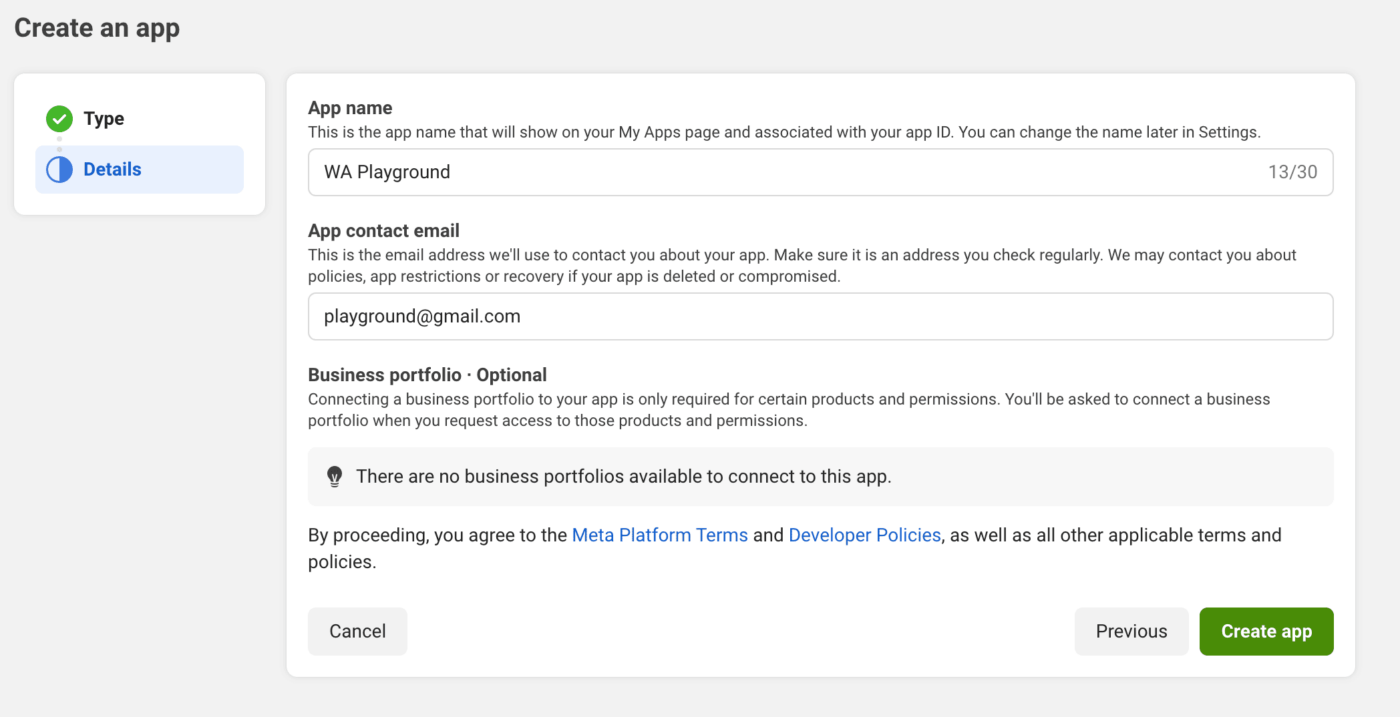
Add WhatsApp product to your Business App
Once you have created the business app, you can use this to access multiple Meta services. For now, we will be adding WhatsApp product to your app.
To add this you can follow the below steps –
1. When you are on app screen, you will see Add Products button, Select WhatsApp and choose to Set up
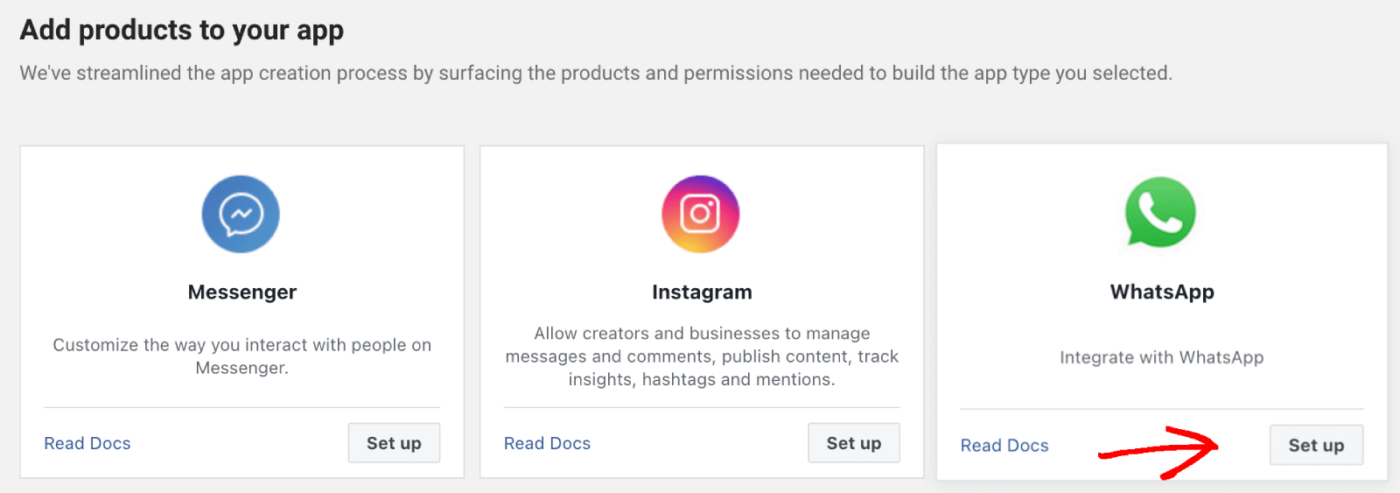
2. You can choose to create a new Meta Business Account or select from existing. You will now see the onboarding screen, and you have to add the details. Choose your Business Portfolio from the dropdown.
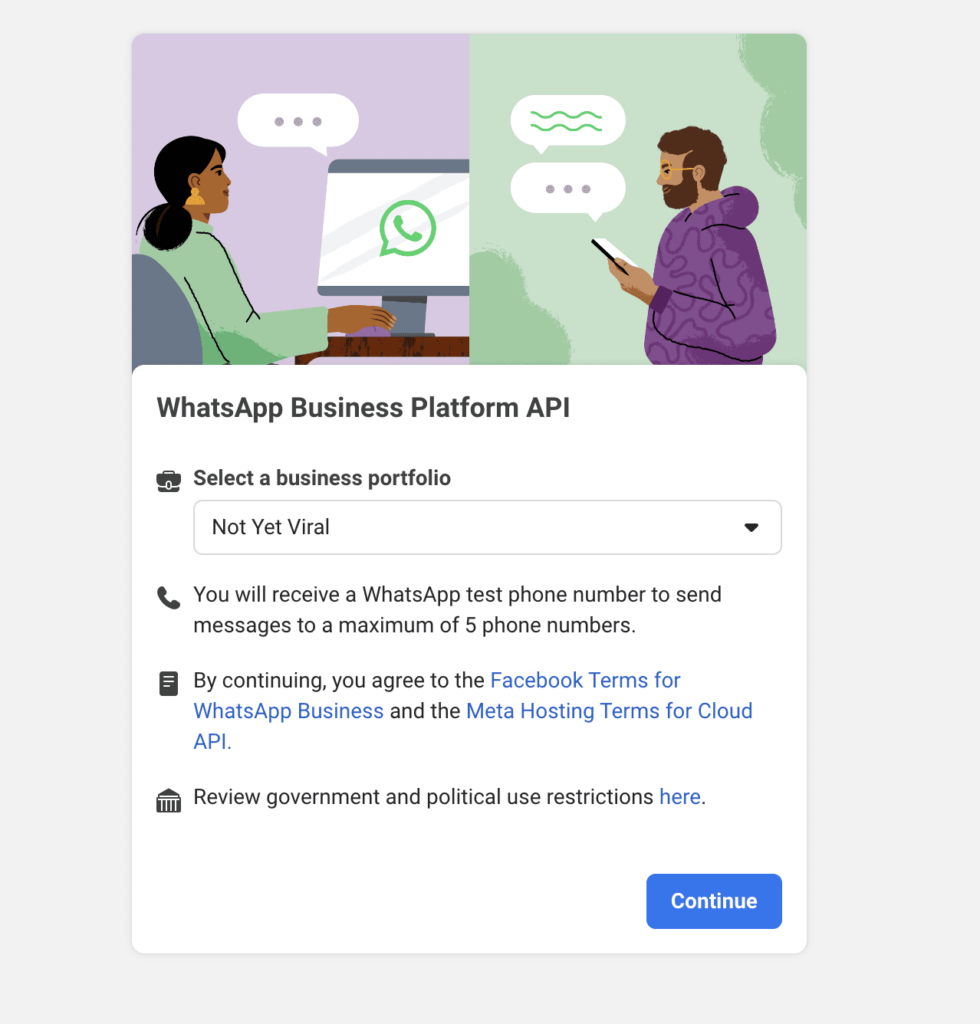
Adding Phone Number & Generating Tokens
You will need to connect to your Business Contact Number if you want to start sending the messages.
1. In the quickstart screen, click Start using the API button.
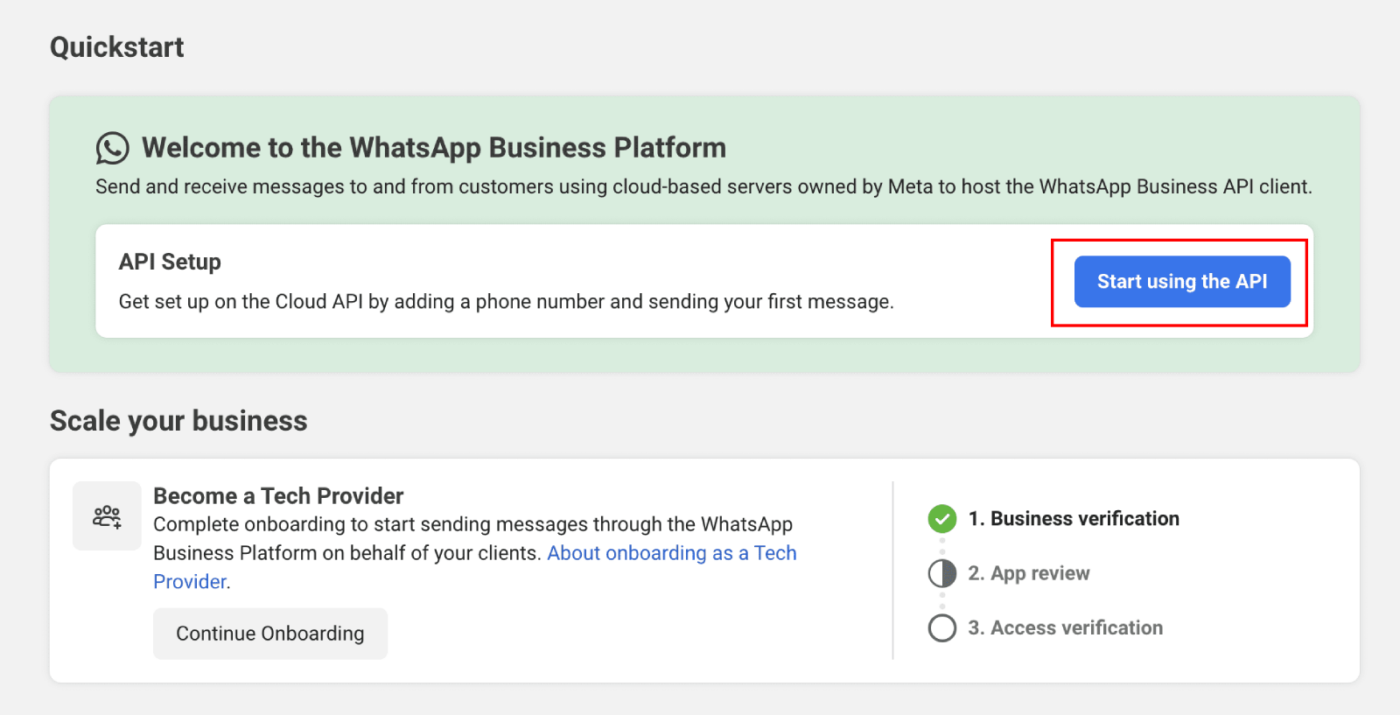
2. In the API setup section, you need to use the Test number option and click on Add phone number.
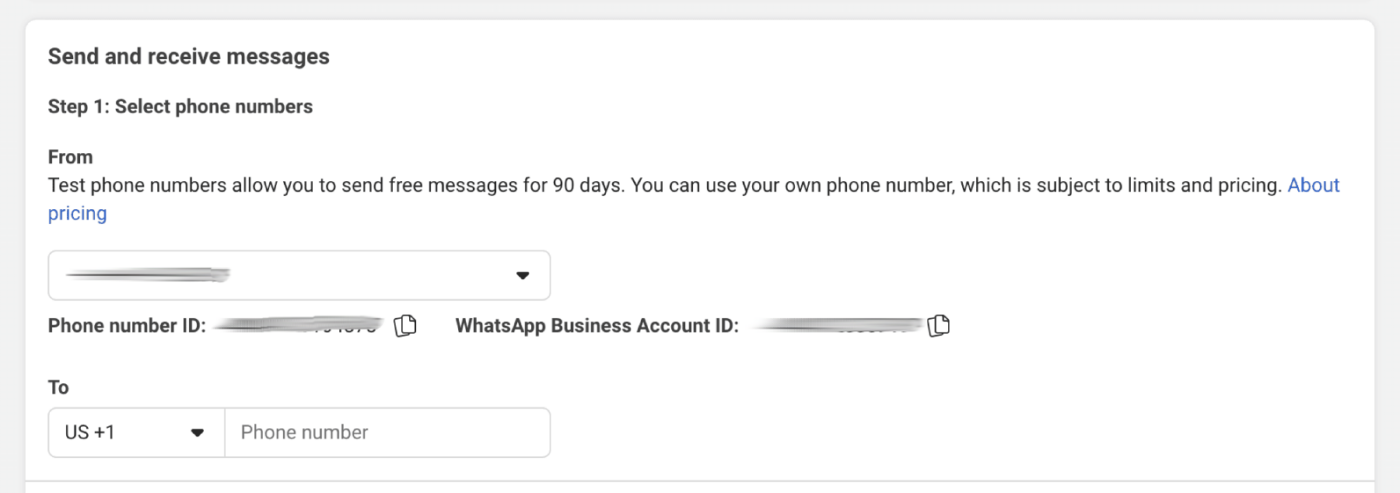
3. Now you can create a WhatsApp Business profile and click on the Next button.
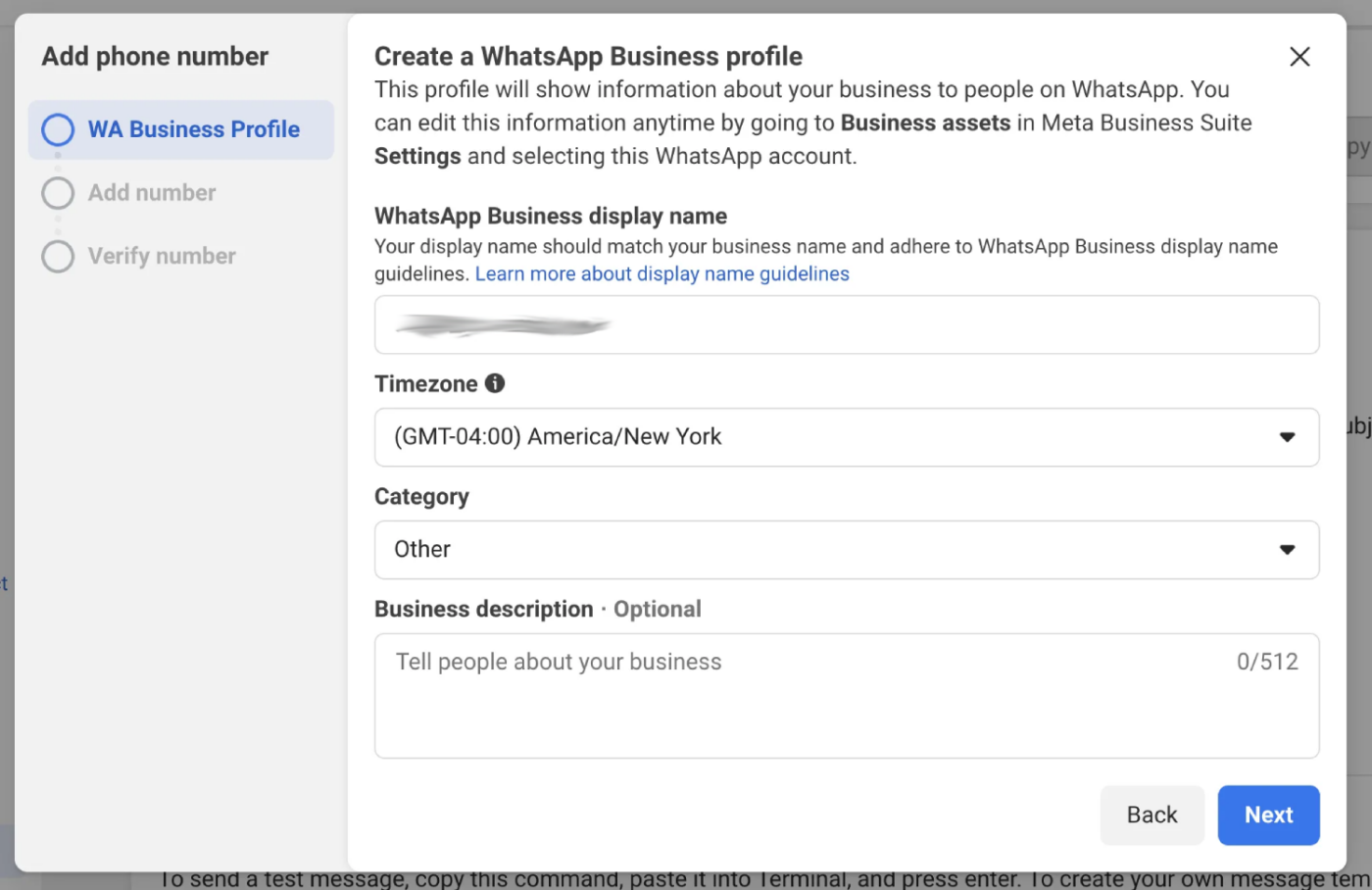
4. Next, you’ll provide a phone number for your WhatsApp Business. It’s important to use a number that isn’t currently active on any other WhatsApp account. If you’d prefer to use a number already linked to a WhatsApp account, you’ll first have to move that number over to your business account, which will require you to log in. Once you’ve entered the number, click ‘Next‘ so we can confirm it’s yours by sending you a text message or giving you a call.
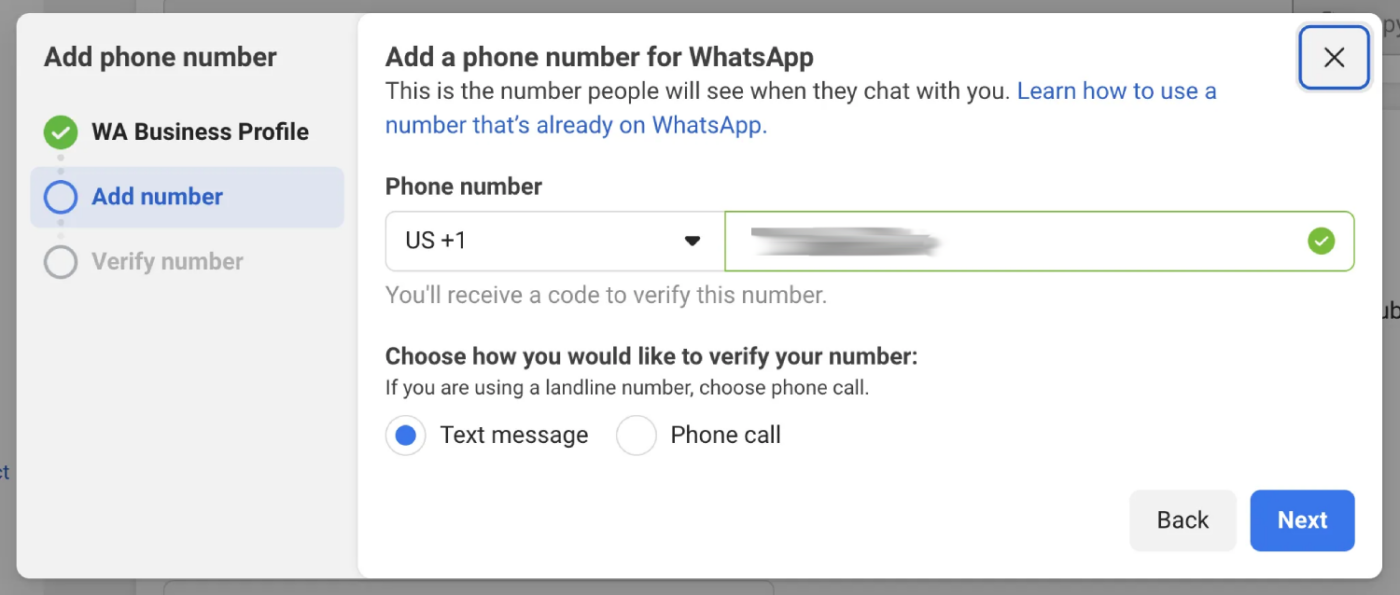
5. Now you have to create a temporary access token initially. Click the button labeled ‘Generate access token.’ After you click it, a small modal will pop up on your screen. Just follow the instructions or steps that appear in that modal.

You will need three things copied from this section for adding in PushEngage Settings.
- WhatsApp Business Account ID
- Phone Number ID
- WhatsApp Phone Number
- Access Token
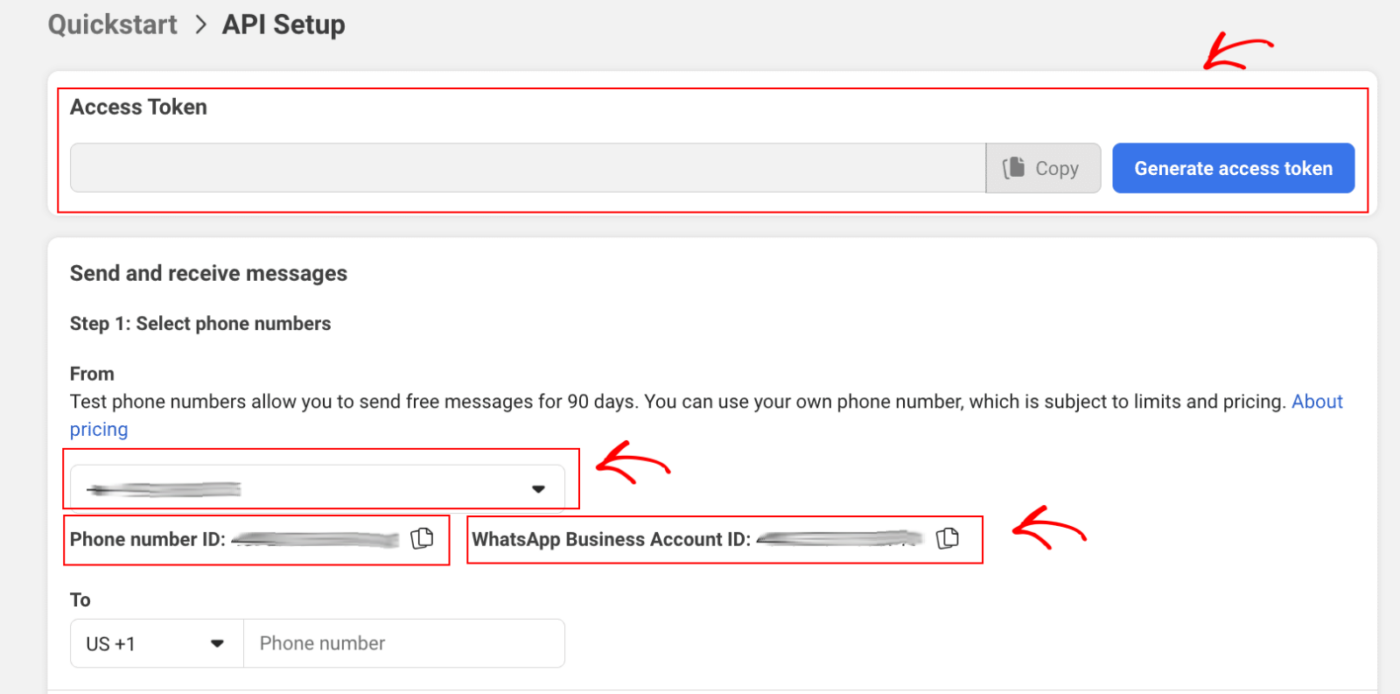
Note : This access token will be valid for 24 hrs only. We will be helping you with creating a permanent access token too.
Generating a Permanent Access Token
What we’ve done so far is a quick way to get WhatsApp up and running on your WordPress site. However, that access token we just created—the one from the previous step—is only temporary and will stop working after 24 hours.
When you’re ready to officially launch and use this integration long-term, you’ll need a permanent access token. To get this, Meta uses a feature called ‘System Users.’ So, the process involves adding a ‘System User’ to your Business Manager account. Once that’s set up, you’ll use the access token belonging to that System User, and that will give you the permanent connection you need.
Add System Users in Business Manager to create a permanent access token.
1. Go to Business Settings.
2. Now you will see below Users, click System Users. Click Add button.

3. Give a name to the system user and choose Admin. Then click Create System User.
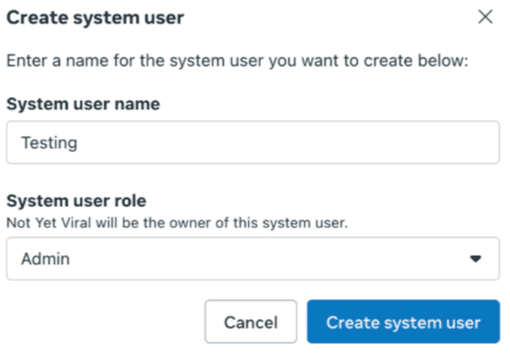
4. You can click Assign assets. In the dialog box that appears, select Apps > Your App Name > Full control.
5. You can click Generate token at the top of the screen.
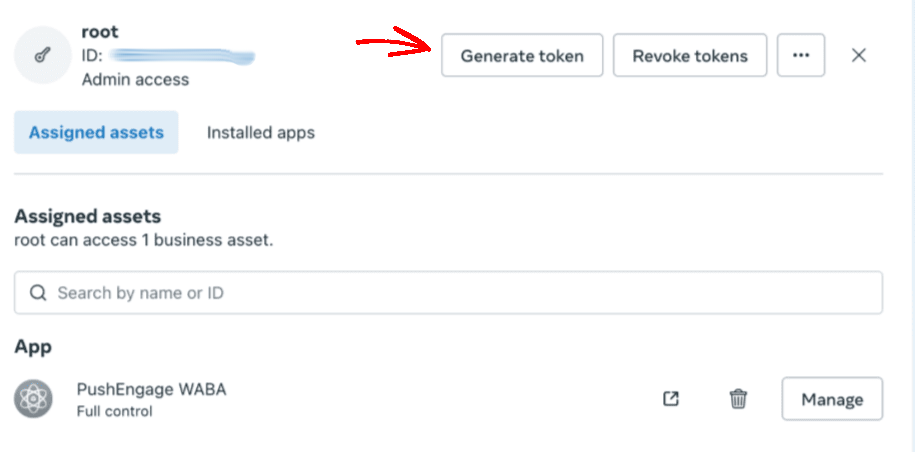
6. In the popup that appears, select an app, expiration period for the token, and permissions. The permissions must be: “whatsapp_business_management” and “whatsapp_business_messaging”.
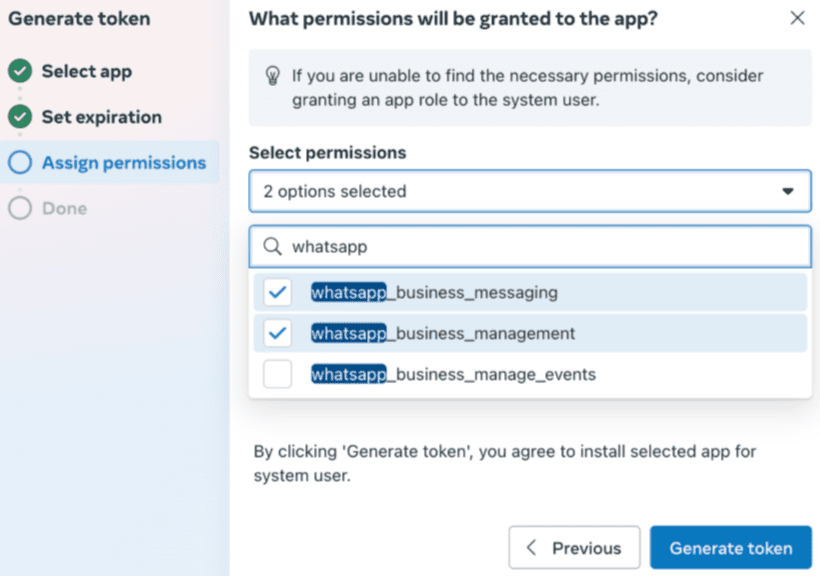
7. Now click Generate token & copy it.
Connect PushEngage to your Business App
PushEngage would need some information before we can help you send messages to your customers.
You can follow below steps to connect your PushEngage account to your Business App
You can navigate to PushEngage in listed plugins, click on WhatsApp and navigate to Settings Tab
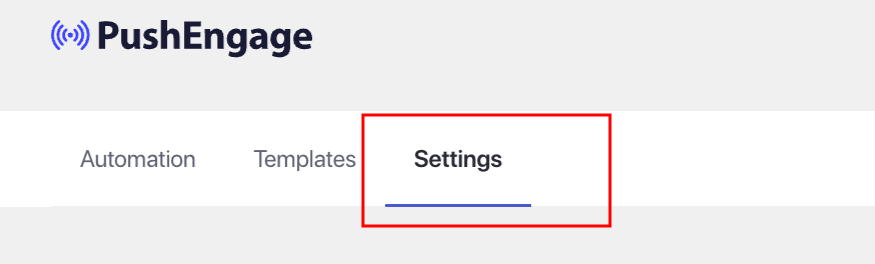
Here, you will be adding details to the WhatsApp Cloud API Settings. Here are the things you would need –
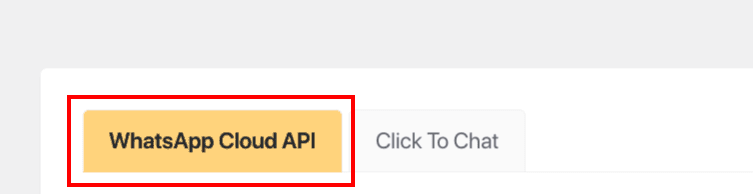
Ensure you have copied and saved following details to add in PushEngage –
- WhatsApp Business Account ID
- Phone Number ID
- WhatsApp Phone Number
- Permanent Access Token
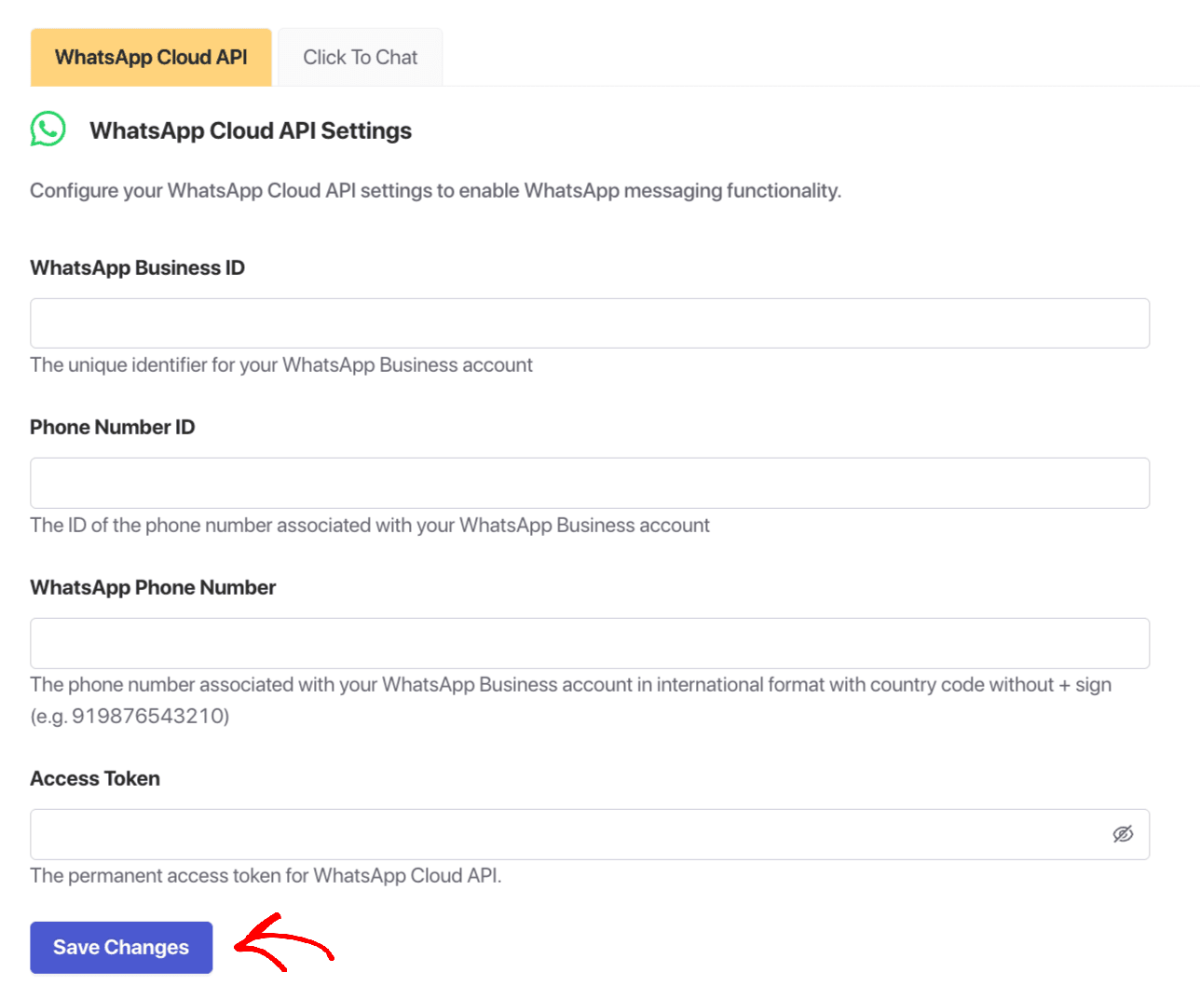
Once you have added all the details, you can click on Save Changes button.
That’s it, you have created WhatsApp Business account and also linked it to PushEngage. You can now start sending campaigns.
WhatsApp Business API Pricing
Pricing for the API is based on conversation charges (per 24-hour session). Costs vary by country and by BSP. Some providers also charge a monthly platform fee.
Example cost structure:
- $0.02 – $0.10 per conversation (depending on region)
- Additional platform or setup fees from the BSP
WhatsApp API Best Practices for Small Businesses
- Personalize messages: Use the customer’s name and relevant context.
- Avoid spammy campaigns: Stick to valuable, relevant content.
- Use templates wisely: WhatsApp requires pre-approved message templates for outbound campaigns.
- Combine channels: Pair WhatsApp with push notifications for maximum reach.
- Measure performance: Track open rates, clicks, and replies.
Why PushEngage is Your Best WhatsApp Business API Partner
PushEngage isn’t just for push notifications — it also integrates seamlessly with the WhatsApp Business API. With PushEngage, you can:
- Send bulk WhatsApp campaigns alongside push and email.
- Automate order updates, reminders, and promotions.
- Personalize every message with dynamic fields.
- Track conversions in real-time.
By combining WhatsApp with push notifications, you can boost engagement, retention, and sales without juggling multiple platforms.
The Bottom Line: Stop Paying the “Stupid Tax”
The WhatsApp Business API is a game-changer for small businesses that want to scale their customer communication without losing the personal touch. By partnering with the right provider — and integrating WhatsApp with your broader marketing strategy — you can turn every chat into a conversion opportunity.
If you’re ready to start sending high-impact WhatsApp campaigns, explore PushEngage’s WhatsApp integration today.
Here’s the harsh truth: if you’re paying $200+ per month for WhatsApp automation, you’re paying what I call the “stupid tax.” You’re paying extra for the privilege of using someone else’s connection to the same WhatsApp API that you can access directly.
The WhatsApp automation industry has convinced store owners that effective cart recovery requires expensive, complex platforms. It doesn’t. You need automation software that works and direct access to WhatsApp Business API. Everything else is markup and bloat.
Smart WooCommerce and Shopify store owners are realizing this and making the switch to PushEngage + Meta. They’re saving thousands of dollars per year while getting better results.
The question isn’t whether you should make the switch. The question is how much longer you want to keep overpaying.
Ready to stop throwing money away on expensive WhatsApp automation? Start your free PushEngage trial today and see how much you can save while improving your cart recovery results. Your profit margins will thank you.
The best time to make the switch was when you first started using WhatsApp automation. The second best time is right now.
- Why Mobile App Push Notifications Are Great for Your App
- Mobile App Engagement Strategy for New App Builders
- What App Engagement Metrics Should You Look At
- What Are Push Notifications? A Simple Guide for Epic Results
- Push Notification Cost: Is It Really Free? (Pricing Analysis)
That’s all for this one.