When a customer places an order, the waiting game begins. If you don’t keep them updated, they start refreshing their inbox or sending your team the dreaded “Where’s my order?” message. You’re hurting your customer experience, clogging up support, and slowing growth. Just set up eCommerce order updates on WhatsApp.
You can send automated, real-time messages that reassure customers, reduce support tickets, and even recover abandoned carts.
In this guide, you’ll learn step-by-step how to send order updates and cart recovery messages on WhatsApp with PushEngage, whether you’re on Shopify or WooCommerce.
Send WhatsApp Messages Today!
Push and WhatsApp messaging are super effective, low-cost marketing tools to help you grow your repeat traffic, engagement, and sales on autopilot.
Why Send eCommerce Order Updates on WhatsApp?
Here’s why this works so well:
- Instant delivery → WhatsApp notifications are read almost immediately.
- Reduced support tickets → Proactive updates cut down “Where’s my order?” inquiries.
- Stronger retention → Customers who trust you with delivery updates are more likely to come back.
- Better cart recovery → WhatsApp reminders outperform abandoned cart emails.
Your customers already use WhatsApp daily. By sending order notifications where they pay the most attention, you turn anxious waiting into loyalty-building moments.
Step 1: Capture WhatsApp Opt-Ins
Before you can send WhatsApp order updates for eCommerce, you need consent. The best spots to ask for it:
- Add to cart → “Want WhatsApp updates on your order?”
- Checkout → Checkbox: “Send me order updates on WhatsApp.”
- Order confirmation → “We’ll send shipping and delivery updates here.”
Be transparent: tell them what they’ll get and remind them they can opt out anytime.
Step 2: Connect Your Store
With PushEngage, connecting your store takes minutes:
- Shopify: Install the app, connect your store, and sync order events.
- WooCommerce: Activate the plugin, map order statuses like Processing, Shipped, Delivered.
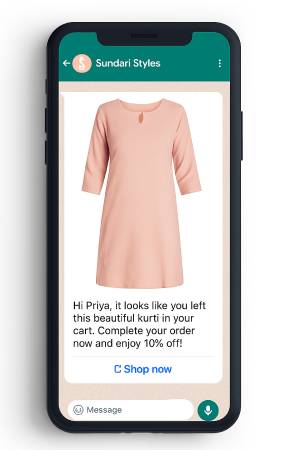
Once connected, PushEngage automatically triggers the right WhatsApp order notification at the right moment.
Head over to PushEngage » WhatsApp to enable eCommerce order updates on WhatsApp:
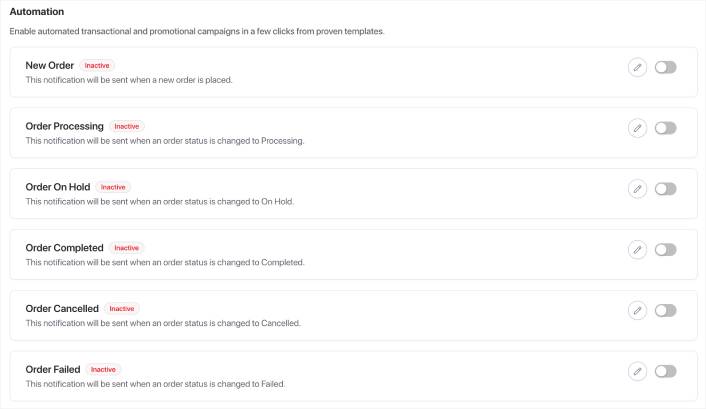
NOTE: I’m assuming here that you already have your Meta API key for WhatsApp Business. If not, you should check out this guide to setting up a WhatsApp Business account before you dive into actual campaigns.
Step 3: Use Templates to Send eCommerce Order Updates on WhatsApp
WhatsApp requires pre-approved templates, but PushEngage makes it simple.
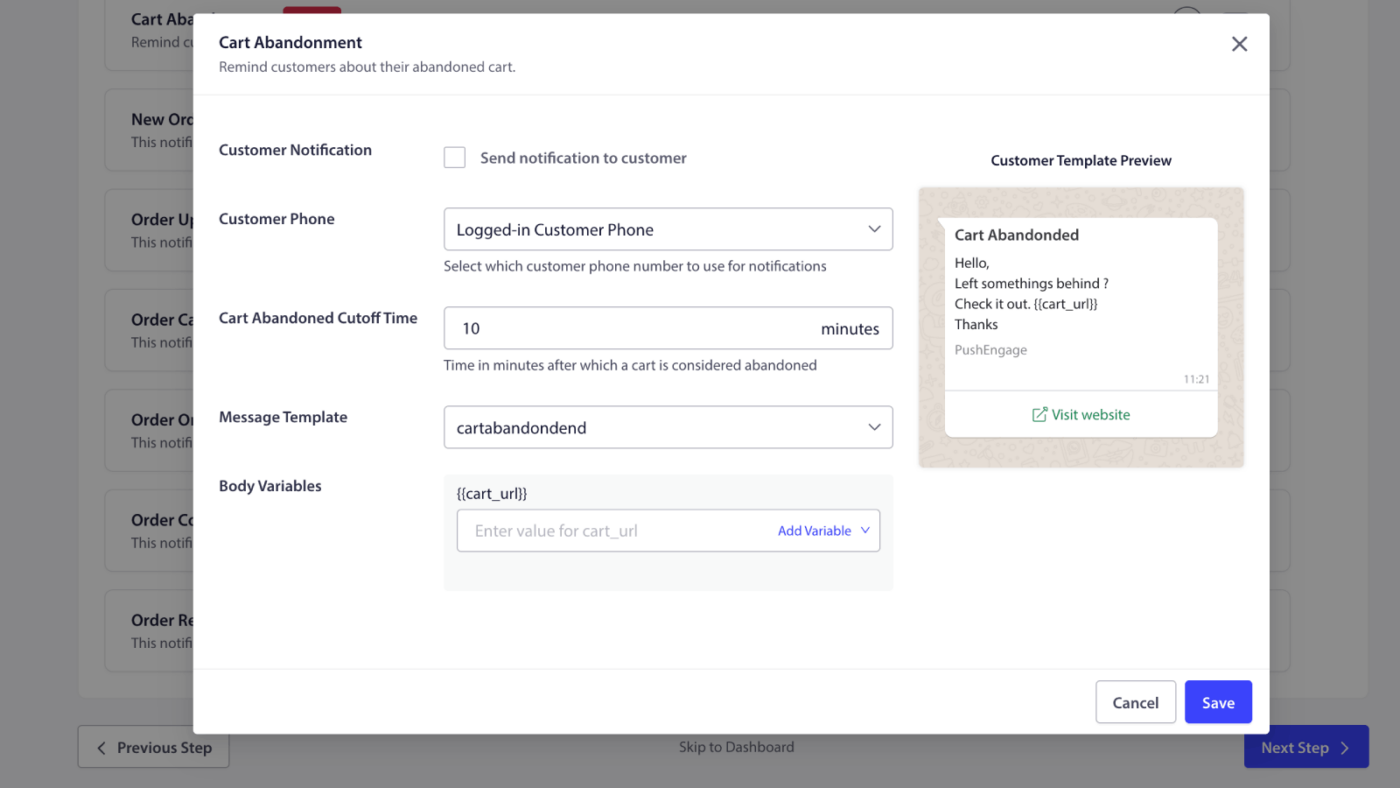
Use these ready-to-go examples:
- Order Confirmed → “Thanks, {{first_name}}—your order {{order_id}} is confirmed! Track here: {{tracking_link}}.”
- Shipped → “Your order is on the move 🚚 ETA {{eta}}. Track here: {{tracking_link}}.”
- Out for Delivery → “Your package is arriving today!”
- Delivered → “Your order was delivered 🎉 Thanks for shopping with us.”
- Delivery Issue → “We couldn’t deliver today. Tap here to reschedule: {{link}}.”
- Cart Recovery → “Still thinking about {{item_name}}? Complete your order here: {{deep_link}}.”
Step 4: Automate Your Flows
Here’s what a full WhatsApp order update flow looks like:
- Order confirmed → Customer instantly gets a confirmation message.
- Shipped → They receive tracking info with a link.
- Out for delivery → A heads-up to expect the package.
- Delivered → A final confirmation (with optional review request).
- Abandoned cart → Nudges with product photos and checkout links.
Everything runs automatically once set up.
Step 5: Best Practices
To keep WhatsApp eCommerce updates effective and customer-friendly:
- Keep all updates for one order in a single thread.
- Limit promotional pushes right after transactional updates.
- Always include “Reply STOP to opt out.”
- Use browser push as a fallback channel.
Step 6: Test and Launch
Before rolling out to all customers:
- Test templates with real order data.
- Double-check that links go to the right pages.
- Start with a small audience segment, measure performance, then scale.
Why Set Up Cart Recovery on WhatsApp
Abandoned carts are a massive revenue leak. Cart recovery messages on WhatsApp help plug it:
- First reminder → Within a few hours of abandonment.
- Second nudge → A day later, with urgency (“low stock” or “last chance”).
- Include visuals → Cart item images and prices.
- One-tap return → Deep links back to the saved cart.
Compared to email, WhatsApp cart recovery sees much higher open and conversion rates.
What to Track for eCommerce Order Updates on WhatsApp
To measure the success of your eCommerce order updates on WhatsApp, you need to keep an eye on:
- Opt-in rate at checkout
- Read rate on messages
- Recovered revenue from abandoned carts
- Drop in “Where’s my order?” tickets
- Repeat purchase rate after delivery updates
What to Do After Setting Up eCommerce Order Updates on WhatsApp
Too many brands still rely on email alone. But customers want faster, clearer updates—and they’re already on WhatsApp every day.
By sending eCommerce order updates on WhatsApp with PushEngage, you:
- Reassure customers at every stage of their order.
- Reduce support tickets.
- Recover abandoned carts.
- Create loyalty that drives repeat purchases.
The setup takes hours, not weeks, and the payoff is immediate.
The next time someone tries to sell you a “comprehensive WhatsApp marketing solution,” remember this: the best solutions are often the simplest ones. Two components, transparent pricing, and unlimited potential.
That’s what you actually need for WhatsApp marketing on WooCommerce and Shopify. Everything else is just bloat.
Ready to stop throwing money away on expensive WhatsApp automation? Start your free PushEngage trial today and see how much you can save while improving your cart recovery results. Your profit margins will thank you.
- 7 Best WhatsApp Button Generator Tools in 2025 [Compared]
- How to Add WhatsApp Live Chat to Your Site
- What PushEngage Can Do for WooCommerce Stores
- What PushEngage Can Do for Shopify Stores
- How to Recover Abandoned Carts on WhatsApp Without Paying $200/Month
That’s all for this one.
