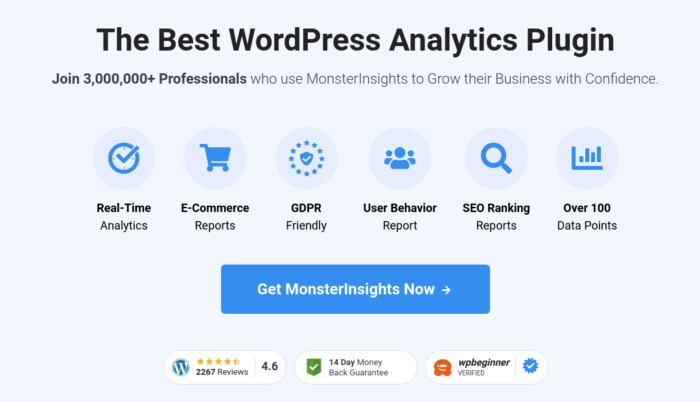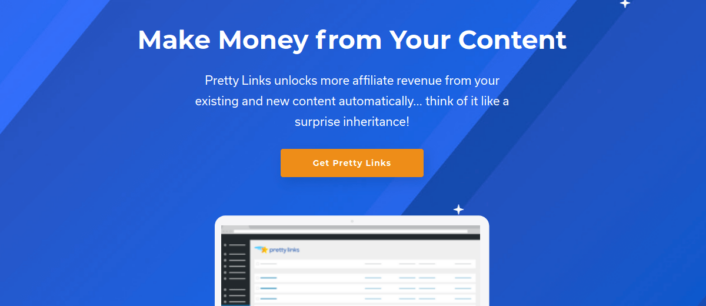Looking for a tutorial on click tracking to boost your affiliate revenue?
Google Analytics 4 does track some link clicks, but not all of them are tracked by default. You can set up custom event tracking but you’d have to use custom code or Google Tag Manager. And then, reporting growth can be a complete nightmare.
The good news is that you can set up click tracking in 3 simple steps for your WordPress site. You don’t need any custom code and it takes a few minutes at most to set up.
In this article, we’re going to check out this method using powerful WordPress plugins that were built to help you grow.
Sounds good? Let’s dive in.
How to Set Up Click Tracking Using Google Analytics
As we’ve already mentioned, click tracking in Google Analytics using custom events can be really difficult. But the cool thing is that you can use a Google Analytics WordPress plugin to automatically create a custom event for you. We recommend using MonsterInsights to set up click tracking on your site.
MonsterInsights is the best Google Analytics plugin for WordPress. If you’re not familiar with Google Analytics 4 (GA4), you’re going to need a developer to set up Google Analytics and configure click tracking.
MonsterInsights makes the entire process of using Google Analytics in WordPress super simple. Anyone can easily set up Google Analytics and configure advanced tracking using MonsterInsights.
You can use the plugin to track:
- Affiliate link clicks
- Add to Cart link clicks
- Form submissions
- File downloads
- Outbound link clicks
- Click-to-call button clicks
- Call-to-action button clicks
- Video play button clicks
And more! The best part is that you can see insightful reports right inside your WordPress dashboard. Let’s check out how you can do it.
Step #1: Install the MonsterInsights Plugin
To get started, you’ll need to download MonsterInsights and install it on your WordPress.
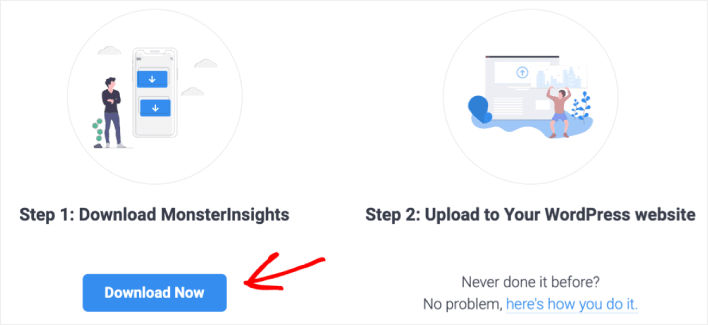
If you’re not sure how to do this, check out this article on how to install a WordPress plugin. Then, you’ll need to follow along with the setup wizard to finish installing the plugin.
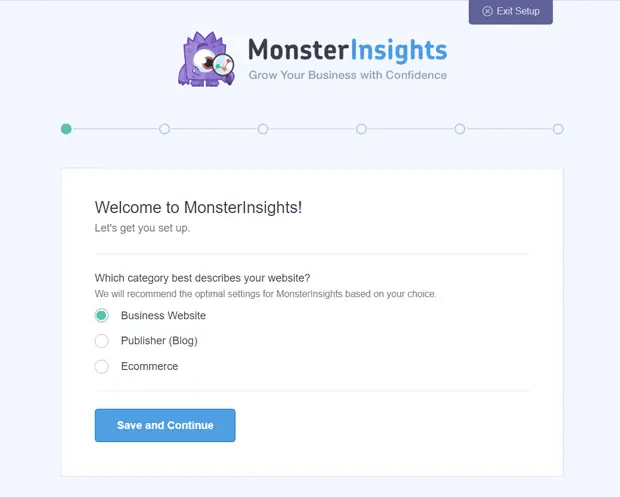
If you need more detailed instructions, check out our article on how to set up Google Analytics on WordPress. Once it’s set up, you can view the overview report for your site on your WordPress dashboard.
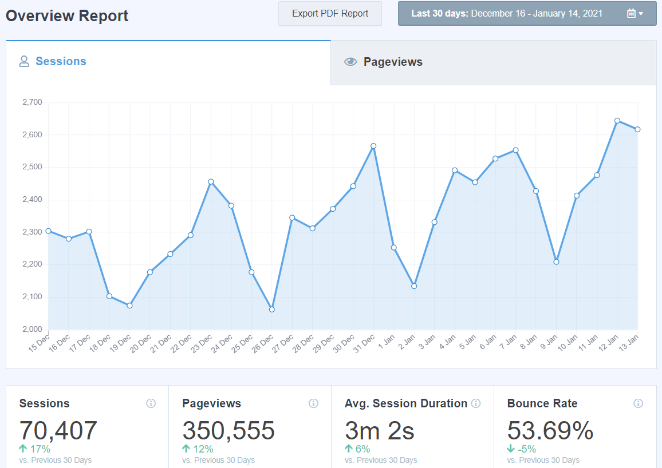
To view detailed reports for your site, you’ll need to go to Insights » Reports from your WordPress dashboard.
Step #2: Install Pretty Links Pro
Pretty Links Pro is a link cloaking service for affiliate links. Most affiliate links are either really ugly to look at or look incredibly spammy. This gives your readers very little reason to click on affiliate links.
But with Pretty Links Pro, you can create…
You guessed, it: prettier affiliate links!
But that’s not all the plugin does for you. Pretty Links Pro is a central management hub for all your affiliate links. Popular features include:
- A full-scale management dashboard to automate your affiliate link building process
- Automated process to create shortlinks for all your pages and posts
- Instantly linking specified keywords to pre-defined affiliate links
- Split-testing links to see which result performs the best
- Multiple URL redirection options
Pretty Links is mostly useful to bloggers, podcasters, merchants, social media marketers, and pretty much any creator that needs better control of their internal links. But if you’re creating your own affiliate program or even if you’re an affiliate marketer, Pretty Links is pure gold.
Once you download and install the plugin, head over to your WordPress dashboard. Then, go to Pretty Links » Options » Links » Base Slug Prefix:
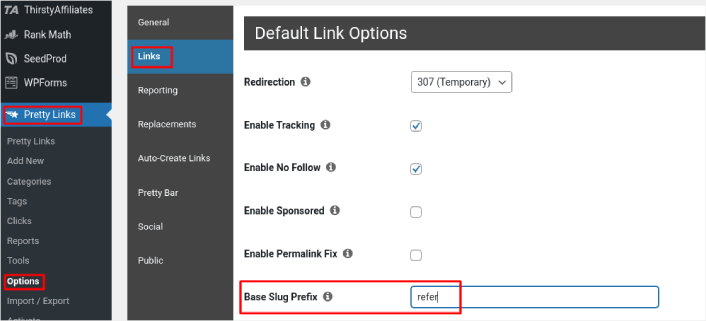
The Base Slug Prefix allows you to create a URL prefix for all your affiliate links. In our example, we use the prefix ‘refer’. So, the affiliate links we create using Pretty Links will all follow the pattern https://pushengage.com/refer/affiliate-offer.
Since the word ‘refer’ will be a part of all your affiliate links, they will become super easy to track.
Step #3: Enable Click Tracking in MonsterInsights
Go to Insights » Reports » Publishers in your WordPress dashboard. Here, you can set up affiliate click tracking by filtering the prefix that you created using Pretty Links Pro.
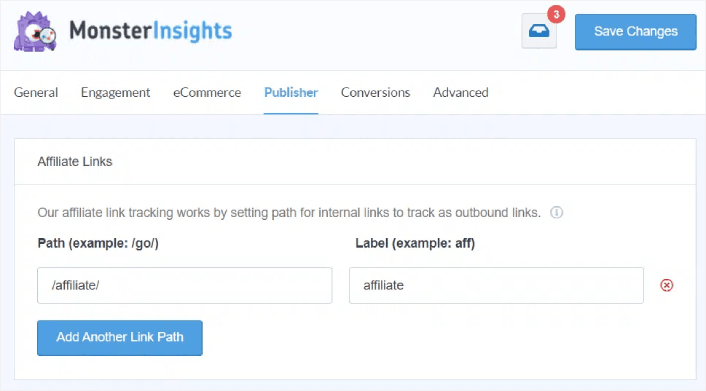
Under the Path field, you can put in the prefix your want to track.
When you’re done, hit Save Changes.
That’s it! You’re all done. MonsterInsights will automatically create a custom event in Google Analytics and start tracking your affiliate link clicks. The best part is that you can check out the report directly from the WordPress dashboard by visiting Insights » Reports » Publishers.
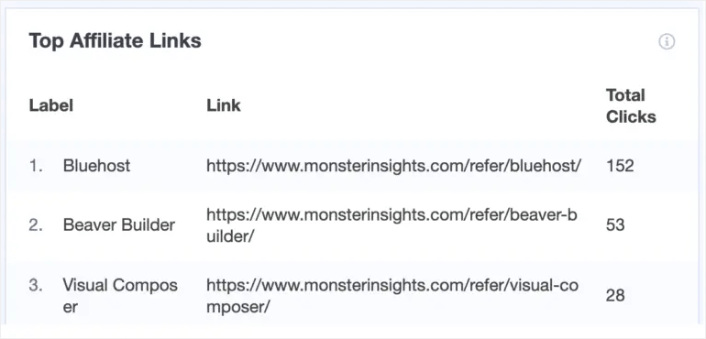
What to do After You Set Up Affiliate Click Tracking
Once you set up click tracking on your WordPress site to measure your affiliate link clicks, you should start promoting your affiliate offers. One of the easiest ways to do it is to use push notifications. Push notifications are a great marketing tool to generate repeat traffic, engagement, and sales on your site.
Check out these incredible resources to get started:
Pro Tip: You should also check out our article on how to make money with affiliate marketing if you’re setting up a brand new business.
If you’re just starting out with push notifications, you should get started with PushEngage. PushEngage is the best push notification software in the world. So, if you haven’t already, get started with PushEngage today.