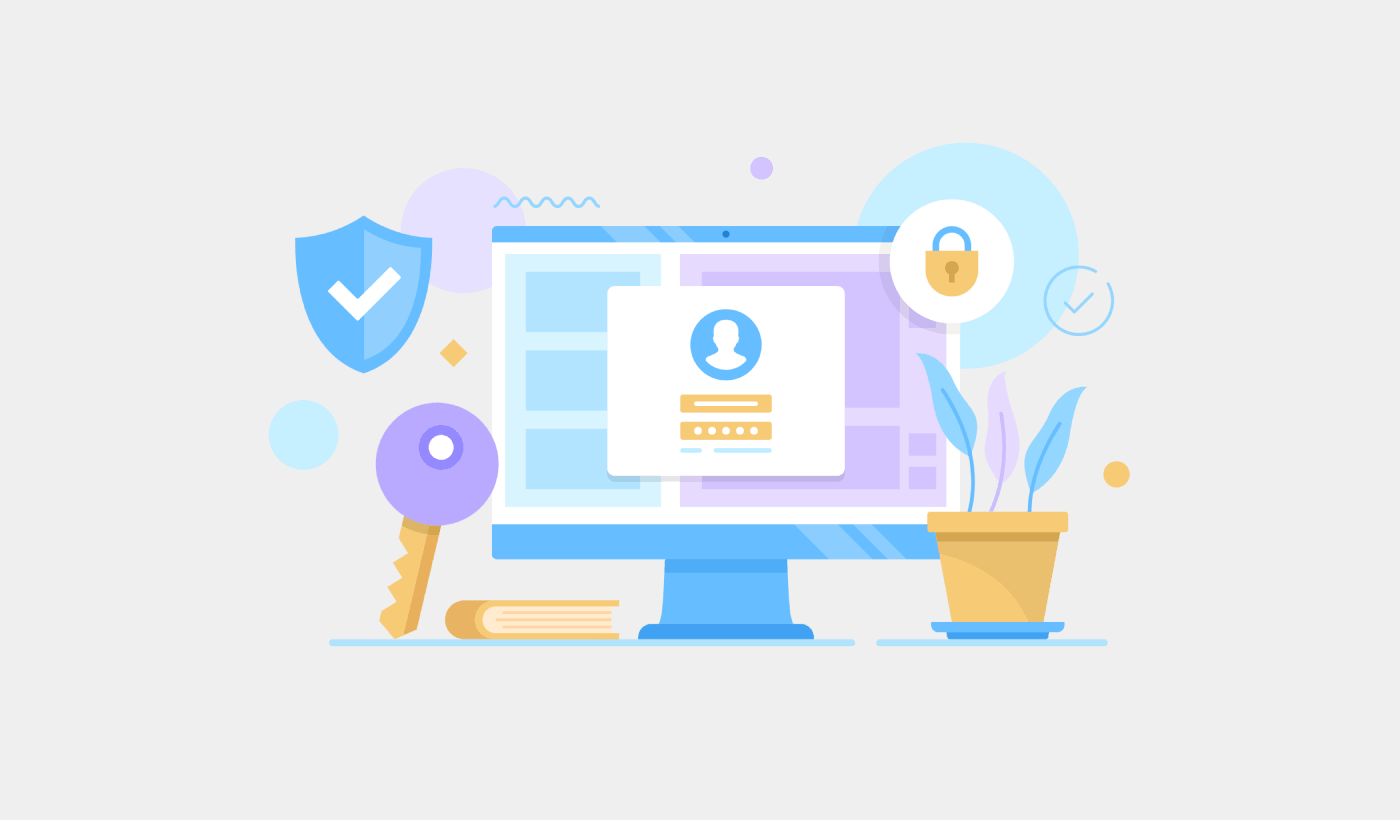Looking for a tutorial on how to hide pages in WordPress?
Sometimes, hiding a page on WordPress can improve your search performance and privacy. There could be loads of pages that might be important to you, but you don’t want search engines to find those pages. But how do you hide those pages in WordPress? Deleting pages is an extreme option.
Good news: It’s actually really easy to hide pages in WordPress. You can even hide different types of content or categories on your blog very easily. In this article, we’ll show you how to hide pages in WordPress step by step with zero coding. All you need is one plugin.
Sounds good? Let’s dive in.
How to Hide Pages in WordPress From Search Engines
One of the simplest ways to hide pages in WordPress is to use an SEO plugin to modify your robots.txt file. The robots.txt file tells search engines what to index and what content to ignore. It’s also where you can tell search engines to find your XML sitemap.
We recommend using AIOSEO as your WordPress SEO plugin.
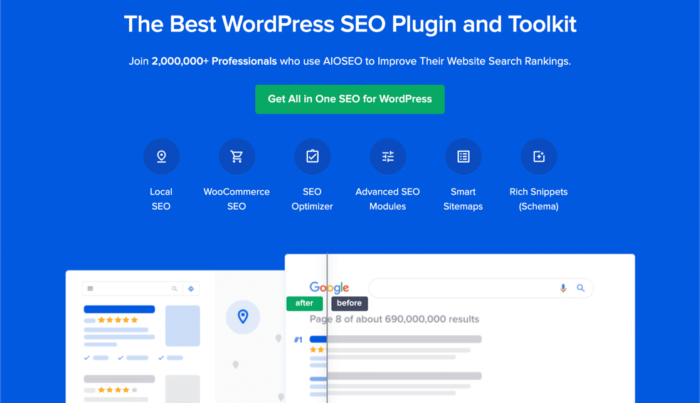
All In One SEO is the best WordPress SEO plugin in the world.
Not only is AIOSEO powerful enough to implement the latest SEO best practices, but you also get advanced options to resolve specific SEO issues straight out of the box. This includes:
- Local SEO modules for small businesses with a local audience
- WooCommerce SEO for online stores
- An SEO optimizer inside your WordPress editor
- Smart Sitemaps for instant indexing on Search Engines
- A Schema plugin to get your content to rank in the Rich Snippets
And of course, you can add, edit, and optimize the WordPress title tag for any page or post on your site! Check out the features in more detail from our review of AIOSEO.
Step #1: Configure the All in One SEO Plugin
After you download and install the plugin, you get a Setup Wizard:
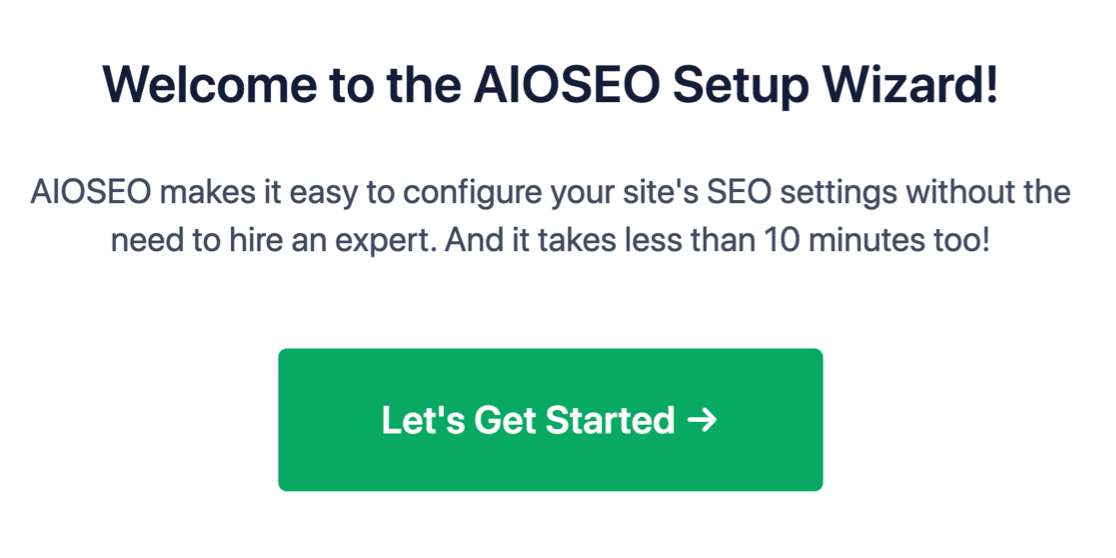
And the setup process will take less than 10 minutes.
But what if you’re migrating from another SEO plugin? Every plugin handles metadata differently. So, do you have to do everything from scratch? Is all your previous effort wasted?
No! If All in One SEO detects another SEO plugin during the Setup Wizard, it’ll offer to copy over the basic settings for you:
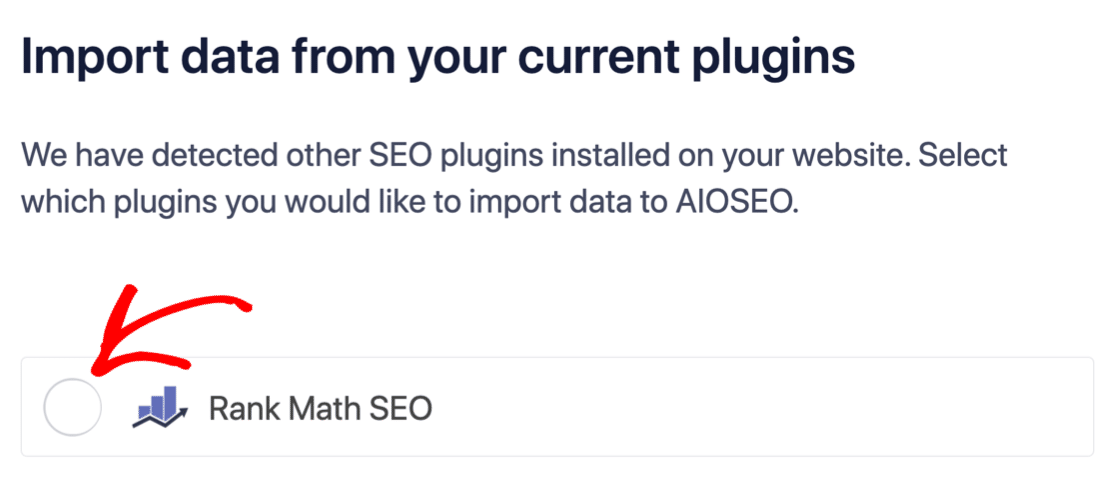
At the end of the setup, the Setup Wizard will prompt you to deactivate your old SEO plugin as well. This way, there are no plugin conflicts and errors:
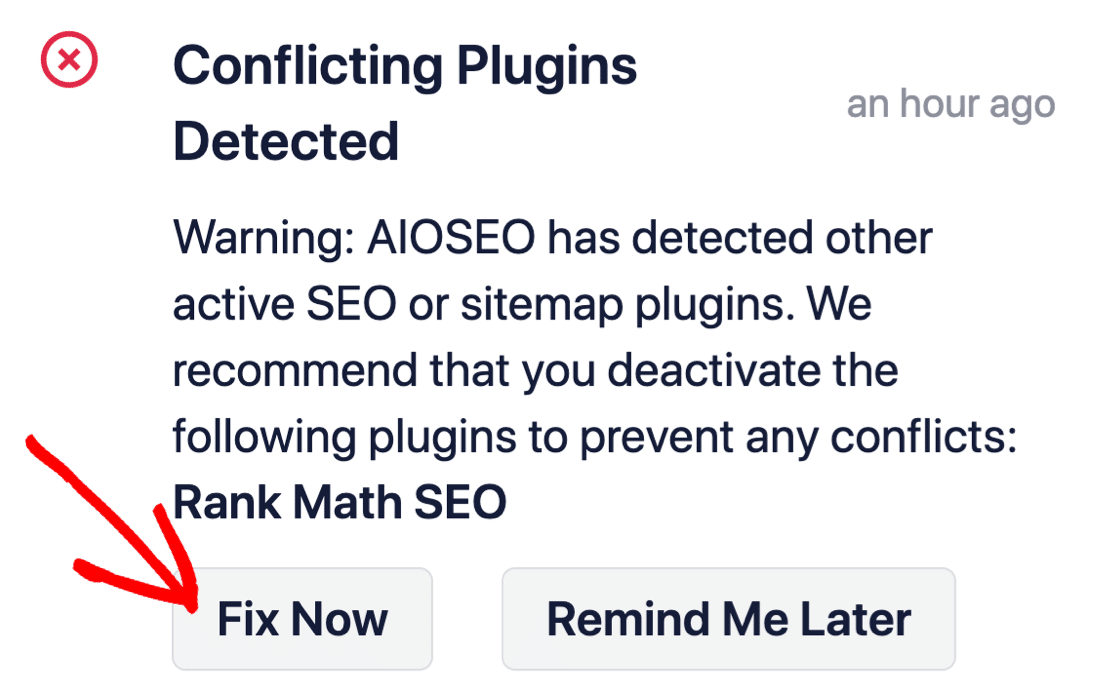
Clicking on Fix Now won’t delete the settings in your old SEO plugin. It just deactivates the plugin to prevent conflicts.
Step #2: How to Hide Pages in WordPress with AIOSEO
Once you’ve installed AIOSEO, head over to the page you want to hide and edit it. Next, scroll down the page to the AIOSEO Settings and under the Advanced tab, go to Robots Setting and switch off the Use Default Settings option.
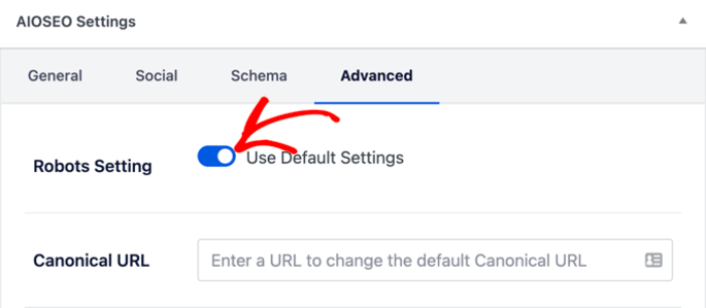
Once you turn off the default settings, you’ll see more robots meta options. To hide your page from search engines, check the box that says No Index.
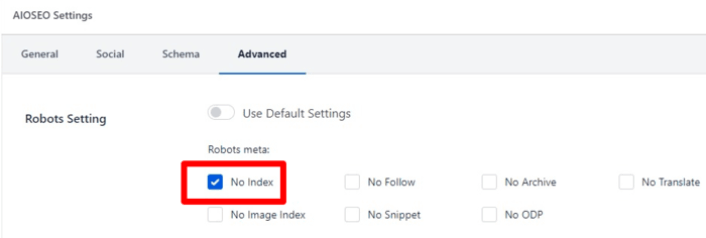
Save your changes, and AIOSEO will insert a line of code that prevents search engines from crawling and indexing your page.
Step #3: Hide Parts of Your Content from Search Engines
You can also hide specific types of content from search engines. Head over to your WordPress dashboard and go to All in One SEO » Search Appearance:
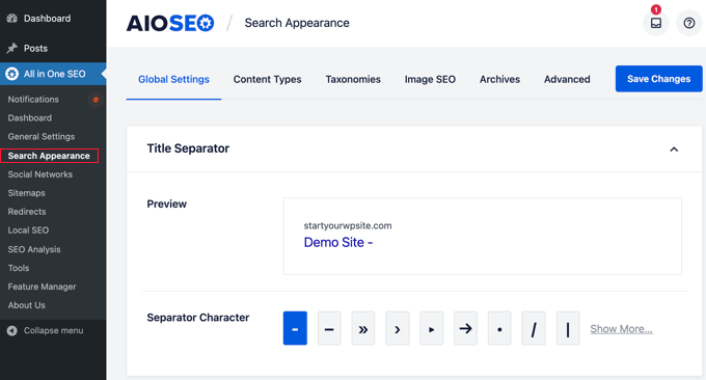
Then, under each of the tabs, you can prevent your content from being indexed. This includes Content Types, Taxonomies, Image SEO, and Archives. Just click the Show in Search Results toggle button and set it to No:
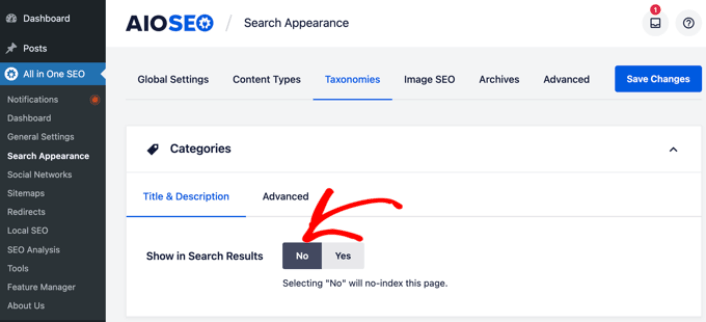
And your content will be set to no-index.
What to do After You Know How to Hide Pages in WordPress
Now that you know how to hide pages in WordPress, the only challenge you have left is to send traffic to the rest of your site.
And if you’re looking for an affordable way to grow your traffic, we recommend using push notifications. Push notifications can help you bring in more repeat traffic and site engagement. You can also create automated push notification campaigns that generate sales.
Not convinced? Check out these resources:
- 7 Smart Strategies to Boost Customer Engagement
- Are Push Notifications Effective? 7 Stats + 3 Expert Tips
- How to Set Up Abandoned Cart Push Notifications (Easy Tutorial)
- How to Add a Web Notifications WordPress Plugin to Your Site
We recommend using PushEngage to create your push notification campaigns. PushEngage is the #1 push notification software in the world. So, if you haven’t already, get started with PushEngage today!