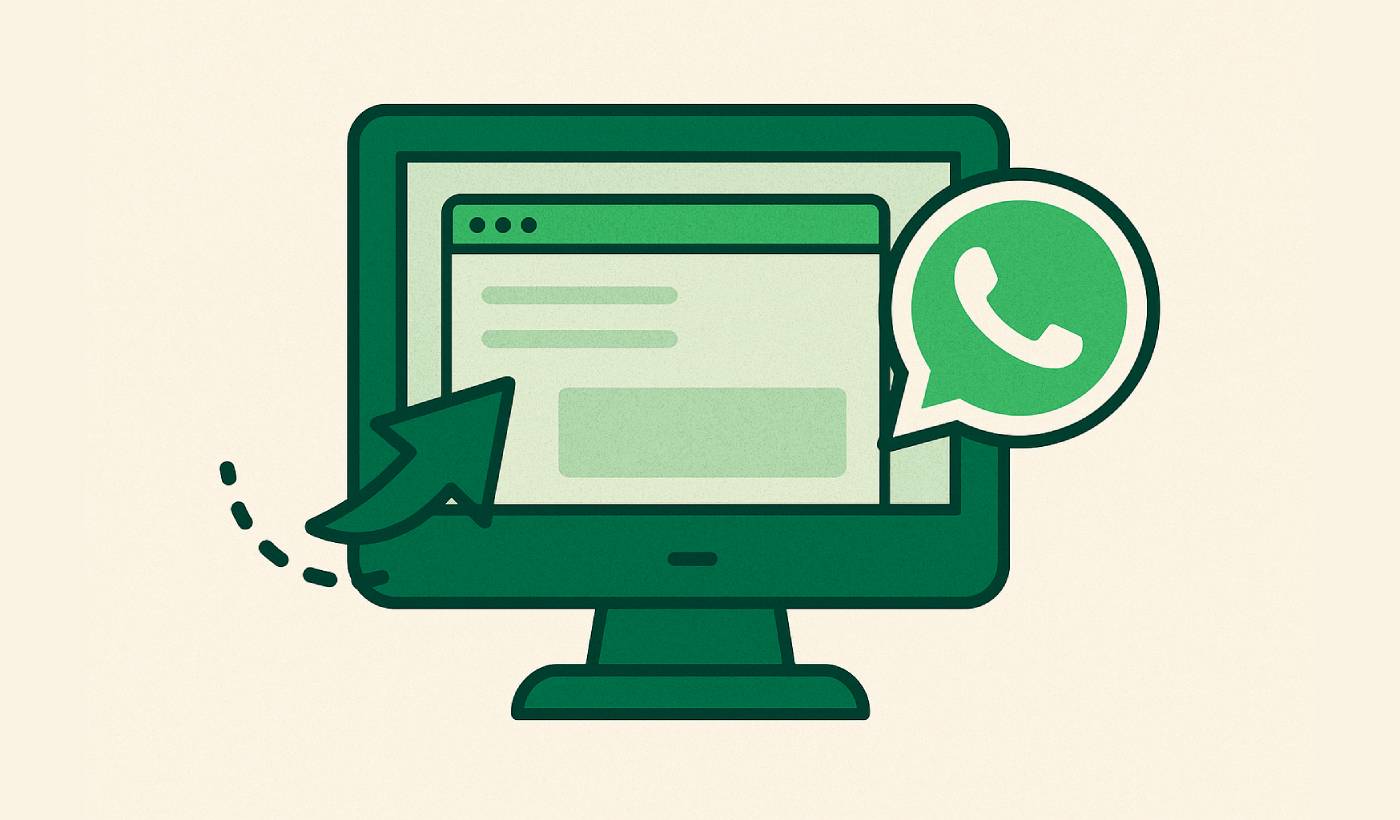Want to know the fastest way to lose a potential customer? Make them fill out a contact form and wait 24-48 hours for a response.
Here’s the thing: your website visitors want instant answers. They want to ask questions, get clarification, and make decisions right now—not tomorrow, not next week, and definitely not after jumping through a bunch of hoops.
That’s where WhatsApp comes in.
With over 2 billion users worldwide, WhatsApp isn’t just a messaging app—it’s become the go-to communication channel for businesses that actually want to connect with their customers. And the best part? Adding WhatsApp to your website is way easier than you think.
In this guide, we’re going to show you exactly how to setup WhatsApp to your website using three different methods. Whether you’re a complete beginner who just wants a simple chat button, or you’re looking for advanced integration that connects with your CRM, we’ve got you covered.
By the end of this article, you’ll know how to add a WhatsApp button to your website, embed WhatsApp chat functionality, and choose the right WhatsApp website integration method for your business needs.
Let’s dive in.
Send Multichannel Notifications Today!
Multichannel marketing is a super-effective, low-cost marketing tool to help you grow your repeat traffic, engagement, and sales on autopilot.
Why Your Website Needs WhatsApp (Like, Yesterday)
Before we jump into the how-to, let’s talk about why adding WhatsApp to your website isn’t just a nice-to-have—it’s a must-have for any business that wants to stay competitive in 2025.
Here’s the reality check: Your customers are already on WhatsApp. They use it to talk to friends, family, and increasingly, businesses. If you’re not offering WhatsApp as a communication channel on your website, you’re missing out on a huge opportunity to connect with them where they already are.
The Real Benefits of WhatsApp Website Integration
Still on the fence? Here’s what you’re missing out on if you don’t have WhatsApp on your website:
- Instant Customer Engagement: Forget email response times. WhatsApp allows for real-time conversations, meaning you can answer questions, solve problems, and guide customers through their purchase journey instantly. This is huge for converting those on-the-fence visitors.
- Higher Conversion Rates: When customers can get their questions answered quickly and easily via WhatsApp, they’re much more likely to convert. Studies show that live chat can increase website conversion rates by up to 40%. Imagine what a familiar platform like WhatsApp can do!
- Improved Customer Experience: Let’s be honest, nobody likes filling out contact forms or waiting on hold. Offering WhatsApp chat on your website provides a seamless, convenient experience that customers actually appreciate. Happy customers = loyal customers.
- Increased Sales and Revenue: Faster responses and better customer experience directly translate to more sales. Whether it’s closing a deal, upselling a product, or simply providing excellent support, WhatsApp website integration can significantly boost your bottom line.
- Better Lead Generation: Not every website visitor is ready to buy immediately. WhatsApp provides a low-friction way for potential customers to connect with you, ask questions, and enter your sales funnel without feeling pressured.
- Personalized Communication: WhatsApp allows for more personal, one-on-one conversations than traditional channels. This helps build stronger customer relationships and fosters brand loyalty.
- Mobile-First Approach: With the majority of web traffic coming from mobile devices, offering a mobile-native communication channel like WhatsApp is a no-brainer. It’s what your customers expect.
- Competitive Advantage: While many businesses are still stuck in the email-only era, offering WhatsApp on your website can give you a significant edge over your competitors. It shows you’re modern, customer-focused, and easy to do business with.
What Kind of Businesses Benefit Most?
Honestly? Pretty much any business with a website can benefit from WhatsApp integration. But here are a few examples where it’s particularly powerful:
- E-commerce Stores: Answer product questions, provide shipping updates, and offer personalized recommendations directly via WhatsApp.
- Service-Based Businesses: Schedule appointments, provide quotes, and offer customer support in real-time.
- SaaS Companies: Offer product demos, provide technical support, and onboard new users through WhatsApp.
- Real Estate Agencies: Share property details, schedule viewings, and answer questions from potential buyers or renters.
- Travel and Hospitality: Help customers book trips, make reservations, and provide travel assistance.
The bottom line: If you want to make it easier for customers to connect with you, improve their experience, and ultimately drive more sales, you need to figure out how to use WhatsApp in your website strategy.
Understanding the 3 Main Ways to Integrate WhatsApp
Alright, now that you’re convinced (you are convinced, right?), let’s get into the nitty-gritty. There are three main ways you can add WhatsApp to your website, each with its own pros, cons, and level of technical know-how required.
We’ll break down each method so you can choose the one that’s right for your business:
- The Click-to-Chat Link (The Super Simple Way)
- WhatsApp Chat Widgets (The User-Friendly Way)
- WhatsApp Business API (The Powerhouse Way)
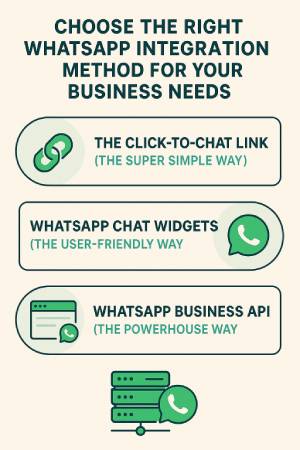
Let’s explore each of these options in detail.
Method 1: WhatsApp Click-to-Chat Links (The Super Simple Way)
Let’s start with the easiest method to add a WhatsApp button to your website. This is perfect if you want something quick, free, and doesn’t require any technical expertise.
What Are Click-to-Chat Links?
WhatsApp’s click-to-chat feature is basically a special link that, when clicked, opens a WhatsApp conversation with your business number. It’s that simple. No app downloads, no complicated setup—just click and chat.
The best part? This is an official WhatsApp feature, so you know it’s reliable and won’t break when WhatsApp updates their platform.
How to Create Your WhatsApp Click-to-Chat Link
Here’s the step-by-step process to create your own WhatsApp link:
Step 1: Get Your Phone Number Ready
First, you’ll need your business phone number in international format. This means:
- Include your country code
- Remove any plus signs (+), brackets, or dashes
- Remove any leading zeros
For example:
- If your number is +1 (555) 123-4567, it becomes: 15551234567
- If your number is +44 20 7946 0958, it becomes: 442079460958
Step 2: Create Your Basic Link
The basic format for a WhatsApp click-to-chat link is:
https://wa.me/YOURNUMBER
So if your number is 15551234567, your link would be:
https://wa.me/15551234567
Step 3: Add a Pre-filled Message (Optional but Recommended)
Here’s where it gets really useful. You can add a pre-filled message that appears when someone clicks your link. This gives context and makes it easier for customers to start the conversation.
The format is:
https://wa.me/YOURNUMBER?text=YOURMESSAGE
But here’s the catch: the message needs to be URL-encoded. Don’t worry, it’s easier than it sounds. Spaces become %20, and special characters get converted too.
For example:
- “Hi, I’m interested in your services” becomes “Hi,%20I’m%20interested%20in%20your%20services”
- “I have a question about pricing” becomes “I%20have%20a%20question%20about%20pricing”
So your full link might look like:
https://wa.me/15551234567?text=Hi,%20I'm%20interested%20in%20your%20services
Pro Tip: Use an online URL encoder to convert your message, or just type it in your browser and copy the encoded version from the address bar.
How to Add the Link to Your Website
Now that you have your link, here’s how to add it to your website:
Option 1: Simple Text Link
<a href="https://wa.me/15551234567?text=Hi,%20I'm%20interested%20in%20your%20services">Chat with us on WhatsApp</a>
Option 2: Button Link
<a href="https://wa.me/15551234567?text=Hi,%20I'm%20interested%20in%20your%20services" class="whatsapp-button">
💬 Chat on WhatsApp
</a>
Option 3: Official WhatsApp Button
WhatsApp provides official branded buttons you can download and use. These come in green and white versions, and three different sizes. Here’s how to use them:
<a href="https://wa.me/15551234567?text=Hi,%20I'm%20interested%20in%20your%20services">
<img src="WhatsAppButtonGreenLarge.png" alt="Chat on WhatsApp" />
</a>
Best Practices for Click-to-Chat Links
Make It Obvious: Don’t hide your WhatsApp link in the footer. Put it somewhere prominent where visitors will actually see it—like your contact page, product pages, or even in your website header.
Use Clear Call-to-Action Text: Instead of just “WhatsApp,” use text like “Chat with us on WhatsApp,” “Get instant support,” or “Ask a question.”
Consider Mobile vs Desktop: Remember that WhatsApp works differently on mobile (opens the app) vs desktop (opens WhatsApp Web). Make sure your link works well on both.
Test Everything: Always test your links on different devices and browsers to make sure they work properly.
Use Contextual Pre-filled Messages: Tailor your pre-filled messages based on where the link appears. A link on a product page might say “I’m interested in [Product Name]” while a link on your contact page might say “I’d like to get in touch.”
Pros and Cons of Click-to-Chat Links
Pros:
- Completely free
- Super easy to implement
- Works on all devices
- Official WhatsApp feature
- No ongoing maintenance required
Cons:
- Basic functionality only
- No customization options
- Doesn’t look as professional as widgets
- Limited analytics and tracking
When to Use Click-to-Chat Links
This method is perfect if you:
- Want something quick and simple
- Have a small website or limited technical resources
- Don’t need advanced features or customization
- Want to test WhatsApp integration before investing in more advanced solutions
Method 2: WhatsApp Chat Widgets (The User-Friendly Way)
If you want something that looks more professional and provides a better user experience than simple links, WhatsApp chat widgets are your next step up. These are those floating chat buttons you see in the bottom corner of websites.
What Are WhatsApp Chat Widgets?
A WhatsApp chat widget is essentially a customizable chat button that sits on your website (usually in the bottom right corner) and allows visitors to start a WhatsApp conversation with your business. Think of it as a more sophisticated version of the click-to-chat link.
These widgets typically offer:
- Custom colors and branding
- Animated effects and notifications
- Multiple messaging channels in one widget
- Better mobile responsiveness
- More professional appearance
Popular WhatsApp Widget Solutions
There are several companies that offer WhatsApp widget solutions. I recommend using PushEngage’s free WhatsApp Click to Chat widget.
How to Set Up a WhatsApp Widget (Step-by-Step)
Let’s walk through setting up a free WhatsApp widget using PushEngage:
Step 1: Configure Your Widget
Go ahead and install the free PushEngage WordPress plugin. Then, in the WordPress menu sidebar, go to PushEngage » Click to Chat and configure your widget:
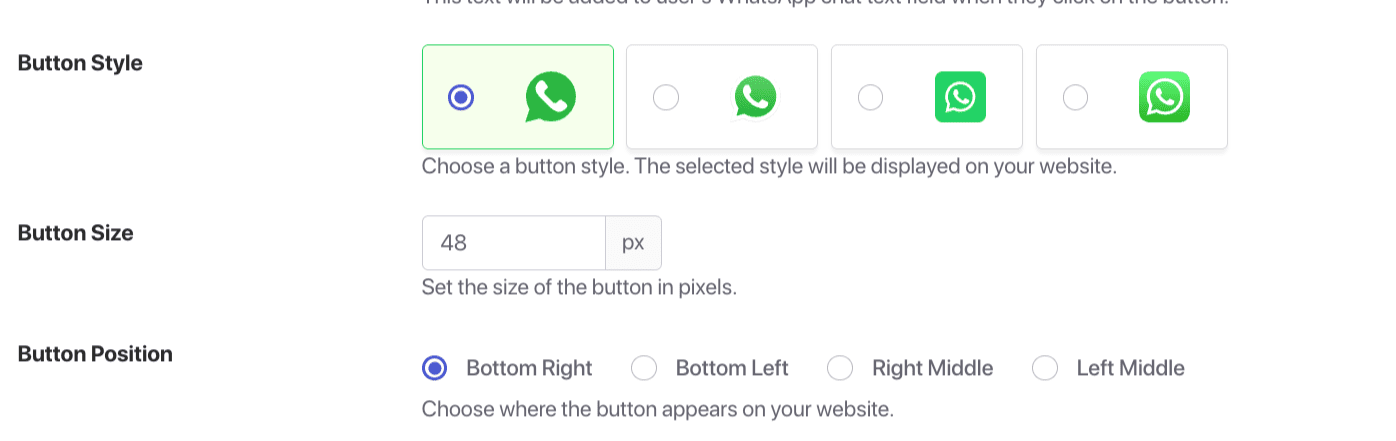
Once you’re logged in, you’ll be able to customize your widget:
- Phone Number: Enter your WhatsApp business number (in international format)
- Welcome Message: Set a greeting that appears when visitors hover over the widget
- Pre-filled Message: Choose what message appears when someone clicks to chat
- Colors: Customize the widget colors to match your brand
- Position: Choose where the widget appears (bottom right, bottom left, etc.)
- Size: Select the widget size that works best for your site
Step 3: Customize the Appearance
PushEngage allows you to customize:
- Button color and style
- Icon (WhatsApp logo, custom icon, etc.)
- Animation effects
- Display timing (show immediately, after scroll, etc.)
- Mobile vs desktop settings
And you’re done!
Pros and Cons of WhatsApp Widgets
Pros:
- Professional appearance
- Better user experience
- Customization options
- Often include analytics
- Can support multiple channels
- Mobile-optimized
Cons:
- No automation options
- Only useful when you have a 24×7 support team in place
When to Use WhatsApp Widgets
This method is perfect if you:
- Want a professional-looking solution
- Need customization options
- Want to track analytics and performance
- Plan to use multiple messaging channels
- Have a small website with regular traffic
- Have no website, but still need WhatsApp messaging for your business
Method 3: WhatsApp Business API (The Powerhouse Way)
Now we’re getting into the big leagues. The WhatsApp Business API is the most powerful way to integrate WhatsApp with your website, but it’s also the most complex. This is for businesses that want full control and advanced features.
What Is the WhatsApp Business API?
The WhatsApp Business API is WhatsApp’s official solution for medium and large businesses to integrate WhatsApp messaging into their existing systems. Unlike the previous methods, this isn’t just about adding a chat button—it’s about creating a full two-way messaging experience that can integrate with your CRM, support systems, and other business tools.
Key Features of WhatsApp Business API
- Two-Way Messaging: Unlike click-to-chat links that only initiate conversations, the API allows you to send messages to customers and receive replies within your own systems.
- Automation and Chatbots: Build automated responses, chatbots, and workflows to handle common inquiries without human intervention.
- CRM Integration: Connect WhatsApp conversations directly to your customer database and support systems.
- Message Templates: Create pre-approved message templates for notifications, confirmations, and marketing messages.
- Analytics and Reporting: Get detailed insights into message delivery, read rates, response times, and more.
- Multiple Agent Support: Allow multiple team members to handle WhatsApp conversations from a centralized dashboard.
- Rich Media Support: Send images, documents, videos, and interactive messages through the API.
How WhatsApp Business API Works
Here’s the basic flow:
- Customer Initiates Contact: A visitor clicks your WhatsApp button or widget on your website
- Message Routing: The message gets routed through the WhatsApp Business API to your chosen platform
- Team Response: Your team receives the message in their dashboard and can respond
- Conversation Management: The entire conversation is managed within your business system
- Data Integration: Customer information and conversation history are stored in your CRM
Setting Up WhatsApp Business API
Setting up the WhatsApp Business API is significantly more complex than the previous methods and typically requires technical expertise or working with a WhatsApp Business Solution Provider. If you’re just getting started, you should check out this guide to setting up your WhatsApp Business Account.
Then, you’ll need to set up the Cloud Messaging API to get started with automated WhatsApp messaging.
Connect PushEngage to your Business App
PushEngage would need some information before we can help you send messages to your customers.
You can follow below steps to connect your PushEngage account to your Business App
You can navigate to PushEngage in listed plugins, click on WhatsApp and navigate to Settings Tab
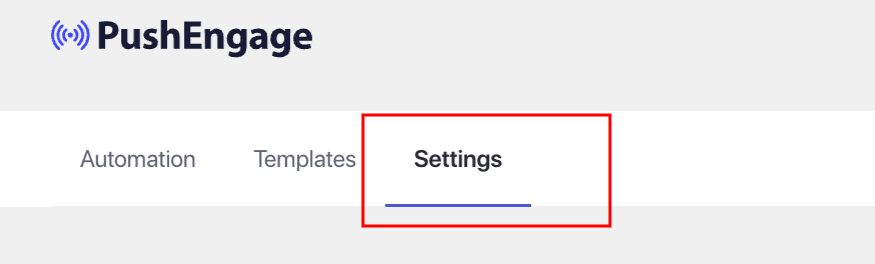
Here, you will be adding details to the WhatsApp Cloud API Settings.
- Permanent Access Token
- WhatsApp Business Account ID
- Phone Number ID
- WhatsApp Phone Number
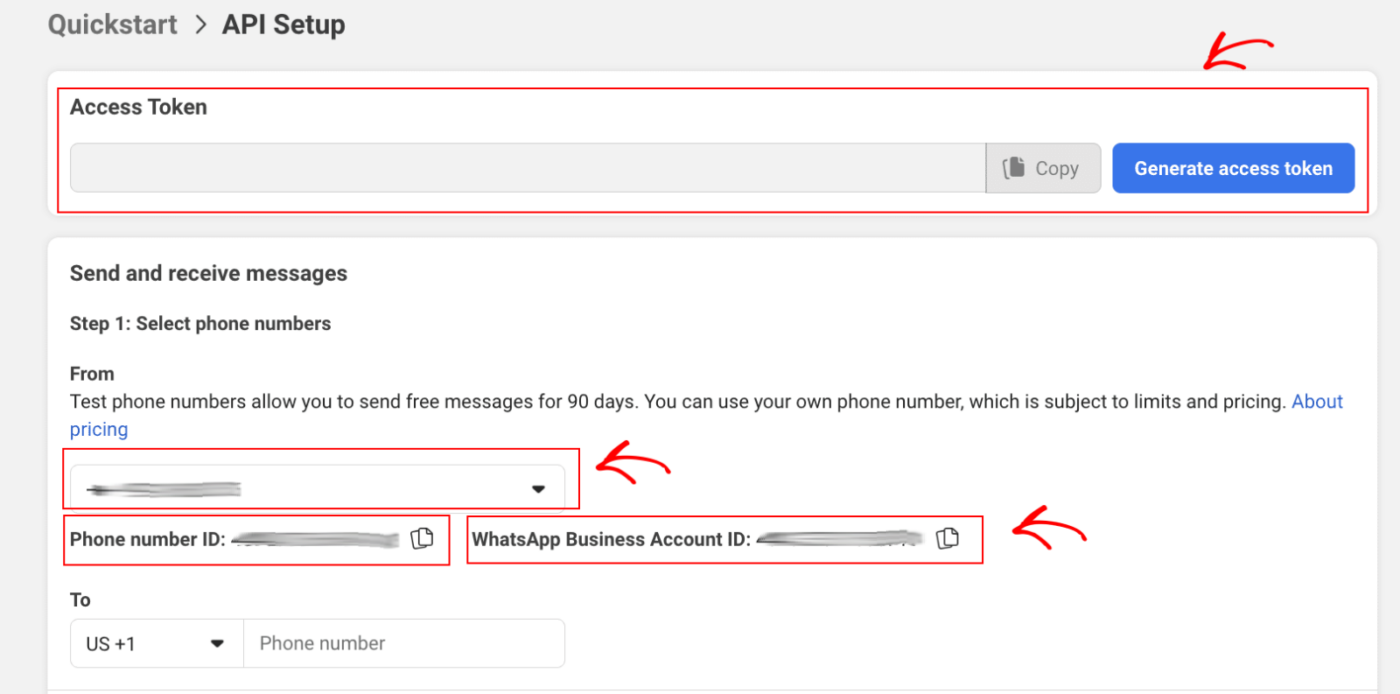
If you’re not sure how to fetch these details, you can go through the guide and collect these details. When you’re done, click on the Save Changes button and you’re done.
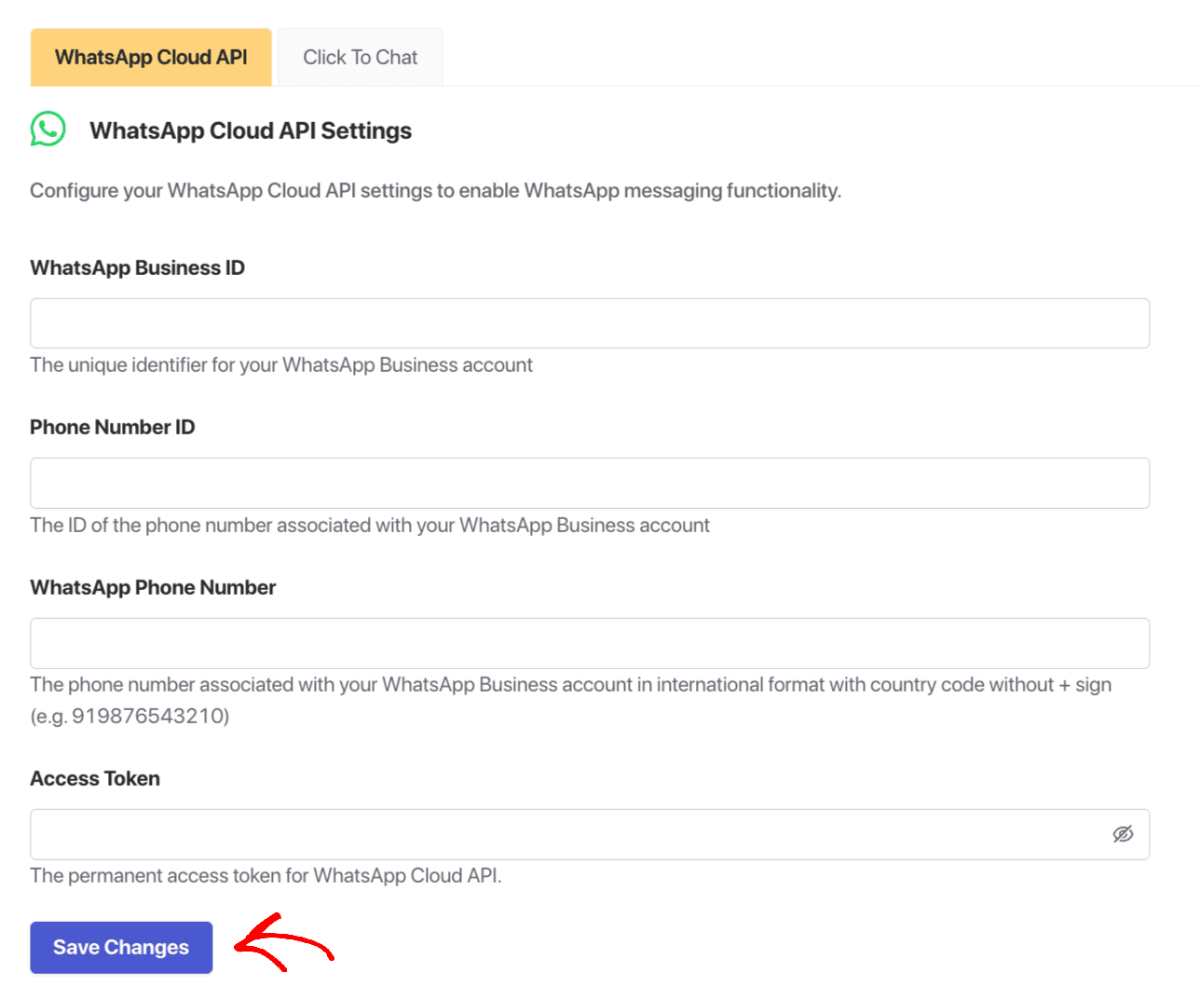
That’s it, you have created a WhatsApp Business account and also linked it to PushEngage. You can now start sending campaigns.
WhatsApp Business API Pricing
The WhatsApp Business API isn’t free. Pricing typically includes:
Platform Fees: PushEngage offers WhatsApp Business automation with all paid plans. The monthly retainer you pay includes the platform fees for WhatsApp messaging.
WhatsApp Conversation Fees: WhatsApp charges per conversation (not per message). Pricing varies by country but is typically $0.005-0.05 per conversation.
Setup and Development Costs: If you’re working with an agency or developer, expect additional costs for setup and customization.
Pros and Cons of WhatsApp Business API
Pros:
- Full control and customization
- Two-way messaging capabilities
- Advanced automation and chatbot features
- CRM and system integration
- Detailed analytics and reporting
- Can handle high message volumes
- Professional business messaging features
Cons:
- Complex setup process
- Requires technical expertise
- Ongoing monthly costs
- Approval process can be lengthy
- Overkill for small businesses
When to Use WhatsApp Business API
This method is perfect if you:
- Have a large customer base
- Need advanced automation and chatbot features
- Want to integrate WhatsApp with your CRM or support systems
- Have technical resources or budget for development
- Send high volumes of messages
- Need detailed analytics and reporting
- Want to provide enterprise-level customer support
Choosing the Right Method for Your Business
Now that you know all three methods, how do you choose the right one? Here’s a simple decision framework:
Start with Method 1 (Click-to-Chat) if:
- You’re just getting started with WhatsApp
- You have a small business or website
- You want something free and simple
- You don’t need advanced features
- You want to test WhatsApp integration before investing more
Upgrade to Method 2 (Widgets) if:
- You want a more professional appearance
- You need customization options
- You want basic analytics
- You’re willing to pay a small monthly fee
- You have moderate website traffic
Consider Method 3 (Business API) if:
- You have a large business with high message volumes
- You need advanced automation and chatbot features
- You want to integrate with your CRM or support systems
- You have technical resources or budget for development
- You need enterprise-level features and reporting
The Smart Approach: Start Small and Scale Up
Here’s what we recommend for most businesses:
- Start with Method 1 to test the waters and see how your customers respond to WhatsApp
- Upgrade to Method 2 once you see good engagement and want better functionality
- Consider Method 3 only when you’ve outgrown the capabilities of widgets and need enterprise features
This approach lets you validate that WhatsApp works for your business before making larger investments.
Best Practices for WhatsApp Website Integration
Regardless of which method you choose, here are some best practices that will help you get the most out of your WhatsApp website integration:
Optimize Your WhatsApp Button Placement
Make It Visible: Don’t hide your WhatsApp button in the footer or sidebar. Place it where visitors naturally look—like your contact page, product pages, or even in a sticky header.
Consider the Customer Journey: Think about when customers are most likely to have questions. Product pages, pricing pages, and checkout pages are all great places for WhatsApp buttons.
Mobile-First Design: Since most WhatsApp usage happens on mobile, make sure your WhatsApp integration works perfectly on mobile devices.
Craft Effective Pre-filled Messages
Be Specific: Instead of generic messages like “Hi,” use context-specific messages like “I’m interested in your web design services” or “I have a question about Product X.”
Make It Easy: The pre-filled message should make it easy for customers to start the conversation without having to think about what to say.
Include Context: If the WhatsApp button is on a specific product page, include the product name in the pre-filled message.
Set Clear Expectations
Response Times: Let customers know when they can expect a response. If you don’t monitor WhatsApp 24/7, make that clear.
Business Hours: Consider showing your business hours near your WhatsApp button or in your automated responses.
What You Can Help With: Be clear about what types of questions or support you provide via WhatsApp.
Train Your Team
WhatsApp Etiquette: Make sure your team knows how to communicate professionally on WhatsApp while keeping the tone friendly and conversational.
Response Templates: Create templates for common questions to ensure consistent, quick responses.
Escalation Procedures: Have a clear process for when WhatsApp conversations need to be escalated to phone calls or email.
Monitor and Optimize
Track Performance: Monitor how many people are clicking your WhatsApp buttons and how many conversations convert to sales.
Gather Feedback: Ask customers about their WhatsApp experience and use that feedback to improve.
A/B Test: Try different button placements, colors, and pre-filled messages to see what works best.
Common Mistakes to Avoid
Learning from others’ mistakes is always smart. Here are the most common WhatsApp integration mistakes we see businesses make:
Mistake #1: Not Responding Quickly Enough
The Problem: Customers expect quick responses on WhatsApp. If you take hours or days to respond, you’ll lose them.
The Solution: Set up notifications so you know immediately when someone messages you. If you can’t respond quickly, set up an auto-reply explaining when they can expect a response.
Mistake #2: Using WhatsApp for Everything
The Problem: WhatsApp is great for quick questions and support, but it’s not ideal for complex technical issues or lengthy discussions.
The Solution: Use WhatsApp for initial contact and simple questions, but don’t hesitate to move complex conversations to phone calls or email when appropriate.
Mistake #3: Not Having a Clear Process
The Problem: Without a clear process for handling WhatsApp messages, things fall through the cracks and customers get frustrated.
The Solution: Create a clear workflow for who handles WhatsApp messages, how they’re tracked, and when they get escalated.
Mistake #4: Ignoring Mobile Experience
The Problem: Your WhatsApp integration might work great on desktop but be terrible on mobile, where most of your customers actually are.
The Solution: Always test your WhatsApp integration on mobile devices and optimize for the mobile experience first.
Mistake #5: Not Integrating with Your CRM
The Problem: WhatsApp conversations happen in isolation from your other customer data, making it hard to provide personalized service.
The Solution: If you’re using Method 2 or 3, look for solutions that integrate with your existing CRM or customer support systems.
How PushEngage Can Supercharge Your Customer Communication
While we’ve covered WhatsApp integration in detail, here’s the thing: WhatsApp is just one piece of your customer communication puzzle. To really maximize your customer engagement and conversions, you need a unified approach that combines multiple channels.
That’s where PushEngage comes in.
PushEngage is a comprehensive customer engagement platform that helps you reach your customers across multiple channels—including web push notifications, email, SMS, and yes, even WhatsApp integration capabilities. Instead of managing separate tools for each communication channel, PushEngage gives you everything in one unified dashboard.
Here’s how PushEngage can complement your WhatsApp strategy:
Unified Customer Profiles: See all your customer interactions across channels in one place, including their WhatsApp conversations, push notification engagement, and email activity.
Automated Workflows: Create sophisticated automation that can trigger WhatsApp messages based on customer behavior, or follow up WhatsApp conversations with targeted push notifications.
Advanced Segmentation: Use customer data from all channels to create highly targeted messaging campaigns that drive better results.
Comprehensive Analytics: Get a complete picture of your customer engagement across all channels, not just WhatsApp.
The best part? PushEngage integrates seamlessly with your existing website and tools, making it easy to add powerful customer engagement capabilities without disrupting your current setup.
Transform your customer communication strategy →
Measuring Success: Key Metrics to Track
Once you’ve implemented WhatsApp on your website, you’ll want to track how well it’s performing. Here are the key metrics to monitor:
Basic Metrics
Click-Through Rate: How many people are clicking your WhatsApp button compared to how many see it?
Conversation Starts: How many people actually start a conversation after clicking?
Response Time: How quickly are you responding to WhatsApp messages?
Resolution Rate: What percentage of WhatsApp conversations result in a resolved issue or answered question?
Advanced Metrics
Conversion Rate: How many WhatsApp conversations lead to sales or desired actions?
Customer Satisfaction: Are customers happy with their WhatsApp experience? (You can ask for feedback directly in WhatsApp)
Cost Per Conversation: If you’re using paid solutions, what’s the cost per meaningful conversation?
Lifetime Value: Are customers who engage via WhatsApp more valuable than those who don’t?
Tools for Tracking
Google Analytics: Set up event tracking for WhatsApp button clicks
Your Widget Provider: Most paid widget solutions include basic analytics
WhatsApp Business API: Provides detailed conversation and message analytics
Your CRM: Track which customers came through WhatsApp and their value
Troubleshooting Common Issues
Even with the best setup, you might run into some issues. Here are solutions to the most common problems:
WhatsApp Link Not Working
Check Your Phone Number Format: Make sure you’re using international format without plus signs, brackets, or dashes.
Test on Different Devices: WhatsApp links work differently on mobile vs desktop. Test both.
Verify WhatsApp Installation: Make sure WhatsApp is installed on mobile devices or WhatsApp Web is accessible on desktop.
Widget Not Appearing
Check Your Code Placement: Make sure the widget code is placed correctly in your website’s HTML.
Clear Cache: Clear your browser cache and any website caching to see changes.
Check for Conflicts: Other scripts or plugins might be interfering with your widget.
Poor Response Times
Set Up Notifications: Make sure you get notified immediately when someone messages you on WhatsApp.
Use Auto-Replies: Set up automatic responses to acknowledge messages and set expectations.
Consider Team Access: If you’re getting a lot of messages, consider giving multiple team members access to your WhatsApp Business account.
Low Engagement
Improve Button Placement: Move your WhatsApp button to more prominent locations.
Better Call-to-Action: Use more compelling text like “Get instant answers” instead of just “WhatsApp.”
Optimize Pre-filled Messages: Make your pre-filled messages more specific and helpful.
Future-Proofing Your WhatsApp Strategy
WhatsApp and customer communication are constantly evolving. Here’s how to make sure your strategy stays current:
Stay Updated with WhatsApp Changes
Follow WhatsApp Business Updates: WhatsApp regularly adds new features and changes policies. Stay informed.
Monitor Best Practices: Customer expectations change over time. What worked last year might not work today.
Test New Features: When WhatsApp releases new business features, test them to see if they benefit your customers.
Plan for Growth
Start Simple, Scale Smart: Begin with basic integration and upgrade as your needs grow.
Consider Integration Needs: Think about how WhatsApp will integrate with your other business systems as you grow.
Budget for Success: If WhatsApp works well for your business, be prepared to invest in better solutions.
Keep Customer Experience First
Regular Feedback: Continuously ask customers about their WhatsApp experience and improve based on their input.
Monitor Competitors: See how other businesses in your industry are using WhatsApp and learn from their successes.
Stay Customer-Centric: Always prioritize what’s best for your customers over what’s easiest for your business.
Ready to Transform Your Customer Communication?
There you have it—everything you need to know about how to setup WhatsApp for your website. Whether you choose the simple click-to-chat method, upgrade to a professional widget, or go all-in with the Business API, you now have the knowledge to make WhatsApp work for your business.
Here’s your action plan:
- Start Today: Choose Method 1 (click-to-chat) and get your first WhatsApp button live on your website within the next hour.
- Test and Learn: Monitor how customers respond and gather feedback on their experience.
- Optimize and Improve: Based on your results, consider upgrading to a widget solution for better functionality.
- Scale When Ready: If WhatsApp becomes a major part of your customer communication, explore Business API options.
Remember: The best WhatsApp integration is the one that actually gets implemented. Don’t get stuck in analysis paralysis—start with something simple and improve over time.
Your customers are waiting to connect with you on WhatsApp. The question isn’t whether you should add WhatsApp to your website—it’s how quickly you can get it done.
Want to take your customer engagement to the next level? While WhatsApp is a powerful tool, combining it with other communication channels like web push notifications, email, and SMS creates an even more effective customer engagement strategy. Discover how PushEngage can help you create a unified, multi-channel approach that drives real results →
Frequently Asked Questions
Q: Is it free to add WhatsApp to my website?
A: Method 1 (click-to-chat links) is completely free. Method 2 (widgets) may have free options but often includes paid features. Method 3 (Business API) requires monthly fees.
Q: Do I need a WhatsApp Business account?
A: While not required for basic click-to-chat links, a WhatsApp Business account provides additional features like business profiles, automated messages, and analytics.
Q: Can I use my personal WhatsApp number for business?
A: You can, but it’s not recommended. A dedicated business number provides better professionalism and separation between personal and business communications.
Q: Will adding WhatsApp slow down my website?
A: Click-to-chat links have no impact on website speed. Widgets may add a small amount of loading time, but reputable providers optimize for performance.
Q: Can I customize the appearance of WhatsApp buttons?
A: With click-to-chat links, you can use custom buttons or official WhatsApp branded buttons. Widgets typically offer extensive customization options.
Q: How do I handle WhatsApp messages when I’m offline?
A: Set up auto-reply messages explaining your business hours and when customers can expect a response. Consider using WhatsApp Business features for automated responses.
Q: Can I integrate WhatsApp with my CRM?
A: Yes, especially with Method 2 (advanced widgets) and Method 3 (Business API). Many solutions offer CRM integrations to sync customer data and conversation history.
How to Do Multi Channel Marketing the Right Way
Multi channel marketing isn’t just about having more channels or bigger budgets. It’s about creating systematic, scalable approaches that can deliver personalized experiences to thousands or millions of customers simultaneously.
PushEngage is the #1 customer engagement platform in the market. If you’re not sure where to start, you can sign up for the free version. If you’re looking to scale your business with powerful campaigns, though, you should go for one of the paid plans. Or, you can check out these amazing resources to get started:
- Why Mobile App Push Notifications Are Great for Your App
- Mobile App Engagement Strategy for New App Builders
- What App Engagement Metrics Should You Look At
- What Are Push Notifications? A Simple Guide for Epic Results
- Push Notification Cost: Is It Really Free? (Pricing Analysis)
That’s all for this one.