Looking for a way to use form abandonment tracking to recover lost leads?
Form abandonment occurs when users fill out an HTML form and leave without submitting it. The form can be a single page form or multiple pages. For a multi-page form, it usually refers to the last page of the form. But if a user fills in details on the first few pages and then leaves the form before completing all the steps, that’s form abandonment too.
In this article, we’re going to show you how to recover your lost leads on autopilot by setting up a form abandonment push notification campaign. The best part is that it takes less than 10 minutes to set up.
Let’s dive in.
How Form Abandonment Tracking Works
Just like eCommerce sites have cart abandonment issues, agency sites have form abandonment issues. With the help of PushEngage web push notifications, you can target abandoning users and nudge them to complete the contact form.
PushEngage is the best push notification service in the world. So, your campaigns will be in safe hands.
Now that you’ve seen what form abandonment is, it’s time to understand how form abandonment tracking works. We’ll check out both single-step and multi-step forms to understand a general process for creating abandoned form recovery campaigns.
Single-Step Form Abandonment Tracking Campaigns
As soon as the person visits the page where the form is present they will be added to the segment called “Incomplete Form Fillups”.
Of course, you’ll have to create that segment first. The condition for the segment is that a subscriber visiting the form will be automatically placed in the segment on URL visit until they click the ‘Submit’ button of the form.
If the visitor doesn’t click the ‘Submit’ button on the form, after a small delay, an automated push notification will go out to them and ask them to complete the form fillup.
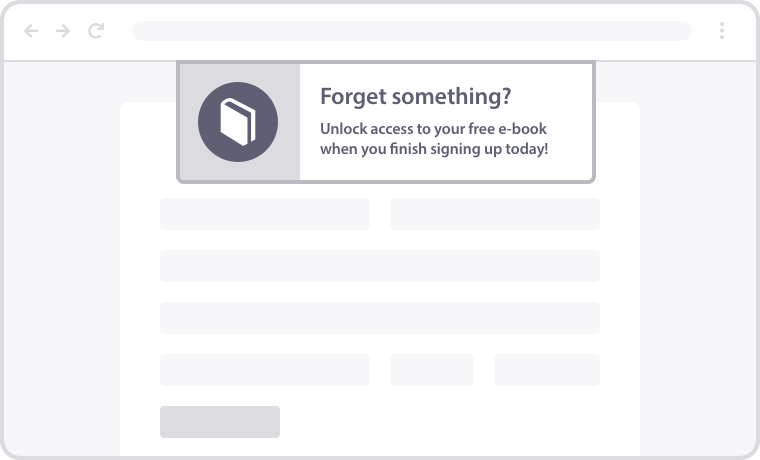
You can set up an entire sequence of push notifications just like an email autoresponder. When your subscriber finishes the form fillup, they get removed from the segment automatically and stop receiving any more notifications.
Multi-Step Form Abandonment Tracking Campaigns
Multi-Step form abandonment works in almost the same way as a single-step form. The only difference is that you would need to create multiple segments based on how many steps there are to fill out your form.
For instance, if you have a 3 part form, you’ll likely create 3 segments.
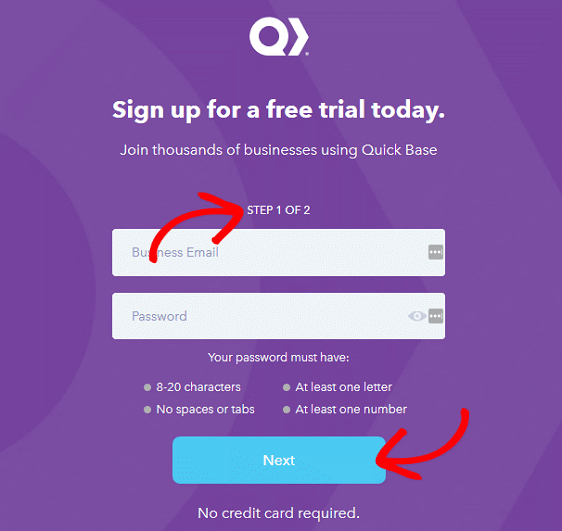
Ideally, you want to create one segment for each step based on the URLs for each step. Once your visitor takes action in one URL, they get automatically added to the next segment until they finish the entire form. The only manual action you need to take is to remove the subscriber from the previous segment.
Based on which segment your visitor is in, you’ll be sending them a drip campaign to convince them to finish the form fillup if they leave midway.
How to Set Up a Form Abandonment Recovery Campaign
Finally, let’s take a look at how you can quickly create a form abandonment recovery campaign. For this part, we’ll be using PushEngage to set up push notification campaigns. To create form abandonment campaigns, you’ll need to have the Premium plan or higher. So, go get started with PushEngage before you proceed with the rest of this tutorial.
Once, you’ve signed up for PushEngage and installed it, head over to the PushEngage dashboard.
Then, go to Audience » Segments and click on Create a New Segment:
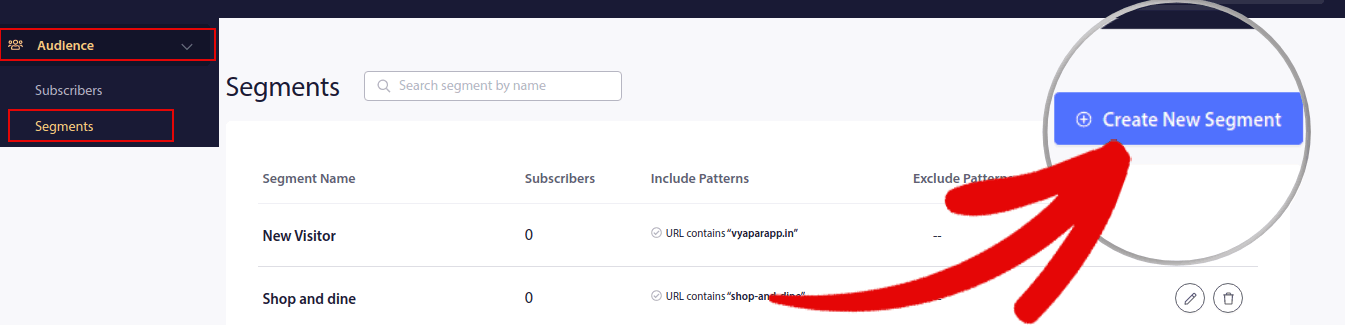
Then, name your segment and click on Segment on Page Visit and select Exact Match for the URL selection settings and paste in the URL for your form page:
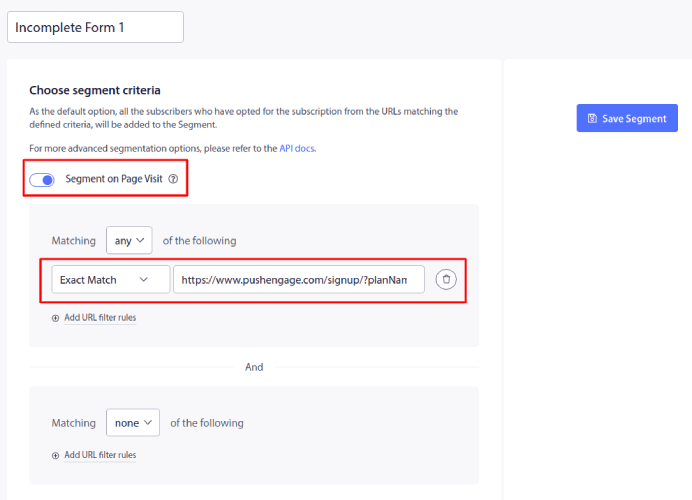
When you’re done, click on Save Segment.
If you have multiple contact form pages, go ahead and create a segment for each URL. Then, go to Campaign » Drip Autoresponders and click on Create New Drip Autoresponder:

Next, create the form abandonment autoresponder under Content:
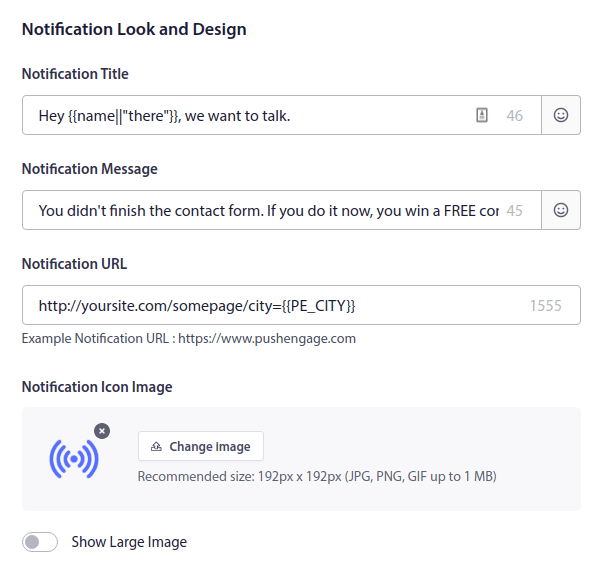
Once that’s done, head over to Drip Settings and select Send to a Specific Audience Group:
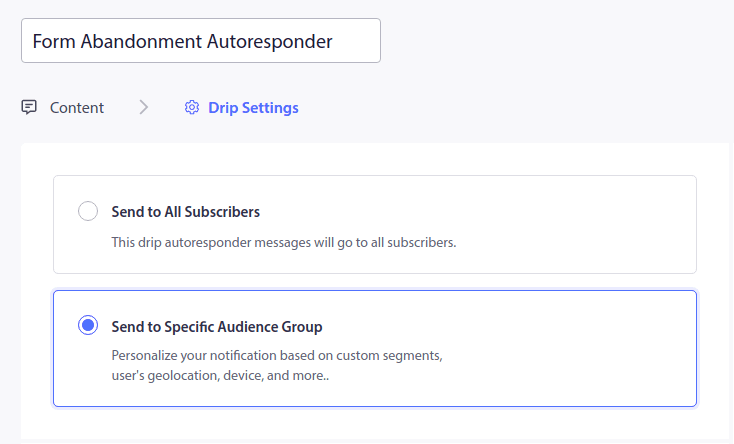
And under Custom Segments, select the segment you created:
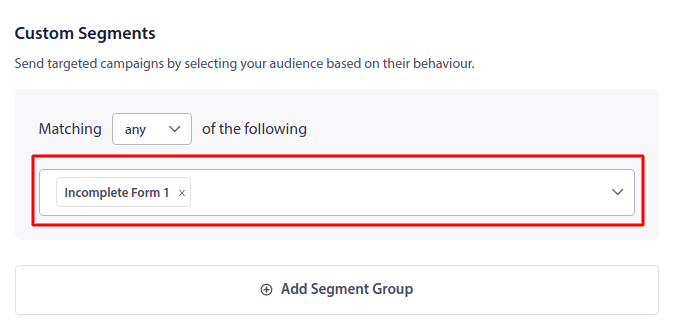
When you’re done, click on Activate Autoresponder:
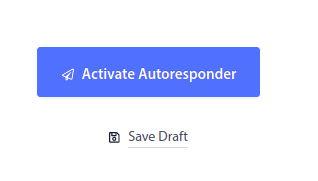
Next, you’ll need to set up a way to remove your subscribers from the Incomplete Form segment when they enter the Incomplete Form 1 segment. To do that, you’ll need to use the PushEngage API to remove the subscriber from the segment when they click the Submit button on each part of the form.
Check out the documentation on how to create form abandonment campaigns to set up this process.
And you’re done!
What to do After You Set Up Form Abandonment Tracking
If you’re just starting out with push notifications, you should get started with PushEngage. PushEngage is the best push notification software in the world. Besides form abandonment campaigns, you can set up a bunch of other automated push notification campaigns.
It’s super easy to get started with these campaigns as well and you can also check them out next:
So, if you haven’t already, get started with PushEngage today.