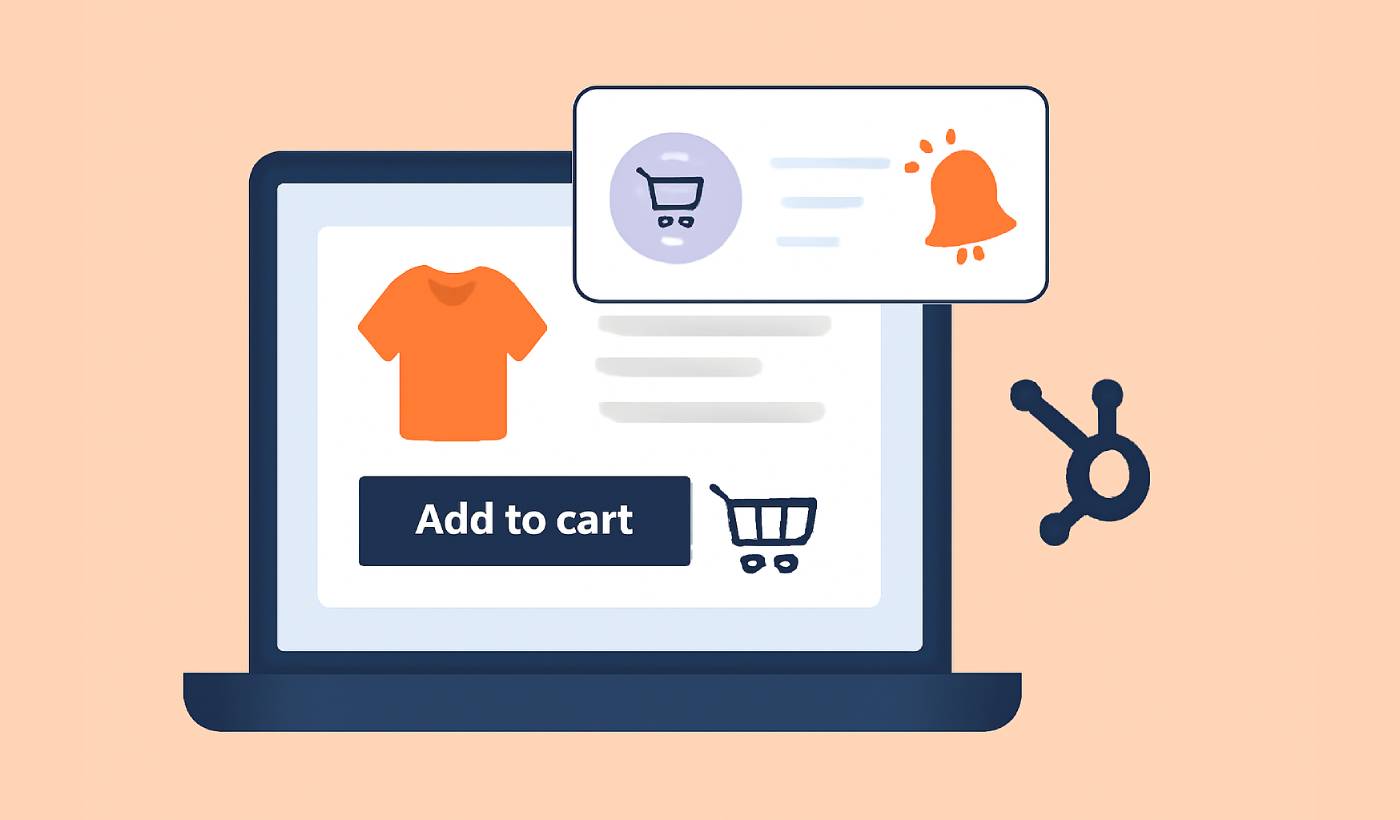It’s a familiar sight for any online store owner: a shopping cart filled with products, only to be left behind at the last moment. That growing list of almost-sales represents a significant amount of lost revenue.
I know how frustrating it is to see those potential customers slip away. It feels like you did all the hard work, only to fall short right at the finish line.
In this guide, I will show you a powerful way to bring those shoppers back. We will walk through how to set up abandoned cart recovery push notifications with HubSpot automation to help you recover more sales.
Send Web & App Push Notifications from HubSpot!
Push notifications are a super-effective, low-cost marketing tool to help you grow your repeat traffic, engagement, and sales on autopilot.
What Are Abandoned Cart Recovery Push Notifications? (Quick Answer)
Abandoned cart recovery push notifications are automated messages sent to customers who add products to their online shopping cart but leave your website without completing the purchase. These notifications appear directly on the customer’s device (computer, phone, or tablet) to remind them about their forgotten items and encourage them to return and complete their purchase.
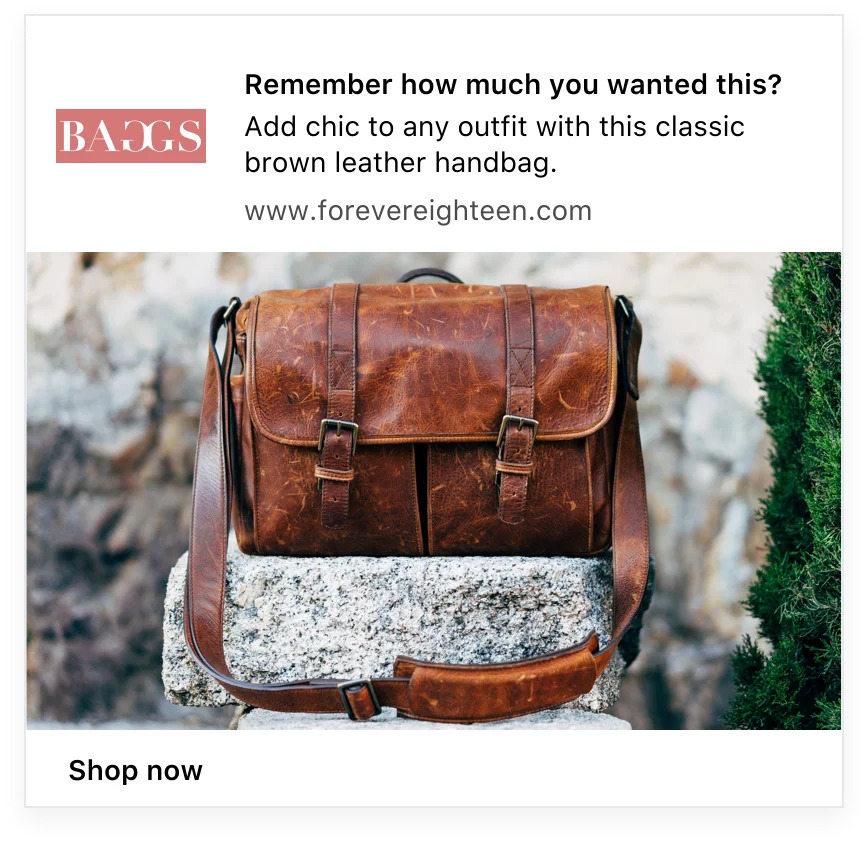
The system works by combining HubSpot’s powerful automation platform with push notification services like PushEngage. When someone abandons their cart, HubSpot automatically triggers a push notification that appears on their screen, even when they’re browsing other websites.
Here’s the reality: cart abandonment affects nearly 70% of all online shopping attempts. That means for every 10 people who add items to their cart, 7 will leave without buying. Push notifications help you recover many of these lost sales by reaching customers instantly with personalized reminders about their abandoned items.
This automated approach is much more effective than hoping customers will remember to return on their own. Instead of losing those potential sales forever, you can automatically bring customers back to complete their purchase within hours of them leaving your site.
Why Abandoned Cart Recovery Push Notifications Are Critical for E-commerce Success
Push notification cart recovery directly addresses one of the biggest challenges in online retail – converting interested shoppers into paying customers. When someone adds items to their cart, they’ve already shown strong buying intent, making them prime candidates for recovery.
The True Cost of Cart Abandonment to Your Business
Cart abandonment costs online retailers billions of dollars every year. Let me show you what this means for your specific business with a simple calculation.
Let’s say that your store generates $50,000/month in revenue. Since almost 70% of carts are abandoned, you’re losing a potential $116,667 in revenue every month. Even if you recover 15% of that lost revenue, you add $17,500 in a month using cart recovery notifications.
These numbers add up quickly. Over a full year, that lost revenue equals nearly $1.4 million! If you were to recover 15% of these lost carts steadily for a year, you’d make an extra $200,000 in revenue. All from a single, automated campaign.
How Push Notifications Outperform Email for Cart Recovery
Push notifications deliver significantly better results than traditional email recovery campaigns. The key advantage lies in their immediacy and visibility.
| Recovery Method | Open Rate | Response Time | Conversion Rate |
|---|---|---|---|
| Push Notifications | 90%+ | Within minutes | 8-15% |
| Email Recovery | 15-25% | Hours to days | 3-8% |
| SMS Recovery | 80%+ | Within minutes | 6-12% |
Push notifications appear instantly on the customer’s screen, even when they’re using other websites or apps. This immediate visibility means customers see your message right when they’re most likely to act on it.
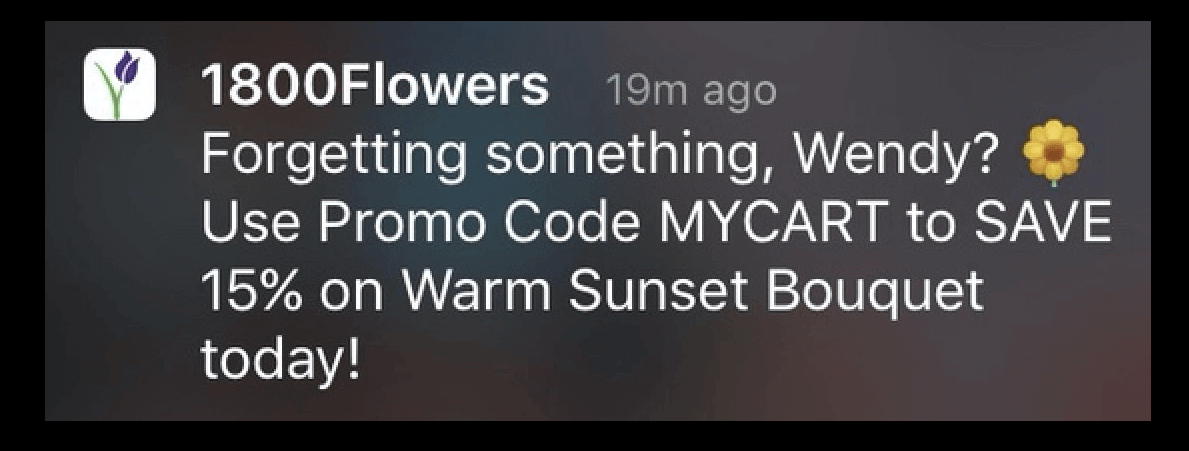
Email messages, on the other hand, often get buried in crowded inboxes. Many customers won’t see your recovery email until hours or days later, when their interest has already faded.
The psychology is simple: the closer you can reach someone to the moment they abandoned their cart, the more likely they are to complete the purchase. Push notifications excel at this timing advantage.
What You’ll Need Before Getting Started
Setting up abandoned cart recovery requires specific tools working together seamlessly. Here’s your complete checklist of what you’ll need:
Required Tools and Integrations
HubSpot (Free or Paid Plan) – This serves as your automation brain, tracking customer behavior and triggering recovery campaigns. The free version includes basic automation features sufficient for cart recovery.
PushEngage (Starting at $9/month) – This handles the actual push notification delivery to your customers’ devices. Think of it as your message delivery system that works across all browsers and devices.
WooCommerce or Shopify Store – Your e-commerce platform needs to integrate with HubSpot to share cart abandonment data. Both platforms offer direct HubSpot integrations.
WordPress Website – If you’re using WooCommerce, you’ll need WordPress to host your store and install the necessary tracking code.
The total monthly cost starts around $9 for basic push notifications, making this an affordable solution even for small businesses. HubSpot’s free plan provides everything you need for automation.
Prerequisites: Setting Up Your eCommerce Tracking
Before diving into automation setup, you need proper e-commerce tracking in place. This means HubSpot can see when customers add items to their cart and when they abandon the purchase process.
For WooCommerce stores, you’ll install the HubSpot plugin and connect it to your account. For Shopify users, the integration happens through Shopify’s app store with a direct HubSpot connector.
Your tracking setup should capture these key events: product views, items added to cart, cart updates, and completed purchases. Without this data foundation, your automation won’t know when to trigger recovery notifications.
I recommend testing your tracking setup with a few sample purchases before building your automation. This ensures all the data flows correctly between your store and HubSpot.
Step-by-Step: Setting Up Abandoned Cart Triggers in HubSpot
Now let’s build the automation that will detect abandoned carts and trigger your recovery campaigns. Don’t worry – HubSpot makes this process straightforward with their visual workflow builder.
Installing and Configuring the HubSpot Tracking Code
First, you need to install HubSpot’s tracking code on your WordPress site. This code monitors customer behavior and feeds data to your automation workflows.
Navigate to Settings » Tracking & Analytics in your HubSpot account. Copy the tracking code snippet provided there.
In your WordPress dashboard, go to Appearance » Theme Editor and open your theme’s header.php file. Paste the tracking code just before the closing </head> tag.
If you’re not comfortable editing theme files directly, I recommend using a plugin like Insert Headers and Footers instead. This provides a safer way to add the tracking code without risking your theme functionality.
After adding the code, test it by visiting your website and checking the Reports » Analytics Tools section in HubSpot. You should see tracking activity within 30 minutes of installation.
Creating Your Abandoned Cart Workflow in HubSpot
With tracking in place, let’s create the workflow that will power your cart recovery system. Navigate to Automation » Workflows in HubSpot and click ‘Create workflow’.
Choose ‘Contact-based’ workflow since you’ll be targeting individual customers who abandon their carts. Select ‘Blank workflow’ to start from scratch.
For your enrollment trigger, select ‘Contact has done an event’. Choose your e-commerce platform (WooCommerce or Shopify) and select ‘Abandoned cart’ as the specific event.
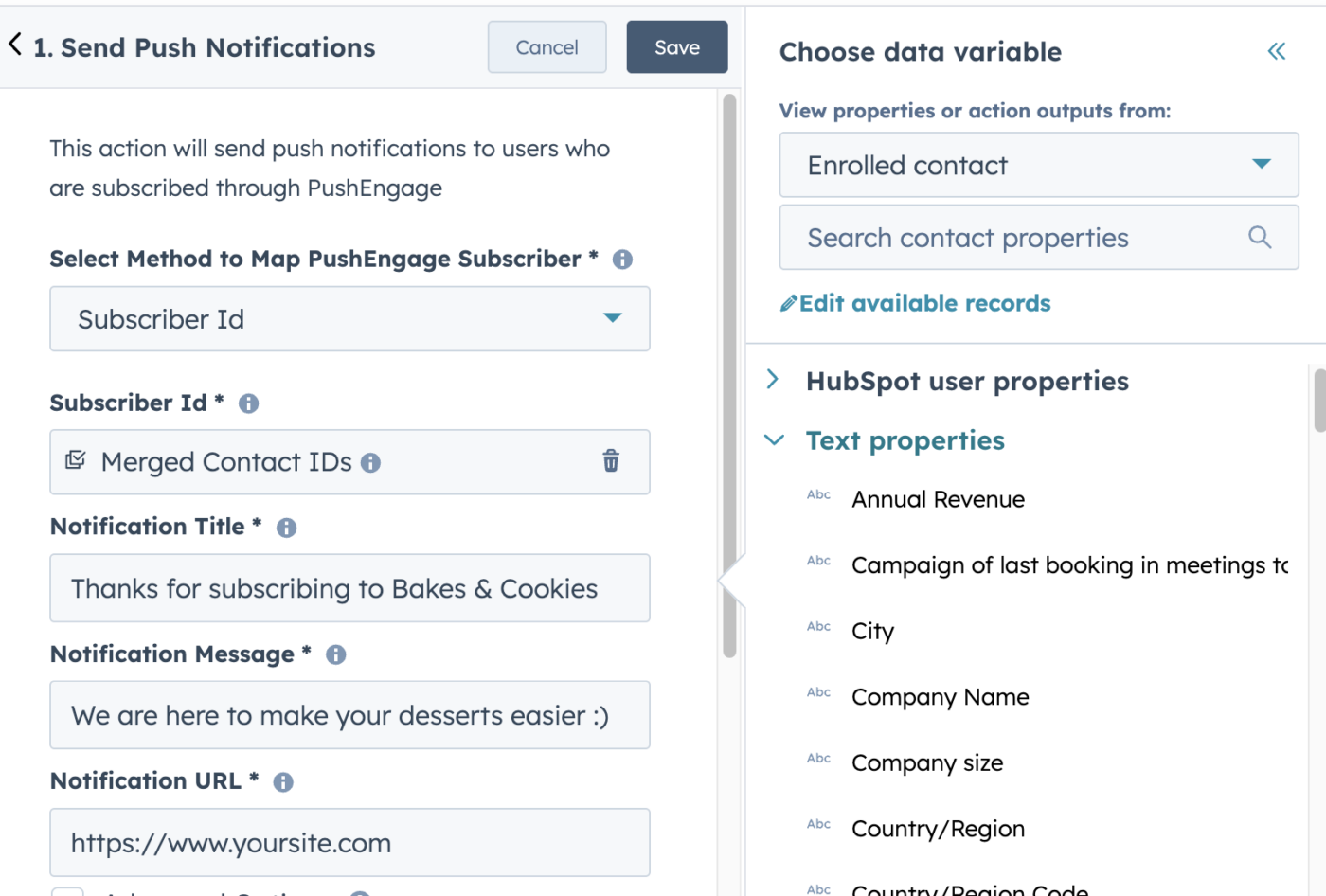
Set the trigger to activate when someone hasn’t completed their purchase within 30 minutes of adding items. This gives customers time to complete checkout naturally without seeming pushy.
Add a condition that excludes customers who have already made a purchase. You don’t want to send recovery messages to people who have already bought something.
The workflow structure should look like: Trigger → Delay → Condition → Action. This ensures you’re only targeting genuine abandoners after an appropriate waiting period.
Setting the Perfect Trigger Timing (When to Send Notifications)
Timing makes the difference between effective recovery and annoying spam. Based on extensive testing, here are the optimal timing strategies:
First Notification: 1 Hour After Abandonment
This catches customers who got distracted but are still interested. Many people abandon carts to compare prices or think about the purchase.
Second Notification: 24 Hours Later
A gentle reminder for those who need more time to decide. This message can include additional incentives like free shipping or small discounts.
Final Notification: 72 Hours After Abandonment
Your last chance to recover the sale. This message should create urgency with limited-time offers or stock scarcity messages.
| Timing Strategy | Recovery Rate | Best Message Type |
|---|---|---|
| 1 Hour | 15-20% | Simple reminder |
| 24 Hours | 8-12% | Gentle nudge + incentive |
| 72 Hours | 5-8% | Urgency + scarcity |
Don’t send notifications beyond 72 hours. Customer interest drops significantly after three days, and further messages become counterproductive.
Integrating PushEngage with Your HubSpot Automation
Now that your HubSpot workflow is ready, let’s connect PushEngage to handle the actual notification delivery. Think of PushEngage as the delivery truck for your recovery messages.
Connecting PushEngage to Your Site or App
Check our integration documentation and install PushEngage on your website or mobile app. Test the integration by sending yourself a test notification. You should see the message appear on your browser within seconds of sending.
Setting Up the HubSpot-PushEngage Integration
The magic happens when HubSpot talks to PushEngage automatically. You’ll need to connect these platforms using HubSpot’s webhook feature.
In your PushEngage dashboard, go to API » Webhooks and create a new webhook URL specifically for cart recovery campaigns. Copy this URL for the next step.
Return to your HubSpot workflow and add a new action after your timing delay. Select ‘Trigger webhook’ as the action type and paste your PushEngage webhook URL.
Configure the webhook payload to include customer information and cart details. This data allows PushEngage to personalize each notification with the customer’s name and abandoned products.
Map the following fields: customer email, first name, cart contents, and cart value. These details enable personalized recovery messages that mention specific products.
Test the connection by running a sample customer through your workflow. You should see the test notification appear in your PushEngage dashboard within minutes.
I’ve found that re-checking the webhook connection solves most integration issues. Sometimes the initial setup takes a few minutes to fully activate.
Crafting High-Converting Cart Recovery Push Messages
Your notification content determines whether customers return or ignore your messages entirely. Let me share the psychology and templates that drive the highest conversion rates.
The Psychology of Effective Recovery Messages
Successful recovery messages tap into specific psychological triggers that motivate action. The most powerful trigger is loss aversion – people hate losing something they’ve already claimed.
Your message should remind customers what they’re about to lose, not what they could gain. Instead of saying “Buy these great products,” say “Don’t lose the items in your cart.”
Personalization increases response rates by 35%. Always include the customer’s name and specific product details in your notifications.
Create gentle urgency without being pushy. Phrases like “while supplies last” or “save your cart” work better than aggressive demands like “Buy now!”
Social proof also drives action. Messages mentioning “Other customers love this product” or showing recent sales activity can push hesitant buyers toward purchase.
7 Proven Push Notification Templates That Convert
Here are copy-and-paste templates organized by timing and conversion rates:
Template 1: Simple Reminder (1 Hour) – 18% Average Conversion
“Hi [Name]! You left some great items in your cart. Complete your purchase now: [Cart Link]”
Template 2: Gentle Nudge (24 Hours) – 12% Average Conversion
“[Name], your cart is waiting! We’ve saved your [Product Name] for you. Shop now: [Cart Link]”
Template 3: Incentive Offer (24 Hours) – 15% Average Conversion
“Complete your order now, [Name], and get FREE shipping on your [Product Name]: [Cart Link]”
Template 4: Stock Scarcity (48 Hours) – 14% Average Conversion
“Hurry, [Name]! Only [X] left in stock. Secure your [Product Name] now: [Cart Link]”
Template 5: Social Proof (48 Hours) – 11% Average Conversion
“[Name], 50+ customers bought this [Product Name] today! Don’t miss out: [Cart Link]”
Template 6: Final Chance (72 Hours) – 8% Average Conversion
“Last chance, [Name]! Your cart expires soon. Save your [Product Name]: [Cart Link]”
Template 7: Discount Urgency (72 Hours) – 10% Average Conversion
“24 hours left for 10% off, [Name]! Complete your purchase: [Cart Link]”
Personalizing Messages Based on Cart Contents
Dynamic content insertion makes each message feel personally crafted for the recipient. Here’s how to customize messages based on what customers actually abandoned.
For single-item carts, mention the specific product name: “Don’t forget your Nike Air Max sneakers, Sarah!”
For multiple items, reference the cart value or item count: “Your 3 items (worth $127) are waiting, Mike!”
High-value carts deserve premium treatment: “Your premium selection worth $500+ is reserved, Jennifer. Complete your purchase to secure these exclusive items.”
Category-based messaging works well too. Electronics buyers respond to tech specs, while fashion customers prefer style benefits: “Your iPhone 15 Pro with 256GB storage is still available” vs “Your stunning red dress in size M is waiting.”
Use conditional logic in your automation to automatically select the right message template based on cart contents. This eliminates manual work while maximizing relevance.
Advanced Automation Strategies
Once your basic cart recovery system is working, these advanced strategies can significantly boost your recovery rates and customer lifetime value.
Multi-Touch Recovery Campaigns (Beyond the First Notification)
The most successful cart recovery campaigns use multiple touchpoints across different channels. Your push notification is just the opening move in a coordinated recovery sequence.
Here’s the timeline framework I recommend:
30 Minutes: Browser push notification (immediate reminder)
2 Hours: Email follow-up with cart contents
24 Hours: Push notification with a small incentive
48 Hours: Email with social proof or reviews
72 Hours: Final push notification with urgency
This multi-channel approach increases your chances of reaching customers when they’re ready to buy. Some people ignore push notifications but check email regularly, while others do the opposite.
Each message should feel connected but not repetitive. Vary your angles: start with reminders, progress to benefits, then finish with urgency.
Track which channel drives the most recoveries for your audience. This data helps you optimize your sequence for maximum effectiveness.
Segmenting Customers for Better Recovery Rates
Not all abandoned carts are created equal. Smart segmentation allows you to customize your approach based on customer behavior and value.
| Customer Segment | Recovery Strategy | Message Focus |
|---|---|---|
| First-time visitors | Educational + trust signals | Product benefits + guarantees |
| Returning customers | Loyalty appreciation | Personal thanks + exclusive offers |
| High-value carts ($200+) | VIP treatment | Premium service + immediate support |
| Mobile users | Short, action-focused | Quick checkout + mobile optimization |
New customers need more trust-building in their recovery messages. Include testimonials, guarantees, and security badges to overcome purchase hesitation.
Loyal customers respond well to appreciation and exclusive offers. Messages like “As a valued customer, here’s 10% off your cart” perform exceptionally well.
High-value abandonments deserve immediate attention. Consider triggering phone calls or live chat invitations for carts over your average order value.
A/B Testing Your Push Notification Content
Systematic A/B testing reveals what resonates with your specific audience. Here’s a simple framework for testing notification elements:
Test 1: Subject Lines
Compare direct (“Your cart is waiting”) vs. personal (“Sarah, don’t lose your favorites”) approaches.
Test 2: Timing
Split test 1-hour vs. 3-hour delays for first notifications to find your audience’s sweet spot.
Test 3: Incentives
Test percentage discounts (10% off) against fixed amounts ($5 off) to see what motivates more action.
Test 4: Urgency Levels
Compare gentle reminders against stronger urgency language to find the right pressure level.
Run tests for at least 100 notifications per variation to get statistically significant results. Focus on conversion rate as your primary metric, not just click-through rate.
Keep detailed records of what works. Small improvements compound over time; a 2% conversion increase across all campaigns can have a meaningful impact on revenue.
Measuring Success: Key Metrics and Analytics
Tracking the right metrics helps you optimize your cart recovery performance and prove the ROI of your automation investment.
Essential KPIs for Cart Recovery Campaigns
- Recovery Rate – The percentage of abandoned carts that convert to completed purchases. Industry average ranges from 8-15%, with top performers achieving 20%+.
- Revenue Per Recovered Cart – Total recovery revenue divided by successful recoveries. This shows the average value of each win.
- Time to Recovery – How long between abandonment and conversion. Faster recoveries indicate stronger message effectiveness.
- Channel Performance – Which touchpoints (push, email, SMS) drive the most recoveries. This data guides budget allocation.
- Segment Conversion Rates – Recovery rates for different customer types help you tailor messaging strategies.
- Cost Per Recovery – Total campaign costs divided by successful recoveries. Keep this below 10% of recovered revenue for healthy profitability.
Monitor these metrics weekly to spot trends and opportunities. A sudden drop in recovery rates might indicate message fatigue or technical issues.
How to Track Recovery Revenue in HubSpot
Setting up proper revenue tracking requires connecting your purchase data back to the original cart abandonment event. Here’s the step-by-step process:
Navigate to Reports » Analytics Tools in HubSpot and create a custom report focused on workflow performance.
- Set your date range and select ‘Contacts’ as your primary data source. Add filters for contacts who have gone through your cart recovery workflow.
- Create a custom property called ‘Recovery Revenue’ to track the value of purchases made after recovery campaigns.
- Configure your e-commerce integration to update this property when recovery leads make purchases.
- Build a dashboard widget showing: total recoveries, recovery revenue, average days to recovery, and recovery rate by customer segment.
- Set up automated reports to email your team weekly performance summaries. This keeps everyone aligned on campaign effectiveness.
I recommend creating separate tracking for each recovery message in your sequence. This shows which touchpoints drive the most value.
Optimizing Based on Performance Data
Your analytics reveal specific opportunities to improve recovery rates. Here are common optimization scenarios and solutions:
Low Open Rates (Below 30%)
- Test different notification timing
- Improve message subject lines
- Check technical delivery issues
High Opens, Low Clicks (Below 15%)
- Strengthen call-to-action language
- Add urgency or incentives
- Ensure mobile-friendly formatting
High Clicks, Low Conversions (Below 5%)
- Optimize checkout process
- Address cart page load speed
- Remove conversion barriers
Segment Performance Gaps
- Create targeted messages for underperforming segments
- Adjust timing for different customer types
- Test different incentive structures
Monthly optimization sessions help maintain strong performance. Review your metrics, identify the biggest opportunity, and test one Troubleshooting Common Issues
Even well-configured systems sometimes encounter problems. Here are the most common issues and their solutions.
Push Notifications Not Triggering
This frustrating problem usually stems from integration or workflow configuration issues. Start by checking these common causes:
Workflow Enrollment Issues
Verify that your HubSpot workflow is active and enrolling contacts. Check Automation » Workflows and look for enrollment activity in the past week.
Webhook Connection Problems
Test your HubSpot-to-PushEngage webhook connection by sending a manual test. Look for error messages in either platform’s logs.
Tracking Code Problems
Confirm your HubSpot tracking code is properly installed and firing on cart abandonment events. Use HubSpot’s debugging tool to verify event capture.
Permission Issues
Ensure customers have granted push notification permissions. Check your permission request popup and consider improving its messaging.
Browser Compatibility
Test notifications across different browsers. Some users block notifications by default or use browsers that don’t support push messages.
The quickest diagnostic is to run yourself through the entire customer journey. Add items to your cart, abandon it, and see if you receive recovery notifications as expected.
Low Conversion Rates: Diagnosis and Solutions
When your notifications are sending but not converting, the problem usually lies in message content or user experience issues.
Message Content Problems
Review your notification copy for clarity and compelling calls-to-action. Weak or confusing messages get ignored even when delivered successfully.
Checkout Process Issues
Many customers click recovery notifications but abandon again during checkout. Audit your purchase process for friction points like required account creation or complicated forms.
Mobile Experience Problems
Since many push notifications are viewed on mobile devices, ensure your cart and checkout pages work flawlessly on smartphonesches**
Messages sent too early feel pushy, while late messages find disinterested customers. Test different timing intervals to find your audience’s sweet spot.
Incentive Relevance
Generic discounts may not motivate specific customer segments. Test targeted offers based on cart value or customer history.
Create a systematic testing approach: change one variable at a time and measure the impact over at least two weeks.
Integration Problems Between HubSpot and PushEngage
When your platforms won’t communicate properly, methodical troubleshooting usually identifies the issue quickly.
API Connection Errors
Check that your API keys are correctly entered in both systems. Regenerate keys if you suspect they’ve been compromised or expired.
Data Mapping Issues
Verify that customer data fields match between platforms. Mismatched field names prevent proper personalization and targeting.
Webhook Delivery Failures
Monitor webhook logs in both HubSpot and PushEngage for failed delivery attempts. Common causes include URL changes or authentication problems.
Rate Limiting Problems
High-volume stores sometimes exceed API rate limits. Check with both platforms about rate limit policies and consider upgrading plans if needed.
Workflow Logic Errors
Review your HubSpot workflow step-by-step. Complex conditional logic sometimes creates unexpected enrollment or action failures.
Document your integration settings and test them regularly. I recommend monthly connection tests to catch issues before they affect customers.
Frequently Asked Questions
Can I use this system with Shopify instead of WooCommerce?
Yes, abandoned cart recovery works with Shopify stores. HubSpot offers a direct Shopify integration that tracks cart events automatically. The setup process is similar, but you’ll connect through Shopify’s app store instead of installing WordPress plugins.
How much can I expect to recover from abandoned carts?
Most businesses recover 8-15% of abandoned carts using automated systems. High-performing campaigns can reach 20%+ recovery rates. Your results depend on factors like message quality, timing, customer segments, and checkout process optimization.
Do I need HubSpot’s paid plan for cart recovery automation?
HubSpot’s free plan includes basic workflow automation sufficient for cart recovery campaigns. You’ll get up to 1,000 workflow actions per month, which covers most small to medium-sized stores. Larger stores may need paid plans for higher volume limits.
How many recovery messages should I send per abandoned cart?
I recommend a 3-message sequence: immediate reminder (1 hour), gentle follow-up (24 hours), and final urgency message (72 hours). More messages risk annoying customers, while fewer miss recovery opportunities.
Can customers opt out of push notifications?
Yes, customers can disable push notifications through their browser settings at any time. This is legally required and helps ensure you’re only messaging engaged subscribers. Focus on permission quality over quantity.
What’s the difference between push notifications and email for cart recovery?
Push notifications appear instantly on customers’ screens with 90%+ visibility rates, while emails often go unnoticed in crowded inboxes. However, emails allow longer content and work for customers who haven’t granted push permissions. The best customers who abandon carts multiple times?**
Create separate workflows for repeat abandoners with different messaging strategies. These customers may need stronger incentives, more detaile methods to convert successfully.
Is this system GDPR compliant?
Yes, when properly configured. Ensure customers explicitly consent to push notifications and provide clear opt-out mechanisms. Store customer data according to privacy regulations and include privacy policy links in your notifications.
Taking Your Cart Recovery Strategy to the Next Level
Once your basic system is running smoothly, these advanced techniques can further improve your recovery rates and customer relationships.
Advanced Personalization Techniques
Move beyond basic name insertion to create truly personalized recovery experiences. Use HubSpot’s smart content features to customize messages based on customer behavior, purchase history, and preferences.
Geographic personalization can include local shipping times or regional offers. Weather-based messaging works well for seasonal products – promote winter coats to customers in cold climates while showing summer gear to warmer regions.
Browsing behavior data helps predict customer interests. Someone who viewed multiple product reviews likely needs reassurance, while quick browsers may respond better to urgency messages.
Purchase timing personalization considers when customers typically buy. B2B customers might prefer weekday messages, while consumer shoppers often convert better on weekends.
The most successful recovery campaigns orchestrate multiple channels for maximum reach and impact. Each channel has unique strengths that complement the others.
Push notifications provide immediate visibility but limited content space. Email allows detailed product information and longer persuasive copy. SMS offers personal urgency with high open rates.
Your multi-channel sequence might progress from push (immediate attention) to email (detailed benefits) to SMS (final urgency). This approach accommodates different customer communication preferences.
Track cross-channel performance to optimize your mix. Some customer segments respond primarily to one channel, while others need multiple touchpoints to convert.
Consider triggered sequences based on previous channel response. Customers who ignore push notifications might receive faster email follow-ups, while email non-responders get SMS messages.
What to do After Setting Up Cart Recovery Campaigns in HubSpot?
Setting up abandoned cart recovery with push notifications transforms one of e-commerce’s biggest challenges into a steady revenue opportunity. By combining HubSpot’s automation power with PushEngage’s instant delivery, you can automatically recover sales that would otherwise disappear forever.
The key to success lies in thoughtful implementation: proper tracking setup, well-timed message sequences, and continuous optimization based on your specific audience. Start with the basic 3-message framework I’ve outlined, then expand with advanced personalization and multi-channel strategies as you see results. With patience and testing, you’ll build a system that consistently recovers 15-20% of abandoned carts while creating better customer experiences.
👉 Explore the integration and get started here: https://www.pushengage.com/hubspot-integration/
The key to successful re-engagement lies in understanding why subscribers become inactive and addressing those reasons with valuable, personalized messaging. Combined with PushEngage’s push notification capabilities, you create multiple touchpoints that reach subscribers when they’re most likely to re-engage with your content.
Remember that re-engagement is an ongoing process, not a one-time campaign. Regularly monitor your list health, test different messaging approaches, and refine based on performance data. With the systematic approach outlined in this tutorial, you’ll build a sustainable system that keeps your email list engaged and growing over time.
If you’re already on HubSpot and you’d like to start growing your business with multichannel marketing, you should really check out this integration.