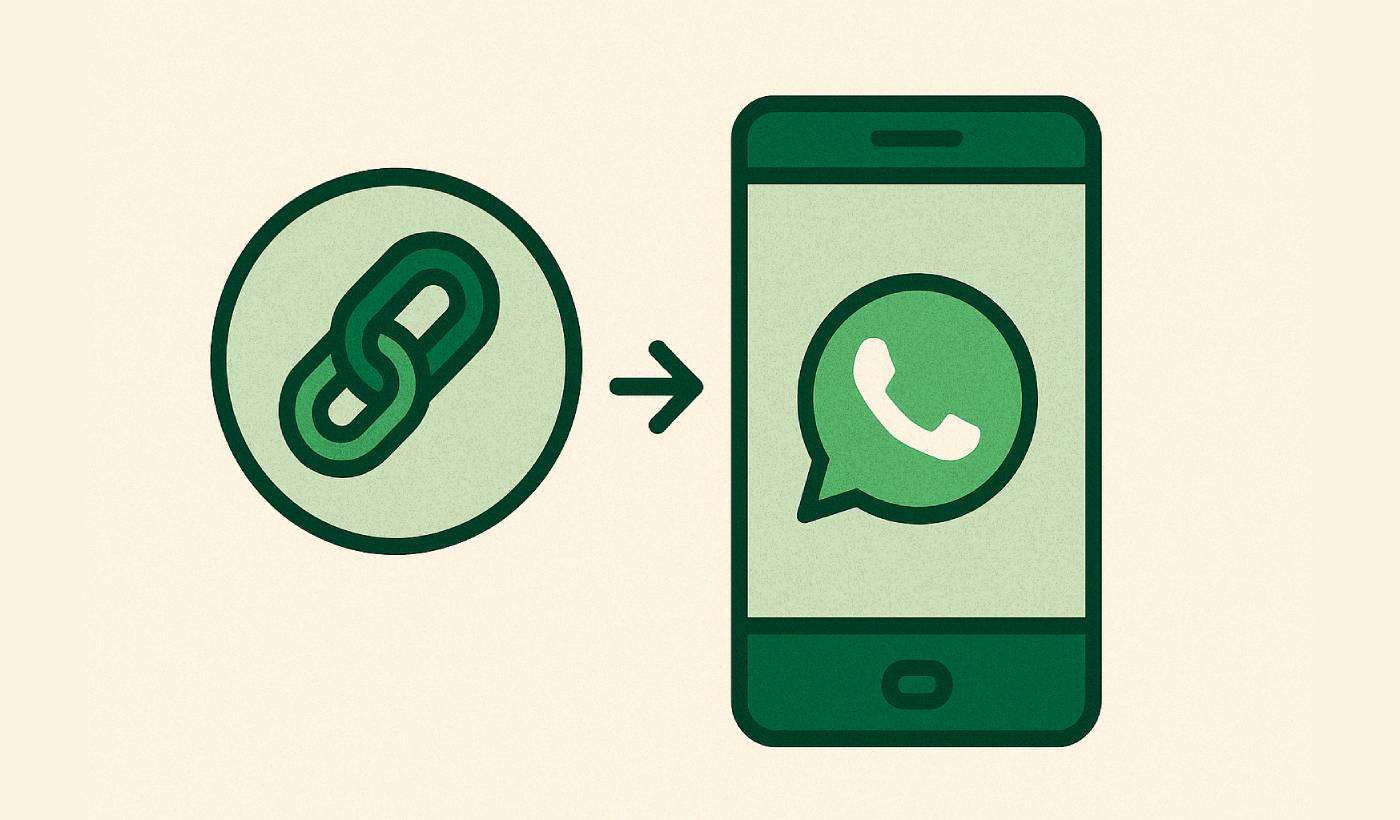Need to create WhatsApp link to embed a click-to-chat widget on your website? Want to make it super easy for customers to reach you on WhatsApp? You’re in the right place.
Creating a WhatsApp link for click to chat is one of the smartest moves you can make for customer communication. Instead of forcing people to save your number and then find you in their contacts, a simple click gets them talking to you instantly.
Here’s the thing: most businesses make this way more complicated than it needs to be. You don’t need fancy tools or technical skills. In fact, I’ll show you how to create WhatsApp link in just a few minutes, plus reveal the absolute easiest way to add it to your WordPress site.
Let’s dive in.
Send Multichannel Notifications Today!
Multichannel marketing is a super-effective, low-cost marketing tool to help you grow your repeat traffic, engagement, and sales on autopilot.
- What Is a WhatsApp Click to Chat Link?
- Why You Need to Create WhatsApp Link for Your Business
- Method 1: Create WhatsApp Link Manually (Free)
- Method 2: Use Online WhatsApp Link Generators
- Method 3: The WordPress Solution (Easiest Way)
- Best Practices for WhatsApp Links
- Common Mistakes When You Create WhatsApp Link
- Advanced Tips for WhatsApp Links
- Why PushEngage Is the Smart Choice
- Your Next Steps
What Is a WhatsApp Click to Chat Link?
A WhatsApp click to chat link is a special URL that opens a WhatsApp conversation with your business when someone clicks it. No need to save numbers, search for contacts, or type messages from scratch.
Think of it as a direct hotline to your business that works on any device, anywhere in the world.
Here’s what happens when someone clicks your link:
- WhatsApp opens automatically (web or app)
- A chat window appears with your business number
- They can start typing and send their message immediately
- You get the message just like any other WhatsApp chat
Pretty neat, right?
Why You Need to Create WhatsApp Link for Your Business
Before we get into the how-to, let’s talk about why this matters for your business.
Instant Communication: No barriers between your customers and your business. They see your link, they click, they’re talking to you. It’s that simple.
Higher Conversion Rates: Studies show that businesses using WhatsApp links see up to 40% higher conversion rates compared to traditional contact forms.
Mobile-First Experience: With over 2 billion WhatsApp users worldwide, you’re meeting customers where they already are.
Global Reach: WhatsApp works in 180+ countries, making it perfect for international businesses.
Better Customer Experience: People prefer messaging over phone calls or emails. You’re giving them what they want.
Method 1: Create WhatsApp Link Manually (Free)
Let’s start with the basic method to create WhatsApp link. This works for any business, anywhere.
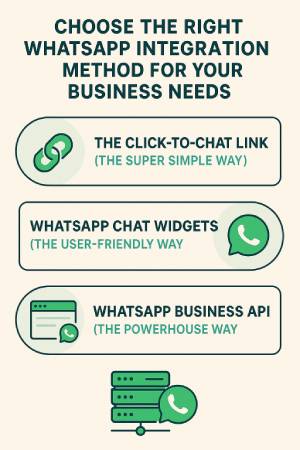
The Basic Formula
Here’s the simple formula to create WhatsApp link:
https://wa.me/YOURCOUNTRYCODEPHONENUMBER
Important formatting rules:
- Remove all spaces, brackets, and dashes from your phone number
- Include your country code (without the + sign)
- Don’t include any special characters
Real Examples
US Number (+1 555-123-4567):https://wa.me/15551234567
UK Number (+44 20 7946 0958):https://wa.me/442079460958
India Number (+91 98765 43210):https://wa.me/919876543210
Adding a Pre-filled Message
Here’s where it gets really powerful. You can create WhatsApp link with a pre-written message that appears when someone clicks it.
The formula:
https://wa.me/YOURCOUNTRYCODEPHONENUMBER?text=YOUR_MESSAGE_HERE
Example for a restaurant:https://wa.me/15551234567?text=Hi! I'd like to make a reservation
Example for an online store:https://wa.me/15551234567?text=Hello! I have a question about your products
Pro tip: Keep your pre-filled message short and natural. It should feel like something a real customer would actually type.
Method 2: Use Online WhatsApp Link Generators
If you want to create WhatsApp link without dealing with formatting, several free tools can help:
Popular options:
- Walink (create.wa.link)
- Respond.io WhatsApp Link Generator
- AlvoChat WhatsApp Link Generator
These tools basically do the formatting for you. You enter your number and message, and they generate the link. Simple and foolproof.
Method 3: The WordPress Solution (Easiest Way)
Now, here’s where things get really interesting for WordPress users.
If you’re running a WordPress website, manually creating and managing WhatsApp links is the hard way. There’s a much smarter approach that takes literally one click to set up.
Enter PushEngage’s Click to Chat WhatsApp Widget.
This isn’t just another plugin that clutters your site. It’s a professional, conversion-optimized WhatsApp widget that’s completely free and integrates seamlessly with your WordPress site.
Why PushEngage’s WhatsApp Widget Is Different
One-Click Setup: Seriously. Install the plugin, enter your WhatsApp number, and you’re done. No coding, no complicated settings.
Professional Design: The widget looks clean and professional, not like those cheap floating buttons that scream “amateur.”
Mobile Optimized: Works perfectly on all devices and screen sizes.
Customizable: Match your brand colors and positioning preferences.
Analytics Ready: Track how many people are clicking to chat with you.
Part of a Bigger System: PushEngage isn’t just about WhatsApp. It’s a complete customer engagement platform, so you can add web push notifications, email marketing, and SMS to create a unified communication strategy.
How to Set Up PushEngage’s WhatsApp Widget
Step 1: Install the PushEngage plugin from your WordPress dashboard (Plugins > Add New > Search “PushEngage”)
Step 2: Activate the plugin and create your free account
Step 3: Navigate to the WhatsApp widget settings
Step 4: Enter your WhatsApp number and customize your message
Step 5: Choose your widget design and position
Step 6: Click “Enable” and you’re live
That’s it. Your WhatsApp link is now working on every page of your website, automatically.
Best Practices for WhatsApp Links
Whether you create WhatsApp link manually or use a tool like PushEngage, follow these best practices:
Make It Visible
Don’t hide your WhatsApp link in the footer. Put it where people can see it:
- Header of your website
- Contact page
- Product pages
- Email signatures
- Social media profiles
Use Clear Call-to-Actions
Instead of just “WhatsApp,” try:
- “Chat with us on WhatsApp”
- “Get instant support”
- “Message us now”
- “Quick questions? WhatsApp us”
Set Expectations
Let people know when you’re available:
- “We typically respond within 30 minutes”
- “Available Monday-Friday, 9 AM – 6 PM”
- “24/7 support via WhatsApp”
Test Your Links
Always test your WhatsApp links before going live. Click them from different devices to make sure they work properly.
Common Mistakes When You Create WhatsApp Link
Wrong Number Format: The most common mistake is including spaces, brackets, or the + sign. Remember: country code + number, no special characters.
Broken Pre-filled Messages: Special characters in your message can break the link. Keep messages simple and avoid symbols.
Not Mobile Testing: Always test your links on mobile devices. That’s where most people will click them.
Forgetting Country Codes: Your link won’t work without the proper country code.
Advanced Tips for WhatsApp Links
Use Different Links for Different Campaigns
Create specific WhatsApp links for different marketing campaigns:
- Social media campaigns
- Email marketing
- Print advertising
- Website pages
This helps you track which channels are driving the most WhatsApp conversations.
QR Codes for Offline Marketing
Convert your WhatsApp links into QR codes for:
- Business cards
- Flyers
- Store displays
- Product packaging
Integration with Other Tools
Your WhatsApp link can work alongside other customer communication tools. This is where PushEngage really shines – it lets you create a complete customer engagement ecosystem with WhatsApp, web push notifications, email, and SMS all working together.
Why PushEngage Is the Smart Choice
Look, you could manually create WhatsApp link and add it to your site with custom code. But why make things harder than they need to be?
PushEngage’s WhatsApp widget gives you:
- Professional appearance that builds trust
- Easy management and updates
- Integration with other marketing channels
- Analytics to track performance
- Ongoing support and updates
Plus, it’s completely free. No hidden costs, no premium upgrades required for basic functionality.
The bottom line: If you’re serious about customer communication, you want tools that work seamlessly together. PushEngage gives you that unified approach while making it incredibly easy to get started.
Your Next Steps
Ready to create WhatsApp link and start connecting with customers instantly?
If you just need a basic link: Use the manual method I showed you above. Format your number correctly, add a pre-filled message, and start using it.
For a professional solution, consider using PushEngage’s WhatsApp widget. It takes one click to enable, looks professional, and integrates with your broader marketing strategy.
PushEngage is the #1 customer engagement platform in the market. If you’re not sure where to start, you can sign up for the free version. If you’re looking to scale your business with powerful campaigns, though, you should go for one of the paid plans. Or, you can check out these amazing resources to get started:
Either way, don’t wait. Your customers are already using WhatsApp. The question is: Will you meet them there?
Start with whichever method feels right for your business. You can always upgrade to a more sophisticated solution later. The important thing is to get started and begin building those direct customer relationships that WhatsApp makes possible.
Your customers will thank you for making it easy to reach you. And your business will thank you for the increased engagement and conversions that come with better customer communication.
- Why Mobile App Push Notifications Are Great for Your App
- Mobile App Engagement Strategy for New App Builders
- What App Engagement Metrics Should You Look At
- What Are Push Notifications? A Simple Guide for Epic Results
- Push Notification Cost: Is It Really Free? (Pricing Analysis)
That’s all for this one.