Notice: There is no legacy documentation available for this item, so you are seeing the current documentation.
If you wish to enable web push notifications on safari and have your subscribers portable, then you need to create your own safari web push certificate and configure it in PushEngage.
Here’s the step-wise breakdown that you can follow to create your own certificate.
Before creating the certificate, you would need a few things –
- An active Apple Developer Account – Currently this developer account costs $99/year.
- Unique Push ID for your website (can be created using developer account)
Note : This setup is only required for Safari browsers prior to version 16.4 if you are newer versions it will automatically start collecting push subscribers without adding any support
Following the four steps, you can create your own safari web push certificate
Step 1 – Create a Certificate Request
- Launch Keychain Access App and navigate to Keychain Access > Certificate Assistant > Request certificate from Certificate Authority
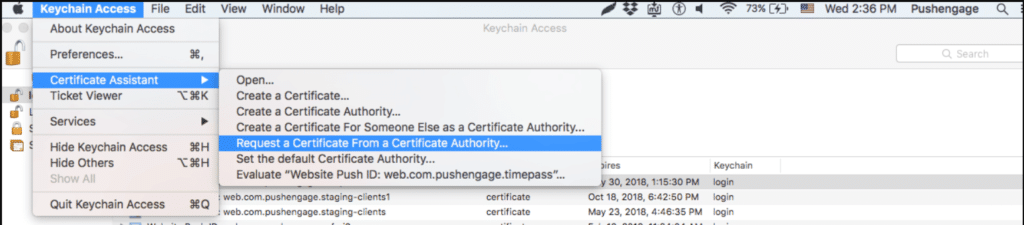
- In the Certificate Information add an email address and name then click on Save.

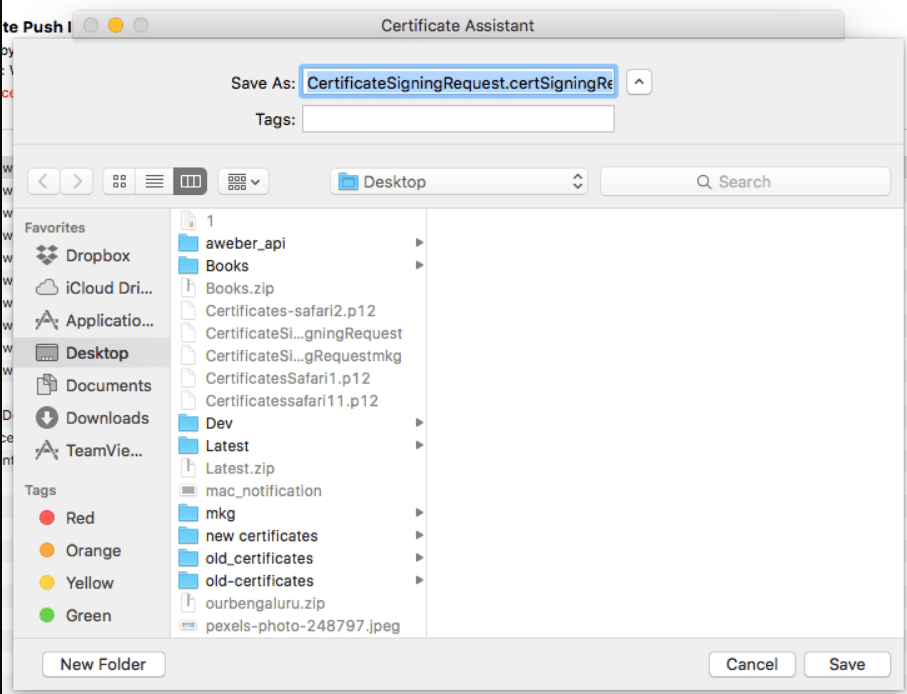
Step 2 – Set up Web Push Id for APNS
- Login to Apple Developer Console > Identifiers > Website Push IDs and on top right section click on +
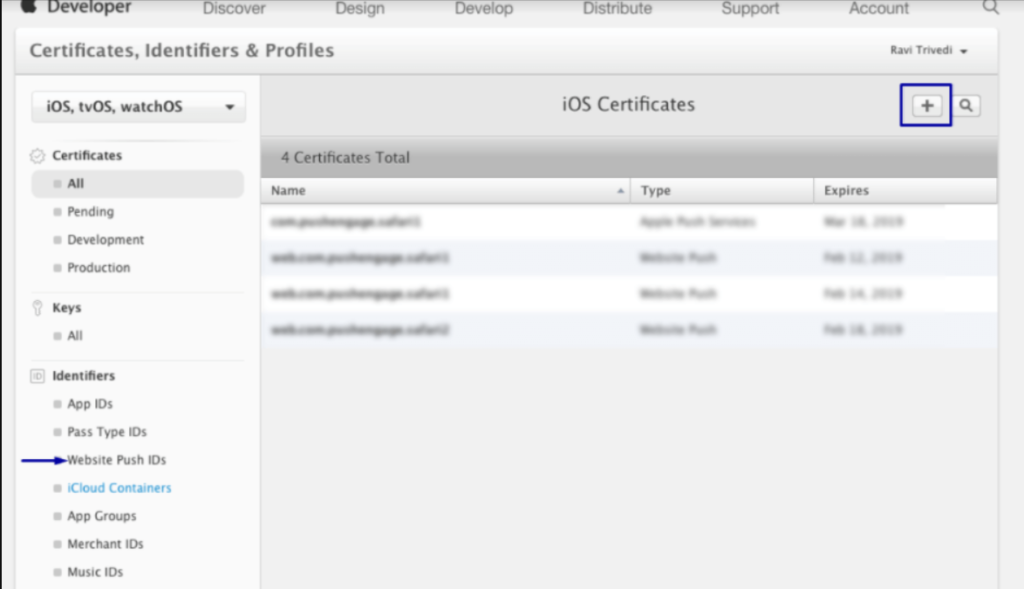
- You will be redirected to the next window and there add website Push ID Description and unique identifier. Once done, click on Continue.
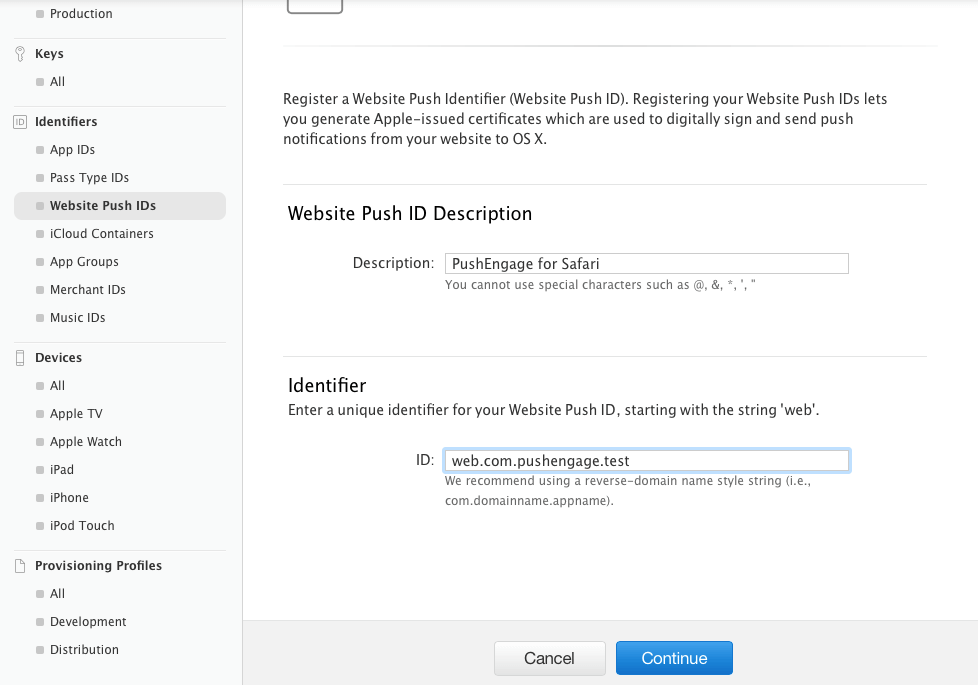
- In the next window ensure that your website Push Id is correct and then click on Register.
Step – 3 Generate Web Push Certificate
- Navigate to Certificate » All » click on +
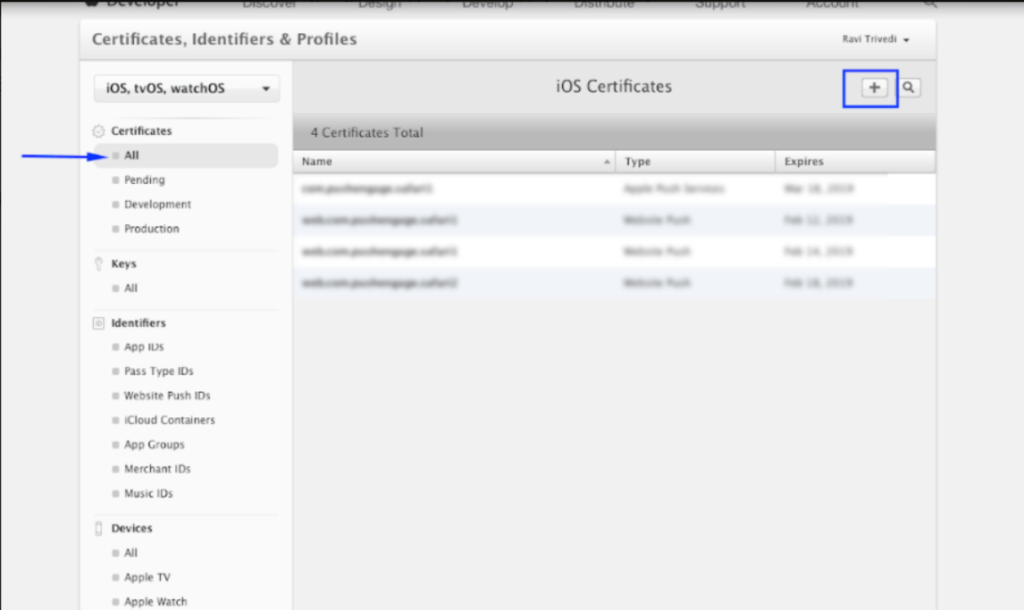
- Select Website Push Id Certificate » Continue
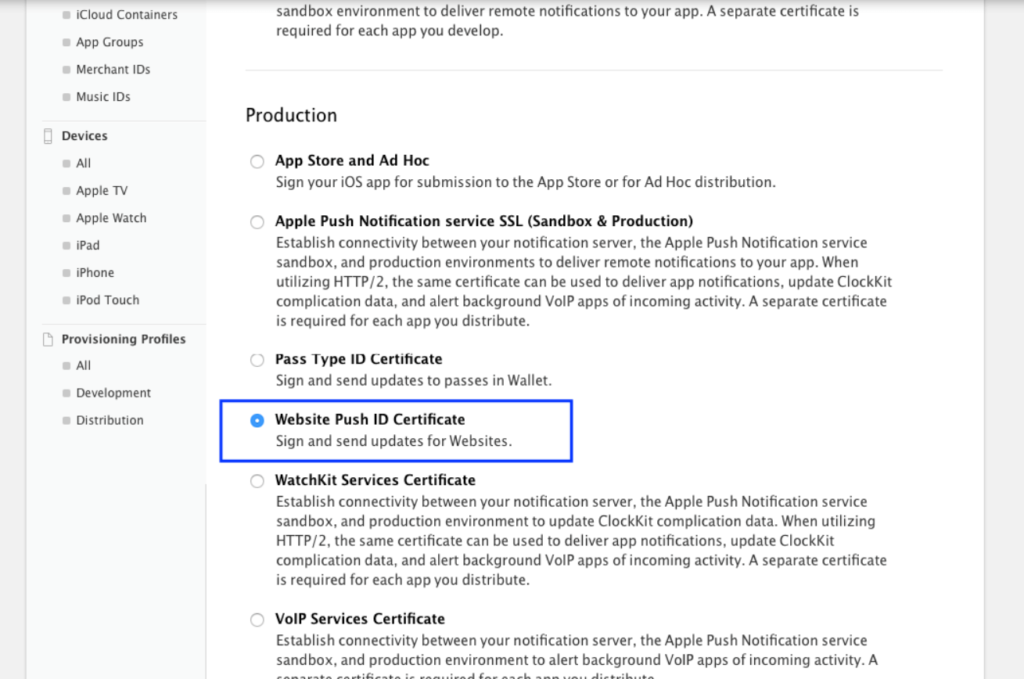
- Select the Website Push Id that you created in Step 2 and click on continue.
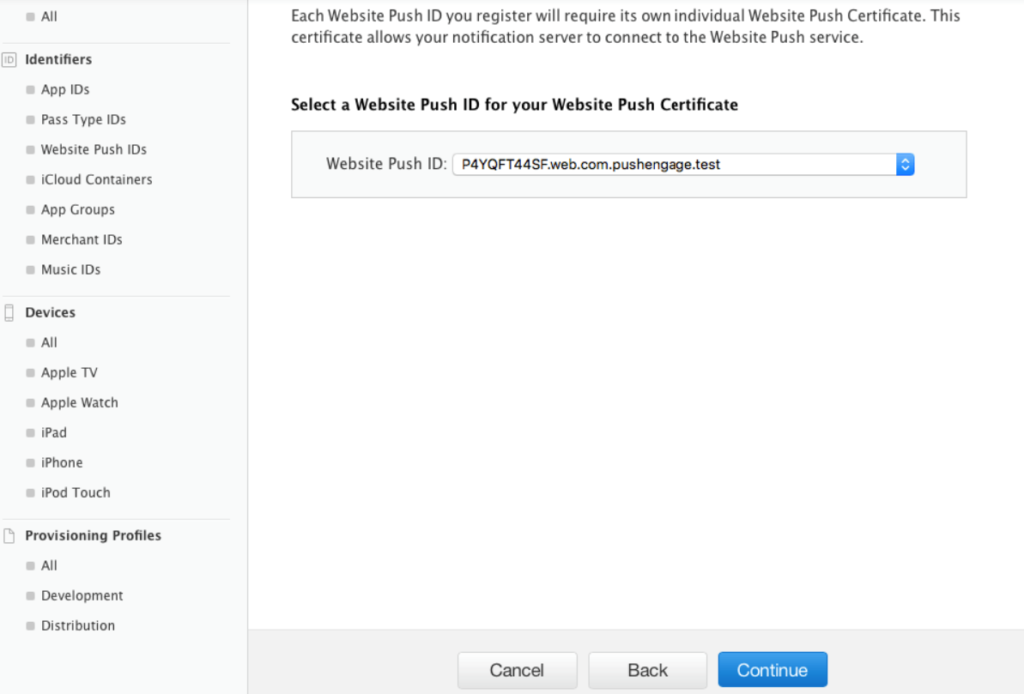
- Now add the CSR certificate that you created in Step 1 and click on continue
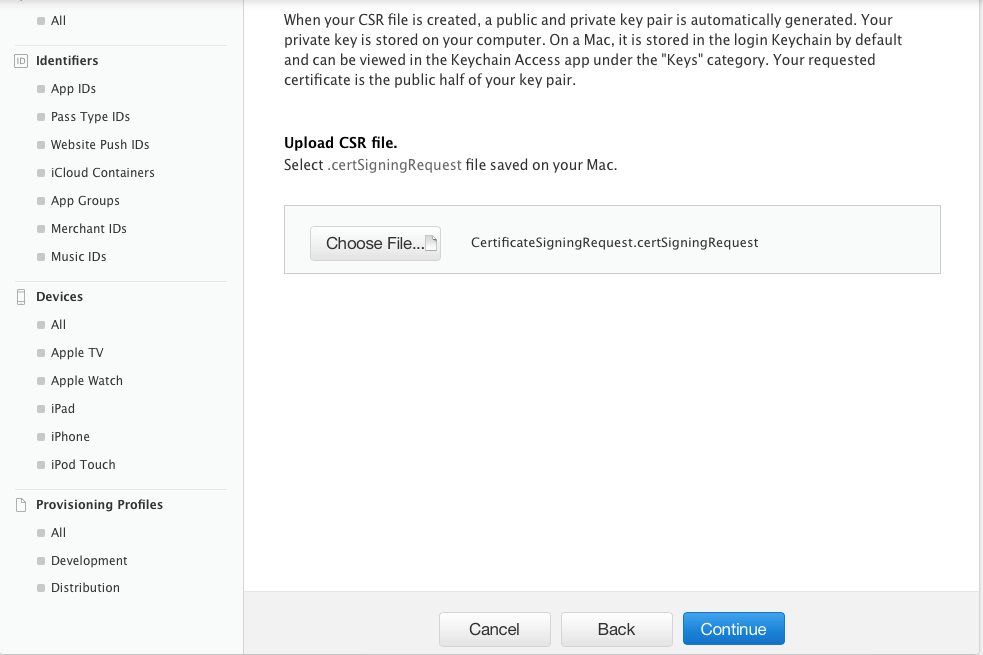
- On the next window, you will get a message “Your Certificate Is Ready”. Download it as it will be used to send notifications to your subscribers.
- Now you must install and export the certificate. So, double click on Downloaded Certificate and your certificate will be installed in keychain Access App
- To export the certificate – Go to keychain App » Certificate » Right click on certificate » select Website Push ID for which certificate was created »then click on Export.
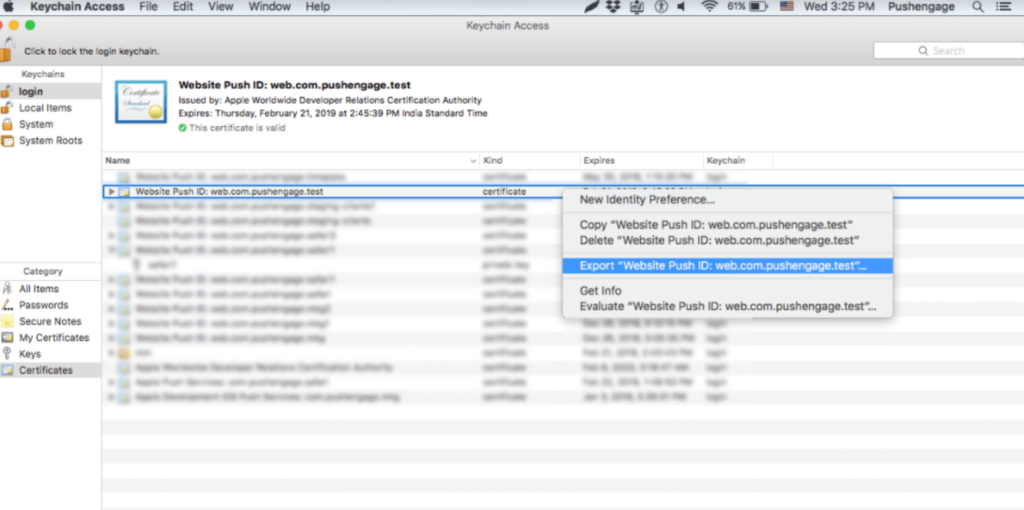
- Use Personal Information Exchange (.p12) format while saving certificate.
- In next window, you can choose to create a password or to leave it blank then click on.
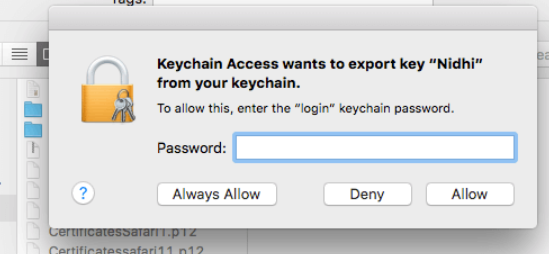
- Click Allow to export the certificate to MAC
Step 4 – Upload Your Certificate to PushEngage
- Navigate to Settings » Advance Settings » Safari web Push Settings » Enter Website Push Id » Private key file and password. Once done, click on Save Changes.
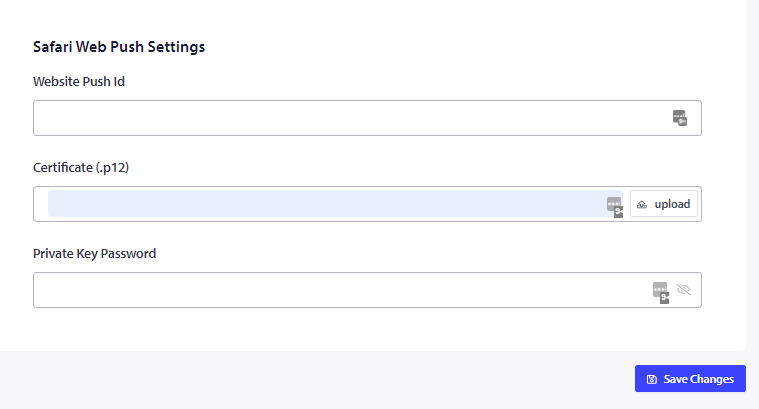
- If settings are done correctly, you will get a message “Settings successfully updated. “
That’s all and you can now send notifications to your subscribers using Safari. We also support push notifications on chrome and firefox browsers as well.
If in case you run into any issues, please feel free to contact us by clicking here. Our support team would be able to help you.