Notice: There is no legacy documentation available for this item, so you are seeing the current documentation.
PushEngage integrates with WPCode Plugin, enabling you to use many of our code snippets to extend the features of PushEngage campaigns or segmentation. You can also directly connect with WooCommerce and Easy Digital Downloads sites to enable automated campaigns and integrate custom Web SDK events directly.
In this guide, you will learn how to use various snippets and complete integration without the struggle of getting your development team involved.
Before You Start
You need a WPCode account and the plugin installed on your WordPress site. Once you have completed adding that, you can create an account with PushEngage or install the plugin.
WPCode Snippet Library
To get started, visit the Code Snippets Tab in your WordPress Dashboard.
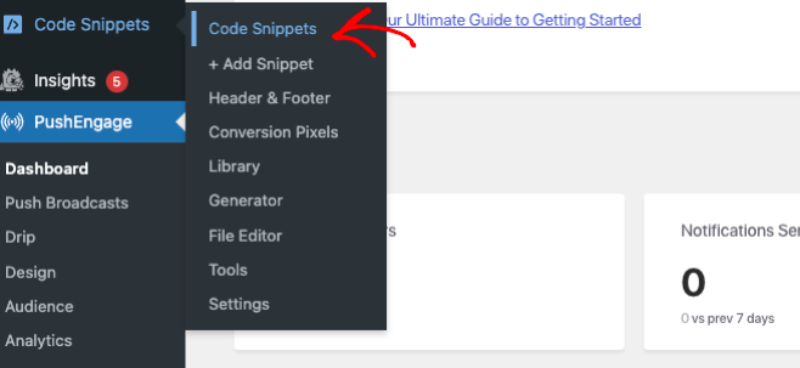
If you don’t have the WPCode plugin already installed and activated, then you’ll see an Activate WPCode button. Click this to install the free WPCode plugin.
Under Snippet Library, you can search for PushEngage. This will give you a list of snippets in the PushEngage library.
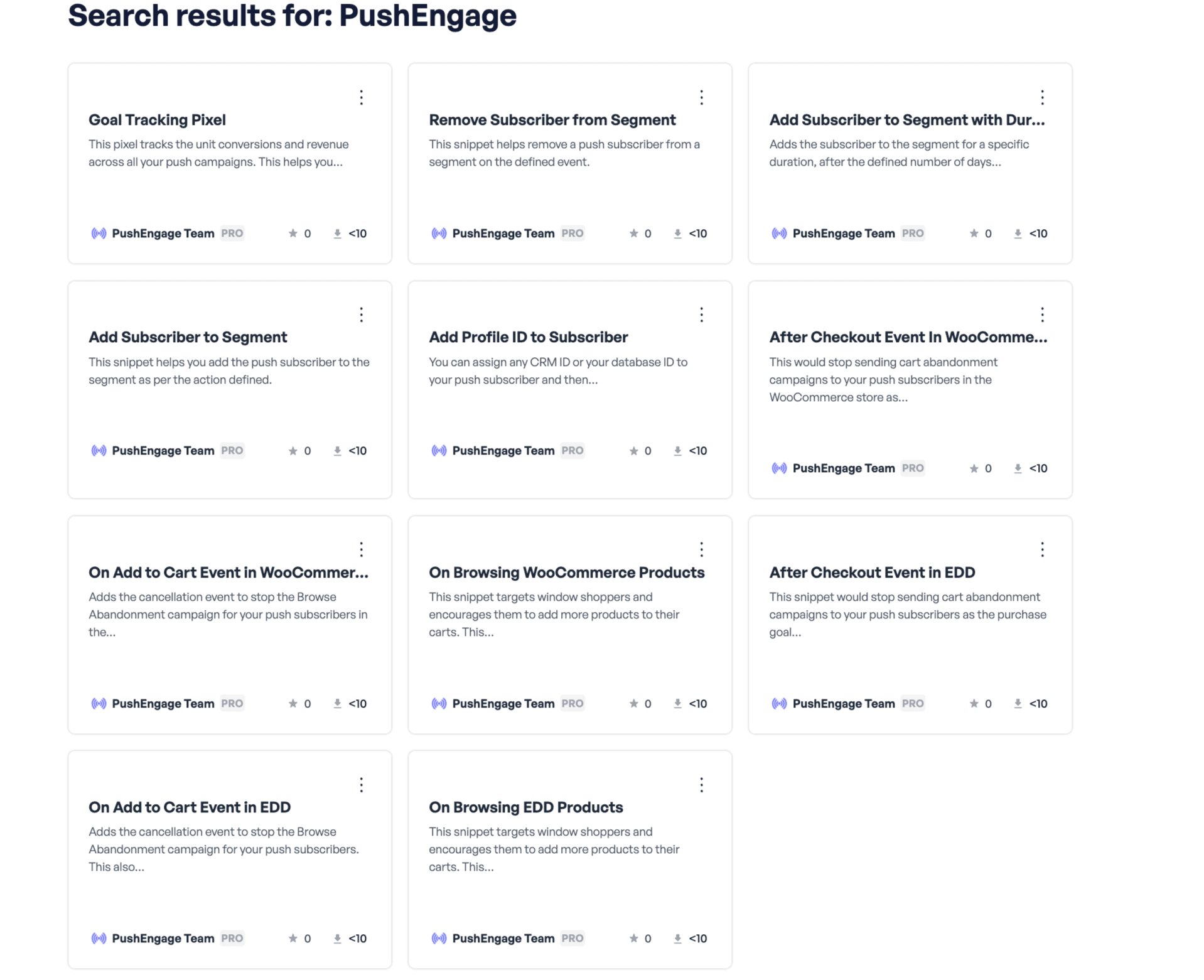
WooCommerce
If you have a WooCommerce store, you can easily build a personalized cart/browse abandonment campaign using the below events. All you need to add is the campaign name from the PushEngage Dashboard.
- On Browsing Product
- On Adding Product to Cart
- After Checkout
Easy Digital Downloads
If you have an Easy Digital Download store, you can easily build a personalized cart/browse abandonment campaign using the below events. All you need to add is the campaign name from the PushEngage Dashboard.
- On Browsing Product
- On Adding Product to Cart
- After Checkout
Custom Web SDK Events
- Add Segment on Page Load – Using this, you can track the pages the subscriber is visiting.
- Add Segment with Duration – This pixel helps you tag subscribers to a segment only for a specific duration. For example – your recent buyers for the last 30 days and then automatically remove them from that segment.
- Remove Subscriber from Segment – You can use a button click or form submission to remove the subscriber from the segment.
- Goal Tracking Pixel – This pixel tracks the unit conversion and revenue across all your campaigns. This guide will help you enable goal tracking for your campaigns.
- Add ProfileID to Subscriber – Add a CRM Identifier to the Push Database.
Activating Snippet
1. Click on the Use Snippet button for a code snippet, and you’ll be taken to the Edit Snippet screen in WPCode, where you can customize it.
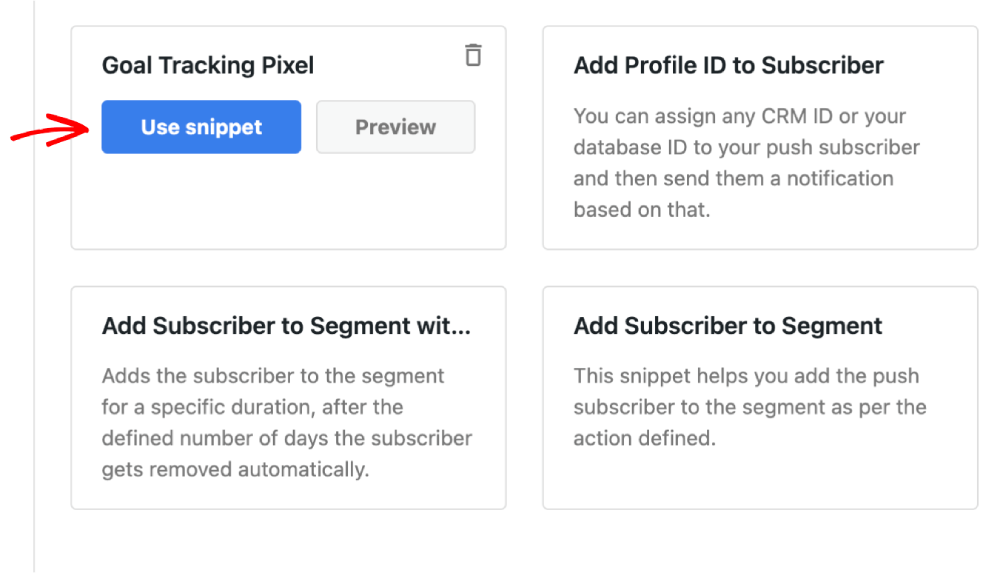
2. Once you have finalized the snippet, you can activate it. Without activating, the snippet will not be functional.
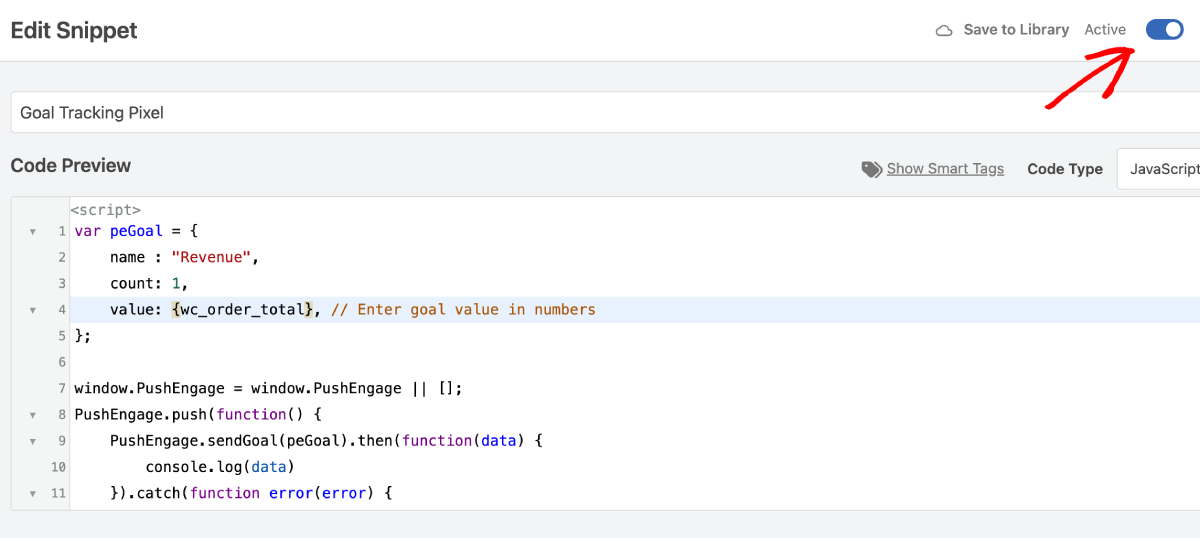
That’s all! You’ve now activated a PushEngage code snippet on your site using WPCode.
If you run into any issues, please contact us. Our support team will be able to help you.