Notice: There is no legacy documentation available for this item, so you are seeing the current documentation.
You can enable goal tracking for your site or store through WPCode. Goal Tracking helps you see within the PushEngage dashboard how many goals you have achieved and the goal value of your campaigns. These goals are visible across all your campaigns – push broadcast, drip autoresponders, and trigger campaigns.
Defining Goals
Goal tracking is not just limited to revenue tracking for e-commerce sites; it can be pageviews, bookings, coupon clicks, or anything that a business defines as a goal.
UTM parameters tell you the percentage of traffic being driven to the website through subscribers clicking on web push campaigns. But a purchase or site visit is not always attributed when a person directly clicks on these campaigns. Some brands or businesses like the flexibility of defining the window for a larger span and the attribution method as campaign view or campaign click.
Depending upon the nature of the business, a view or click of push campaigns can influence the completion of goals.
Enabling Goal Tracking in PushEngage
You must log in to PushEngage Dashboard and navigate to Analytics » Goal Tracking.
Here you will see a checkbox Enable Goal Tracking. This checkbox must be checked, and then you must decide the Attribution method and window.
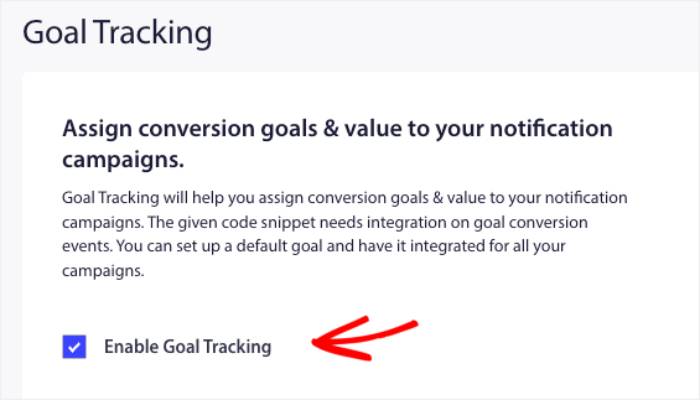
You also need to name the goal and if it is currency. You can choose the right currency from the dropdown to enable it in your dashboard.
Some businesses like to have Last click and 5-7 days, whereas others, like Media/Blog posts sites, keep the attribution method as view and the duration for up to 10 days.
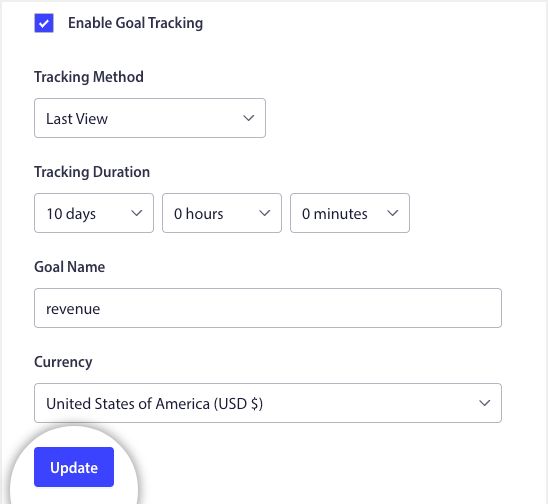
Once everything is set up, please click on Update.
Editing and Activating Snippet in WPCode
To get started, visit the Code Snippets Tab in your WordPress Dashboard.
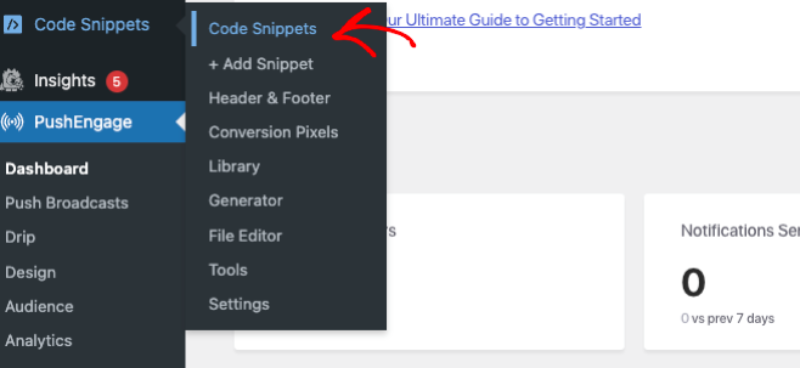
You need to search for PushEngage, and a list of snippets will be displayed.
Choose Goal Tracking Pixel and click on Use Snippet.
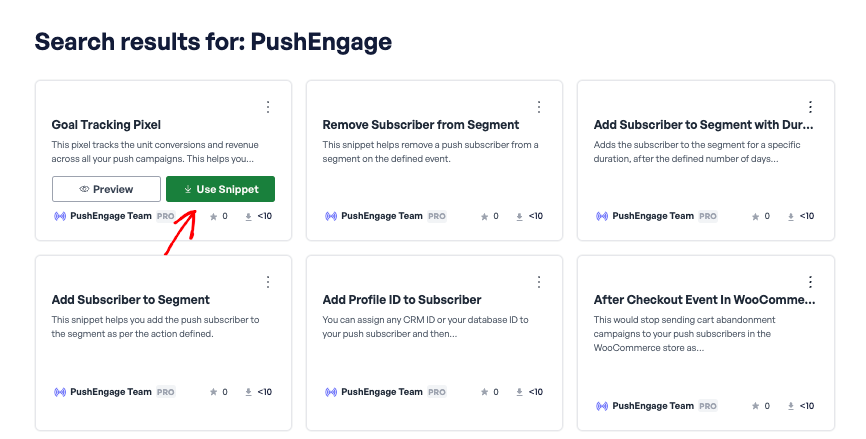
You need to ensure that the goal name in the snippet is the same as that in the PushEngage dashboard. For example, we have used “Revenue” here.
There are two important values here –
1. Goal Count: This has to be unit value as many conversions happen; this can keep increasing.
2. Goal Value: This would be the actual value of the goal. It is mostly helpful for E-commerce, Affiliates, and Travel Sites, where they will also dynamically send this value from their backend so it can reflect in our dashboard and help with better analytics.
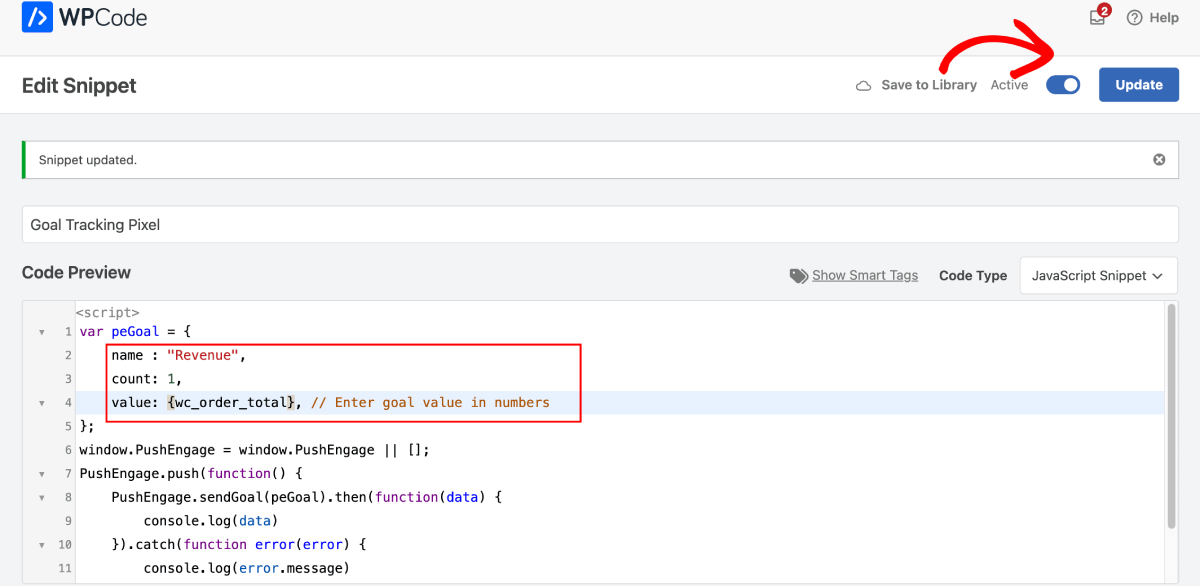
Once both tracking code and goal tracking are set up, all your campaigns must show the value in 3-5 days.
That is it; goal-tracking integration is complete.
If you run into any issues, please contact us by clicking here. Our team will be able to help you.