Notice: There is no legacy documentation available for this item, so you are seeing the current documentation.
WooCommerce stores excel at offering diverse products but often face challenges with cart and browse abandonment. PushEngage offers an innovative solution, enabling campaigns that directly engage with your product feed and turning potential losses into conversions with the help of WPCode.
Your customers can receive push notification reminders after their abandonment, and it can encourage them to complete the checkout.
Before You Start
Here are some things to know before you begin:
- Our WooCommerce integration requires a PushEngage Growth subscription to create a Cart and Browse Abandonment Campaign using our Trigger Campaign feature.
- This guide assumes you already have the WooCommerce and WPCode plugins installed on your WordPress website.
Creating Trigger Campaign in PushEngage Dashboard
You need to log in to your dashboard and navigate to Campaign » Triggered Campaigns.
Select Cart/Browse Abandonment Campaign, and click on Create New.
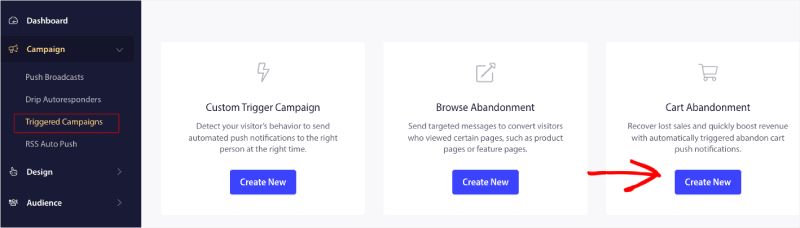
Now you can enter the Campaign Name.
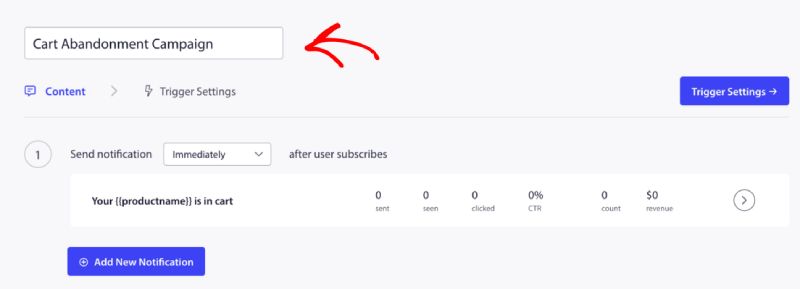
Adding Campaign Content
The next step is to configure the journey schedule – You can select either of the options immediately, after n hours and minutes, or after a certain day.
Usually, we do not recommend having the time scheduled for immediately. You should have at least a 15 or 30 mins gap for the first campaign in the series.
When setting up a series, you can have at least three campaigns. You can customize the title and message for every campaign in the series. Please ensure that you are not changing variables if you are willing to use these variables in the campaign.
The default variables that are added in code as per the campaign are – {{productname}}, {{price}} and {{notificationurl}}

Managing Trigger Settings
Once you have added notification content, you can move to Trigger Settings.
Here the triggers are predefined. The campaign starts if a person adds the product to the cart and doesn’t complete the checkout. If he completes the checkout, he won’t receive the cart abandonment notification. But these are just events defined; they cannot be executed unless placed on the website.
The triggers here are Start Campaign If – add-to-cart and Stop Campaign If – checkout.
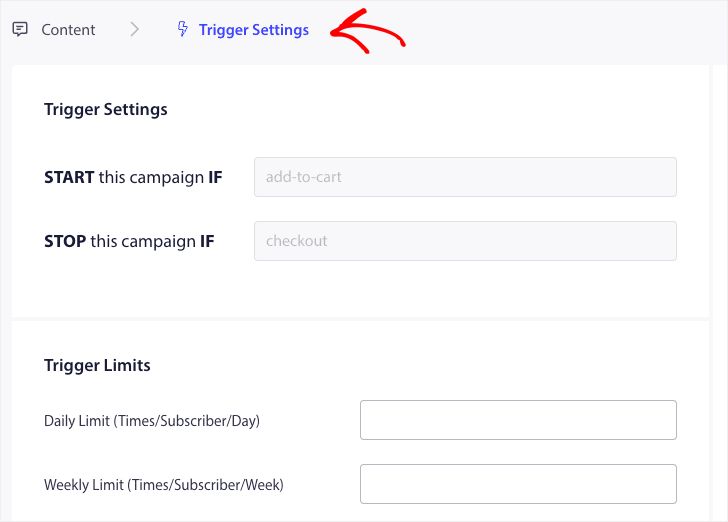
The next step is to add the daily and weekly trigger limits. This will define the total number of notifications a subscriber may receive daily and weekly. For example – If 2 notifications are daily, then it should be 14 weekly; this way, the frequency will be capped even if more than two products are abandoned.
Editing and Activating Snippet in WPCode
To get started, visit the Code Snippets Tab in your WordPress Dashboard.
Here you would need two snippets to edit based on your campaign.
- For Cart Abandonment Campaign – On Add to Cart Event in WooCommerce and After Checkout Event In WooCommerce.
- For Browse Abandonment Campaign – On Browsing WooCommerce Products and On Add to Cart Event in WooCommerce
Choose based on your campaign and click on Use Snippet. Once you have the snippet open in Editor.
Adding the Campaign Name
Please ensure that the correct campaign name is added for both events. You do not need to change the Location, let the snippet be added site-wide.
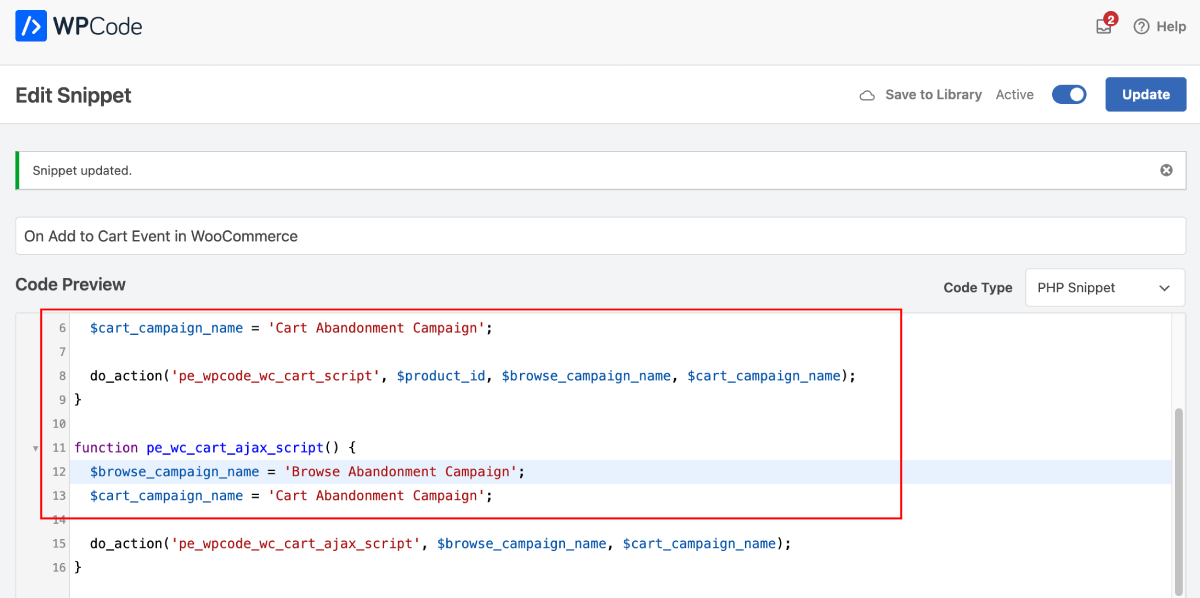
After the snippet is finalized, you can activate it. Without activating, the snippet will not be functional.
Troubleshooting Trigger Campaigns
- The campaign name must be the same in the code and the PushEngage dashboard.
- PushEngage installation code should be present where the cart abandonment campaign code is present else. The campaigns will not be fired without it.
- Ensure that the campaign is active in the dashboard after you have placed the code on your website.
- You need to be a web push subscriber of your website; otherwise, you cannot test if you are getting cart abandonment campaigns on your system.
That’s all! You’ve now activated a Cart/Browse Abandonment campaign on your WooCommerce Store using WPCode.
If you run into any issues, please feel free to contact us by clicking here. Our support team would be able to help you