Notice: There is no legacy documentation available for this item, so you are seeing the current documentation.
If you no longer need your PushEngage subscription, you can easily cancel it anytime. In this article, you’ll learn how to cancel your PushEngage subscription.
Before You Start
Here are some things to know before you begin:
- Canceling a subscription will stop your account from auto-renewing at the end of the current billing cycle.
- If you are willing to stop using PushEngage for a short time, you can also choose to Pause or Archive your subscription instead of canceling.
- Once your subscription has been canceled, you’ll still have full account access and campaign functionality until your account expires at the end of your current term.
- Canceling your subscription does not automatically process a refund if you are still eligible for one. If you are still within the first 14-days of purchase and want a refund, please contact our support team to process a refund.
Pause or Archive Your Subscription
If you want to stop using the platform for 30 days, you can pause your subscription and you will not be charged for it. You can also archive your subscription if you want to stop using the platform for a longer time with minimal cost.
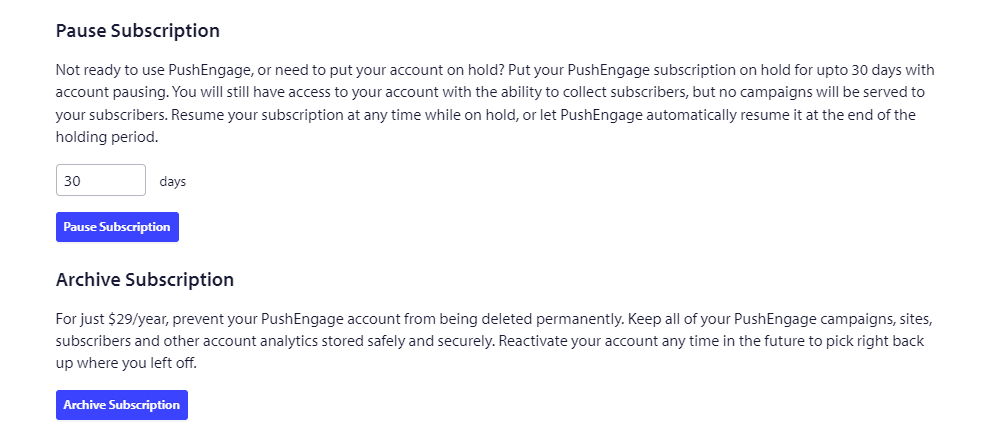
Cancel Your Subscription
You can cancel your PushEngage subscription by following these steps :
- Navigate to the Billing page in your dashboard.
- Next, select the Delete Account tab below the Billing info.
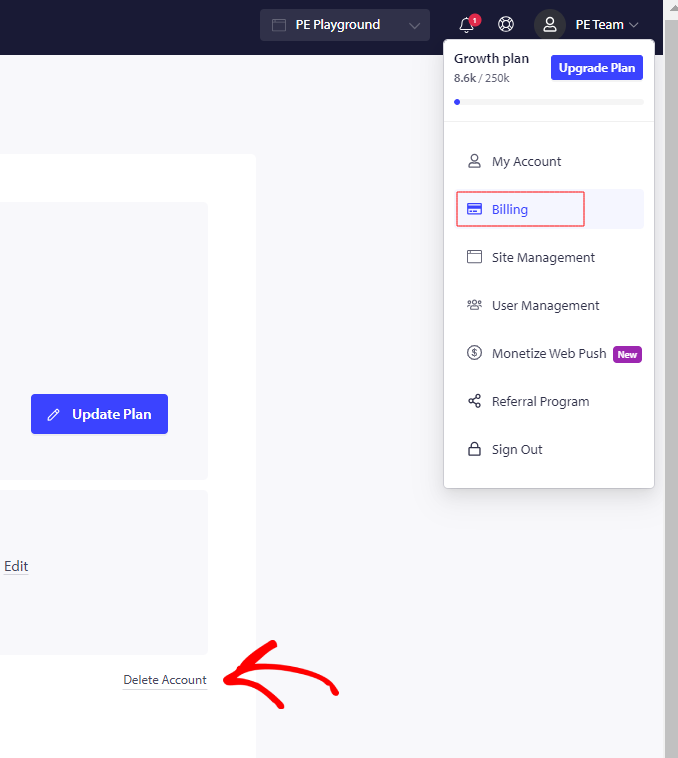
You would be guide to the Manage Subscription page.
3. Scroll down to the bottom of the Manage Subscription page and click on Cancel Subscription tab.
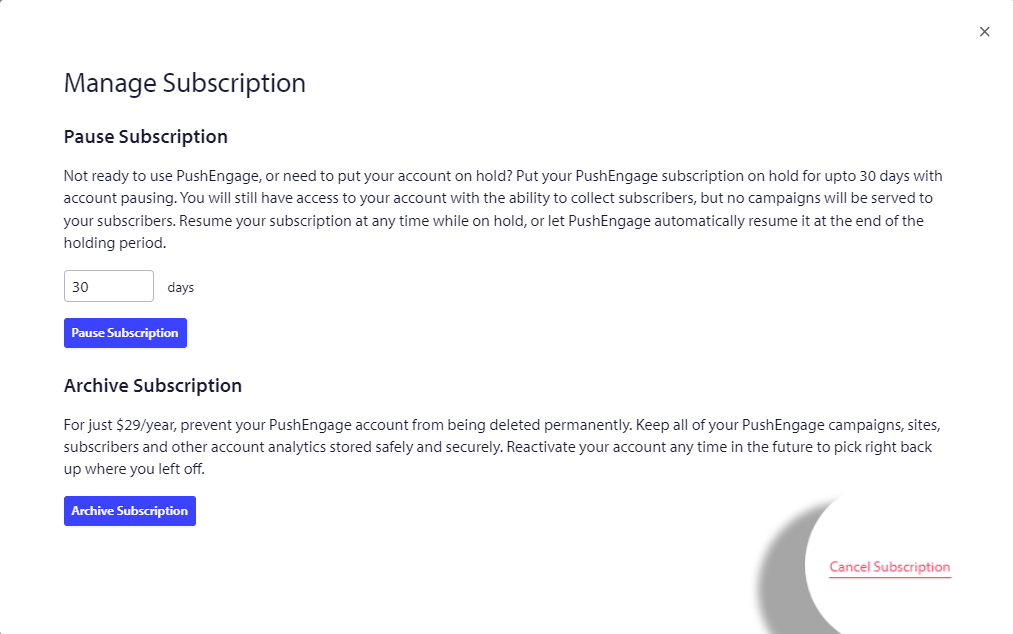
4. Follow the prompts to complete the cancelation process.
Troubleshooting
Will all of my campaigns and data be deleted if my subscription expires?
Once your subscription has been canceled, your account (and all campaigns) may be scheduled for permanent deletion when the account expires. Your account will expire at the end of the current term once the subscription is canceled.
For example, if you purchased a premium annual subscription on January 1, 2022, and canceled your subscription in the same year, your account would expire on December 31st, 2022. It could be permanently deleted after that date.
I want to stop using PushEngage right now, but I don’t want my account and campaigns deleted when my account expires. What can I do?
Instead of canceling, we recommend archiving your account. This will prevent your account and campaigns from being permanently deleted until you’re ready to return to a normal subscription.
Why don’t I see a ‘cancel subscription’ link on my Billing Page?
There are a few reasons the ‘cancel subscription’ link may not be available, including if your subscription has already been canceled.
If in case you run into any issues, please feel free to contact us by clicking here. Our support team would be able to help you