Notice: There is no legacy documentation available for this item, so you are seeing the current documentation.
A quick install feature was added to PushEngage for customers who could not add a service worker file in the root folder. So that they can complete subscription under the PushEngage sub-domain.
The service worker file ensures that you have a subscription to your own domain. However, this feature is mostly misunderstood. If you can add a service worker file in root or any other sub-folder we recommend you add it and turn off the quick install. This way you can have your own website name shown on the notifications rather than the PushEngage subdomain. Collecting subscribers on your own domain also ensures that there is no vendor lock-in.
In this guide, we’re going to share simple steps to disable the quick install.
While selecting the two-step opt-in, it’s important to ensure that the Quick Install toggle is turned off.
Navigate to the Design » Popup Modals » Edit Popup Modal
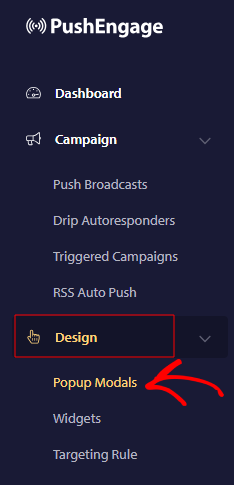
Once you have styled the subscription popup, You need to then move to the Display Option and then scroll to Quick Install Section.
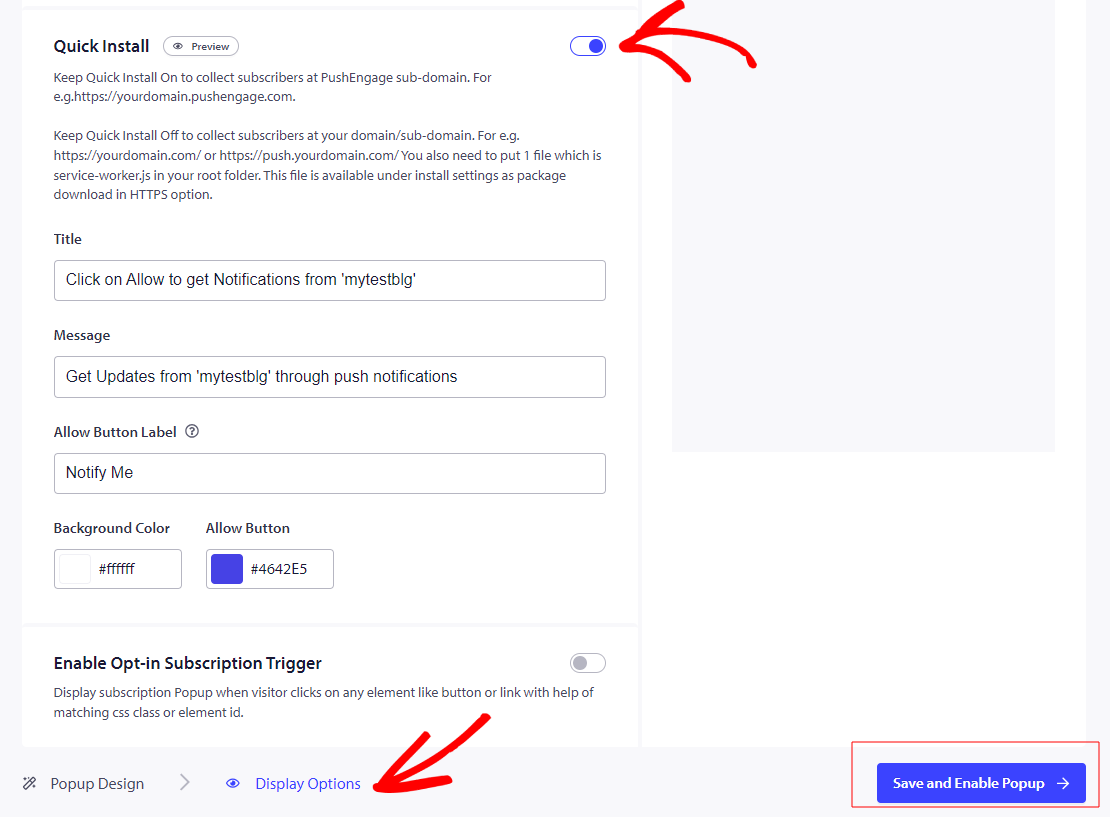
Once the toggle is turned off, we need to finalize the action by clicking “Save and Enable Popup”
That’s it, now that you have disabled the quick install, you need to ensure that you have a service worker file. In case you don’t have it.
Navigate to Site Settings » Installation
Choose Any Site and move to the second step Download Package File and save in root folder.
If you don’t have access to the root directory you can follow this guide to add through a sub-folder.
If you run into any issues, please contact us by clicking here. Our support team will be able to help you.